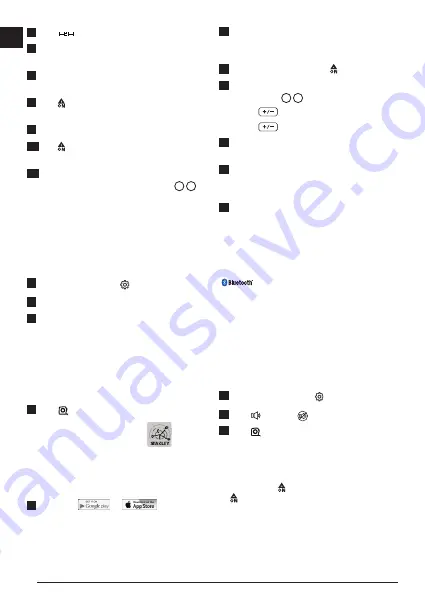
8
E
5.
Click
.
6.
Select - to indicate that you want to subtract one
measurement from another.
7.
Point the tool's laser toward the wall or object whose
distance you need to measure.
8.
Click to measure the distance from the tool to the
wall or object.
9.
Point the tool's laser toward the next wall or object.
10.
Click to measure the distance and subtract it from
the previous measurement.
11.
View the difference between the two measurements
at the bottom of the display window (Figure
C
6
).
Changing the Unit of Measure
Once the current measurement is taken (the device is
not in Continuous Measure mode), you can set the unit
of measure to fractional ft (6'02"
9/16
), inches (74
9/16
in),
decimal ft (6.21 ft), decimal inches (3.21 in), or meters
(1.894 m).
1.
On the touchscreen, click .
2.
Click ft/m.
3.
Click the desired unit of measure.
• 0'00" 0/00
• 0" 0/00
• 0'00" ft
• 0.00 in
• 0.000 m
4.
Click
to return to the previous screen.
Using Your TLM330S With
You can use the Bluetooth
®
capability of your TLM330S
to pair it with the STANLEY
®
Smart Connect application
on your cell phone or tablet, and then record accurate
measurements in your floor plans.
1.
From either
or
, download the
STANLEY
®
Smart Connect application to your cell
phone or tablet.
2.
Using the STANLEY
®
Smart Connect application,
capture the room or space for which you want to
record the measurements, and build your floor plan.
3.
On the TLM330S keypad, click to turn on the tool.
4.
If the Bluetooth
®
icon does not appear on the display
window (Figure
C
2
), turn on Bluetooth
®
.
• Click
- get to Bluetooth option.
• Click
- select Bluetooth option.
5.
Use the STANLEY
®
Smart Connect application to
pair your cell phone or tablet to the TLM330S
6.
Use the TLM330S to measure each wall in the room
or space captured in the floor plan, and sync the
measurements to the floor plan.
7.
Using the STANLEY
®
Smart Connect application,
save the floor plan.
Once you have saved the floor plan, you can export it
to one of several different file formats, including PDF,
DXF, or JPG, and print it or email it to other people (your
realtor, home center, etc.).
“THE BLUETOOTH® WORD MARK AND LOGOS ARE REGIS-
TERED TRADEMARKS OWNED BY BLUETOOTH SIG, INC. AND
ANY USE OF SUCH MARKS BY STANLEY TOOLS IS UNDER
LICENSE. OTHER TRADEMARKS AND TRADE NAMES ARE
THOSE OF THEIR RESPECTIVE OWNERS.”
Turning Off the Sound
Each time you take a measurement, the tool will beep.
You can turn off the beeps.
1.
On the touchscreen, click
.
2.
Click
to display
.
3.
Click
to return to the previous screen.
Turning Off the Tool
The tool can be turned off in either of these ways:
• Press and hold for 10 seconds. When you release
after 10 seconds, the tool will turn off.
• If you do not use the tool for 90 seconds, it will
automatically turn off.
Summary of Contents for Fatmax TLM330S
Page 3: ...E 2 1 3 4 H I F G 45 45 3...
Page 12: ...Notes...













