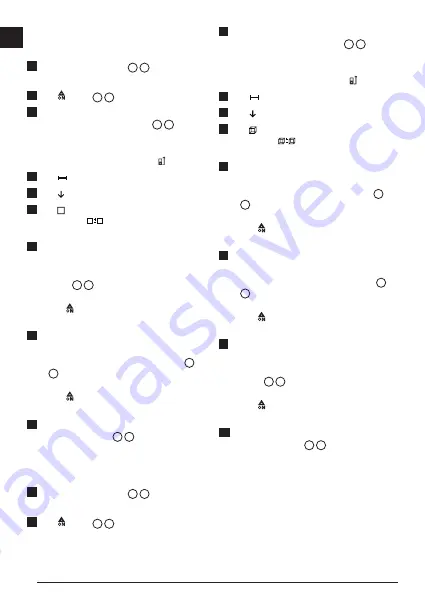
6
E
Measuring Area
You can measure the area of a wall, floor, or object.
1.
Point the tool's laser (Figure
A
1
) toward a wall or
object, and not toward anyone's eyes.
2.
Click (Figure
A
3
) to turn the tool on.
3.
By default, distances are measured from the bottom
of the tool to a wall or object (Figure
E
3
).
To measure distances from the top or middle of the
tool, or from the tool's endpiece (when it is flipped
open to measure from a corner), click .
4.
Click .
5.
Click .
6.
Click
to determine the area of one wall, floor, or
object, or click
to add or subtract the areas of
two walls, floors, or objects.
7.
Measure the width.
• Position the tool at one end of the target (wall, floor,
or object) and point the laser dot across the width.
(Figure
F
1
shows where to position the tool if
you are measuring from the bottom of the tool.)
• Click to display the width measurement at the
top of the display window.
8.
Measure the length.
• Position the tool at one end of the target and
point the laser dot across the length. (Figure
F
2
shows where to position the tool if you are
measuring from the bottom of the tool.)
• Click to display the length measurement on the
second line of the display window.
9.
View the Area measurement at the bottom of the
display window (Figure
C
6
).
Measuring Volume
You can measure the volume of a room or object.
1.
Point the tool's laser (Figure
A
1
) toward a wall or
object, and not toward anyone's eyes.
2.
Click (Figure
A
3
) to turn the tool on.
3.
By default, distances are measured from the bottom
of the tool to a wall or object (Figure
E
3
).
To measure distances from the top or middle of the
tool, or from the tool's endpiece (when it is flipped
open to measure from a corner), click .
4.
Click .
5.
Click .
6.
Click
to determine the volume of one room or
object, or click
to add or subtract the volumes
of two rooms or objects.
7.
Measure the width.
• Position the tool at one end of the target and
point the laser dot across the width. (Figure
G
1
shows where to position the tool if you are
measuring from the bottom of the tool.)
• Click to display the width measurement at the
top of the display window.
8.
Measure the length.
• Position the tool at one end of the target and
point the laser dot across the length. (Figure
G
2
shows where to position the tool if you are
measuring from the bottom of the tool.)
• Click to display the length measurement on the
second line of the display window.
9.
Measure the height.
• Positon the tool at one end of the target and point
the laser dot across the height.
(Figure
G
3
shows where to position the tool if
you are measuring from the bottom of the tool).
• Click to display the height measurement on the
third line of the display window.
10.
View the Volume measurement at the bottom of the
display window (Figure
C
6
).
Measuring the Height of a Tall Object
If you need to measure the height of a tall object (e.g.,
a tall building), you can calculate the height based on
the distances from the same point to 2 or 3 points on
the object. The tool will use the
Pythagorean Theorem
(C
2
=A
2
+B
2
) to calculate the height
.
Summary of Contents for Fatmax TLM330S
Page 3: ...E 2 1 3 4 H I F G 45 45 3...
Page 12: ...Notes...













