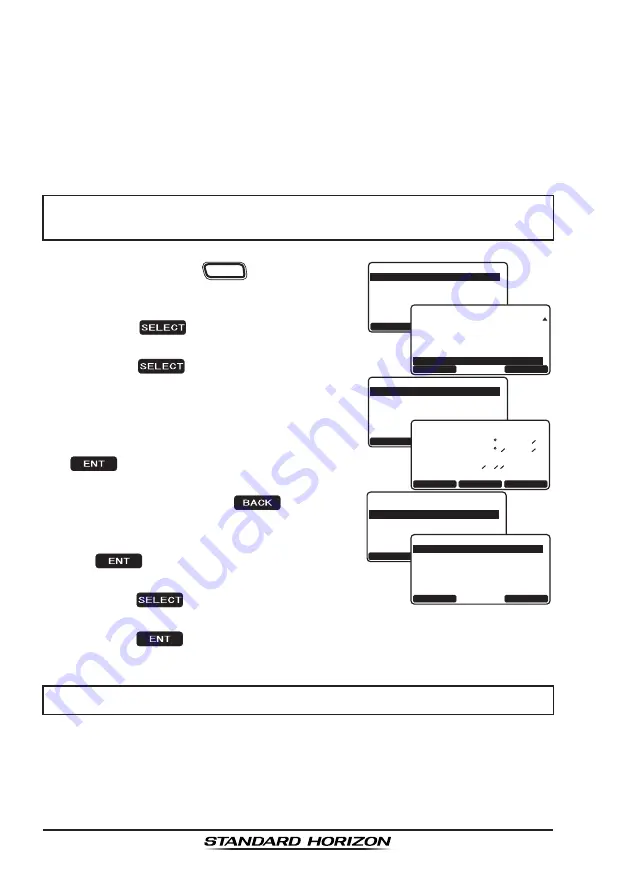
Page 48
GX2200
8.14 DEMO MODE
This mode is used by Standard Horizon sales persons and dealers to
demonstrate radio, DSC and AIS functions. Demo mode allows latitude,
longitude and time to be entered to simulate radio displays. When the
demo mode is enabled, the radio display will automatically switch from the
NORMAL, COMPASS, AIS and WAYPOINT displays.
NOTE
When demo mode is enabled and the radio is turned off and back on
the radio will still be in the demo mode.
1. Press and hold the
CALL
MENU
key until “
Setup
Menu
” appears.
6HWXS 0HQX
&+ )XQFWLRQ 6HWXS
'6& 6HWXS
$,6&RPSDVV6HWXS
*366HWXS
:D\SRLQW 6HWXS
*(1(5$/ 6(783
48,7
6(/(&7
6HWXS 0HQX
*366HWXS
'6& 6HWXS
$,6&RPSDVV6HWXS
006, 6HWXS
:D\SRLQW 6HWXS
'(0202'(
48,7
6(/(&7
37+6
&GOQ/QFG
215+0276
&GOQ5VCTV
5'.'%6
37+6
&GOQ/QFG
&'/156#46
215+PRWV
5'.'%6
37+6
'06
&GOQ5VCTV
56#46
5VQR
QUIT
ENT
BACK
-POS/POS Time Input-
POS Time:10:00[UTC]
Position:
N
W
33 37.120
118 09.580
2. Rotate the
CH
knob to select “
DEMO MODE
”.
3. Press the
soft key, then select “
POS
INPUT
” with the
CH
knob.
4. Press the
soft key.
5. Enter the latitude/longitude of your vessel
and your local UTC time in the 24-hour
notation by the
CH
knob. Rotate the
CH
knob to select the number and press the
soft key to move the cursor to the
next character. You may backspace the
cursor by pressing the
soft key, if
you make a mistake.
6. To store the data entered, press and hold
the
soft key.
7. Rotate the
CH
knob to “
DEMO START
” and
press the
soft key.
8. Select “
START
” using the
CH
knob and
press the
soft key.
NOTE
To stop the demo mode, select “
STOP
” in step 8 above.






























