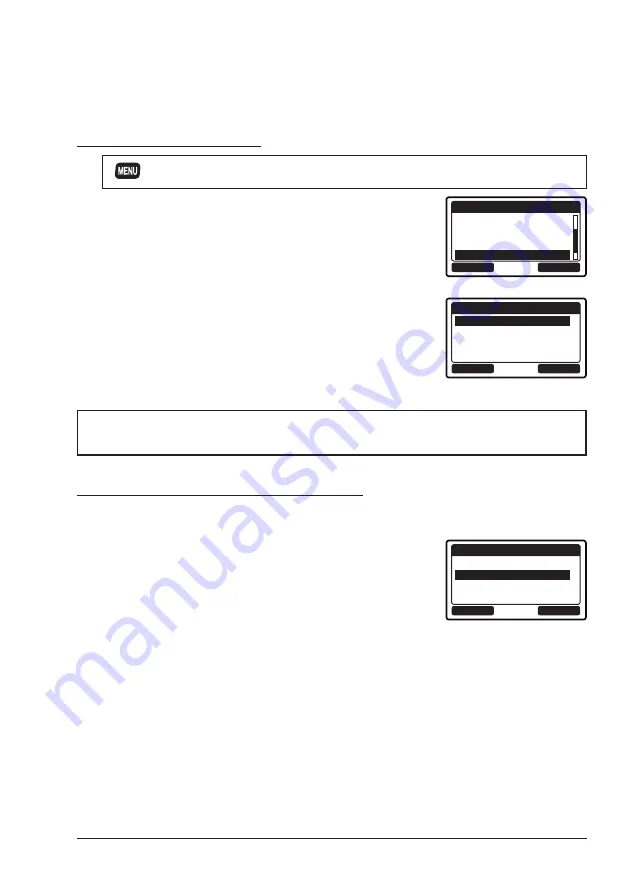
77
(See “
Checking the Request code
” below).
Checking the Request code
1. [
]
“
SETUP
”
“
CONFIGURATION
”
“
RESET
”
2.
Press the [▲] or [▼] key to select the desired
category. You can select one from “
USER MMSI
”,
or “
ATIS CODE
”*, then press the [
SELECT
] soft
key.
*(GX1400GPS/E only)
BACK
SELECT
RESET
GPS SETUP
CONFIGURATION
FACTORY
USER MMSI
3. Press the [
SELECT
] soft key again.
The request code will be displayed.
BACK
SELECT
USER MMSI RESET
REQUEST CODE
PASS CODE
NOTE
When resetting both “
USER MMSI
” and “
ATIS CODE
”, both request
codes are required.
Resetting the USER MMSI and ATIS codes
Here is the procedure for resetting the USER MMSI and ATIS codes after
obtaining the reset codes.
1. The RESET screen is displayed on step 2 in
“
Checking the Request code
”.
2.
Press the [▲] or [▼] key to select
“
PASSWORD
",
then press the [
SELECT
] soft key.
The password input screen will appear.
BACK
SELECT
USER MMSI RESET
REQUEST CODE
PASS CODE













































