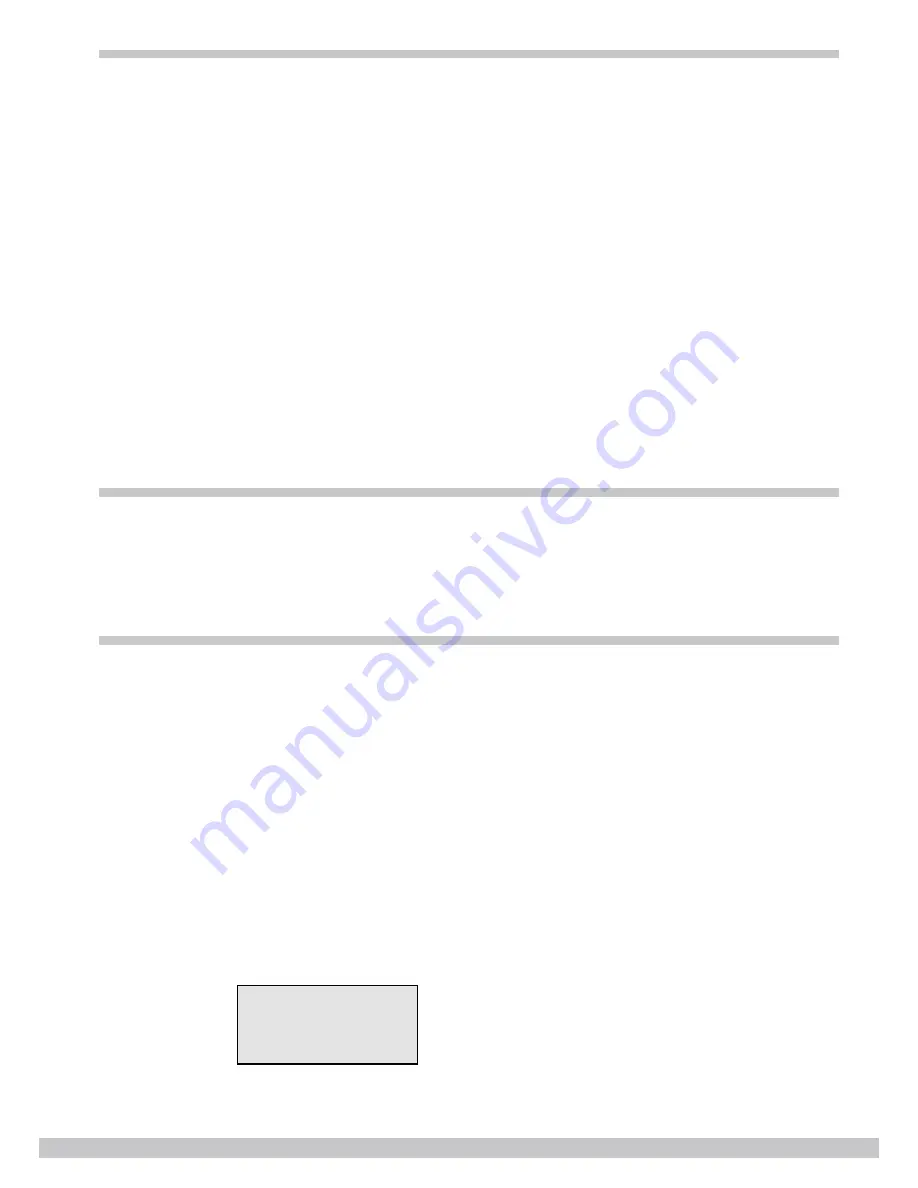
DJ Lase Pro 1000 RGB
12
Settings mode
Press “FUNC” until the display shows “MODE: SETTING”. This menu is used to set several parameters of the
device. Using the “UP” and “DOWN” buttons, choose between the available sub-menus.
Press “DOWN” until the display shows “MODE: SETTING MIRROR”. Press “ENTER”. Using the “UP” and
“DOWN” buttons, you can now select if and how the laser output should be mirrored:
• Mirror both along the X and along the Y axis (“SY: Y, SX: Y”)
• Mirror only along the Y axis (“SY: Y, SX: N”)
• Mirror only along the X axis (“SY: N, SX: Y”)
• Do not mirrored at all (“SY: N, SX: N”)
Press “ENTER” to store the setting. Press “FUNC” to return to the sub-menu level.
Press “DOWN” until the display shows “MODE: SETTING MUSIC”, then press “ENTER”. This menu is used
to set the sensitivity of the built-in microphone. Using the “UP” and “DOWN” buttons, you can now choose a
value between low and high sensitivity. In the display, the sensitivity is shown as a horizontal bar. Press “EN
-
TER” to store the setting. Press “FUNC” to return to the sub-menu level.
Press “DOWN” until the display shows “MODE: SETTING SINGLE COLOR”. In this menu, you can choose
if the device should display only white (“SINGLE COLOR”), red+green+yellow (“DOUBLE COLOR”) or all
colours (“MULTICOLOR”) using the “UP” and “DOWN” buttons. Press “ENTER” to store the setting. Press
“FUNC” to return to the sub-menu level.
Stop the device
Perform the following steps to stop the operation:
1.
Turn the safety key (7) to the “OFF” position to turn the laser beam off and remove the key. Keep the safety
key under control.
2. Using the main switch (11) turn the device off.
3. Optionally, disconnect the device from the mains (10).
Using the SD card
Secure Digital Memory (SD) cards can be used to store and exchange pre-programmed laser shows. The
device can handle the following file types:
• *.ild: Binary file format to store frame vector lists for laser light shows. The file format is standardized by
the
International Laser Display Association (ILDA). Such files can be created using specialized computer
programs.
• *.prg: Text file format that can be used to call up several *.ild files one after the other. You can create and
modify *.prg files on your computer with simple text editors, such as “Notepad”.
The device supports 100 folders with less than 255 files in each folder. The SD card has to be formatted with a
FAT32 file system. The length of the file and folder names should not exceed eight characters.
Example:
The following image shows the contents of the file “ANIMA.PRG”. That pre-programmed show calls the ILD
files “ANIMA1.ILD”, “ANIMA2.ILD”, “ANIMA3.ILD”. The first number after the file name indicates the scanner
speed to be used, the second number indicates how often the ILD file should be repeated.
ANIMA1.ild,12,3
ANIMA2.ild,20,1
ANIMA3.ild,18,4
ANIMA.PRG:




















