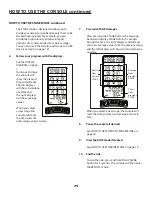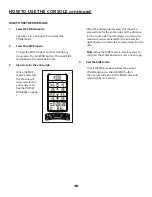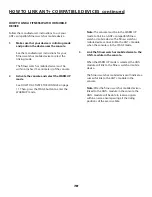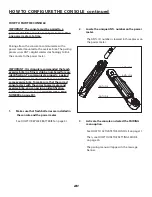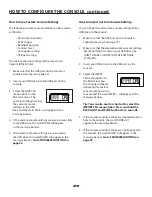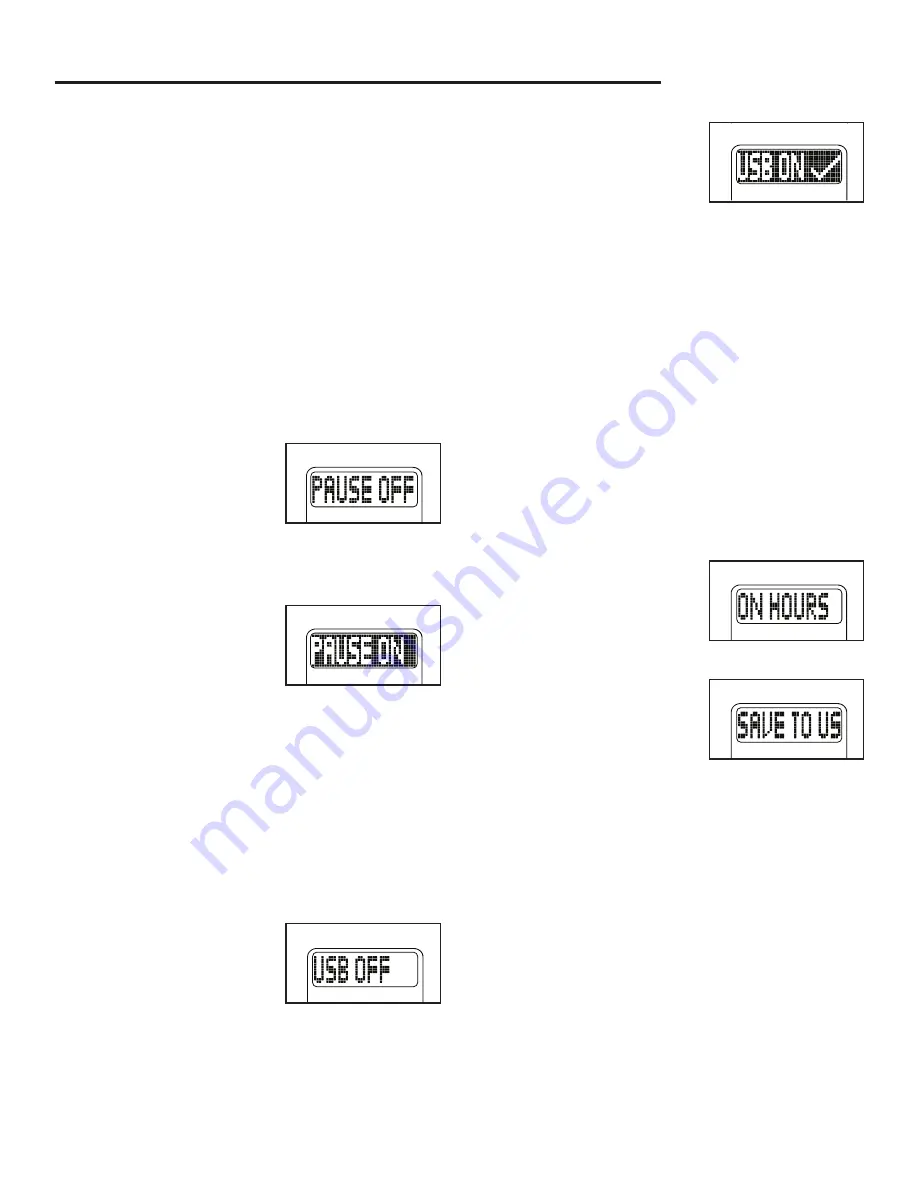
27
HOW TO CONFIGURE THE CONSOLE continued
HOW TO CHANGE SYSTEM SETTINGS
1. Activate the console and select the SYSTEM
menu option.
See HOW TO ACTIVATE THE CONSOLE on page 11.
Then, see HOW TO USE THE SETTINGS MODE
on page 20.
The system menu will appear in the message
banner.
2. Select the AUTO PAUSE menu option andeable
or disable the Auto Pause mode if desired.
You can enable
(PAUSE ON) or disable
(PAUSE OFF) the
Auto Pause mode. See
HOW TO USE THE
AUTO PAUSE MODE on page 16 for more informa-
tion about the Auto Pause mode.
The currently selected
option will be displayed
with a dark background.
Tip:
It is recommended that studio cycling
class instructors who manage their classes
based on time select the PAUSE OFF option for
the consoles on their exercise bikes.
Select the desired PAUSE ON or PAUSE OFF
option. Then, return to the system menu.
3. Select the USB menu option and enable or
disable the USB port if desired.
You can enable (USB
ON) or disable (USB
OFF) the USB port on
the console. Note: The
default option is USB
ON.
The currently selected
USB option will be
displayed with a dark
background.
When the USB OFF option is selected, the USB
port cannot be used to save ride data (see step
3 on page 12) and cannot be used to save or
import custom console settings (see page 26).
Select the desired USB ON or USB OFF option.
Then, return to the system menu.
4. Select the STATS menu option and view
console usage information if desired.
The console keeps track of usage information
(STATS) that can be viewed and saved on a USB
drive. Note: The USB port must be enabled to
save console usage information on a USB drive
(see step 3 on this page).
The stats menu will
appear in the message
banner. View the
desired console usage
information.
To save the console
usage information to a
USB drive, select the
SAVE TO USB option.
The console will then
save the information in
a .csv file format.
Return to the system menu.
5. Select the FIRMWARE menu option and
manage the console firmware if desired.
The firmware menu will appear in the message
banner.
See HOW TO MANAGE CONSOLE FIRMWARE
on page 28.
6. Exit the system menu.
See HOW TO USE THE SETTINGS MODE on
page 20.