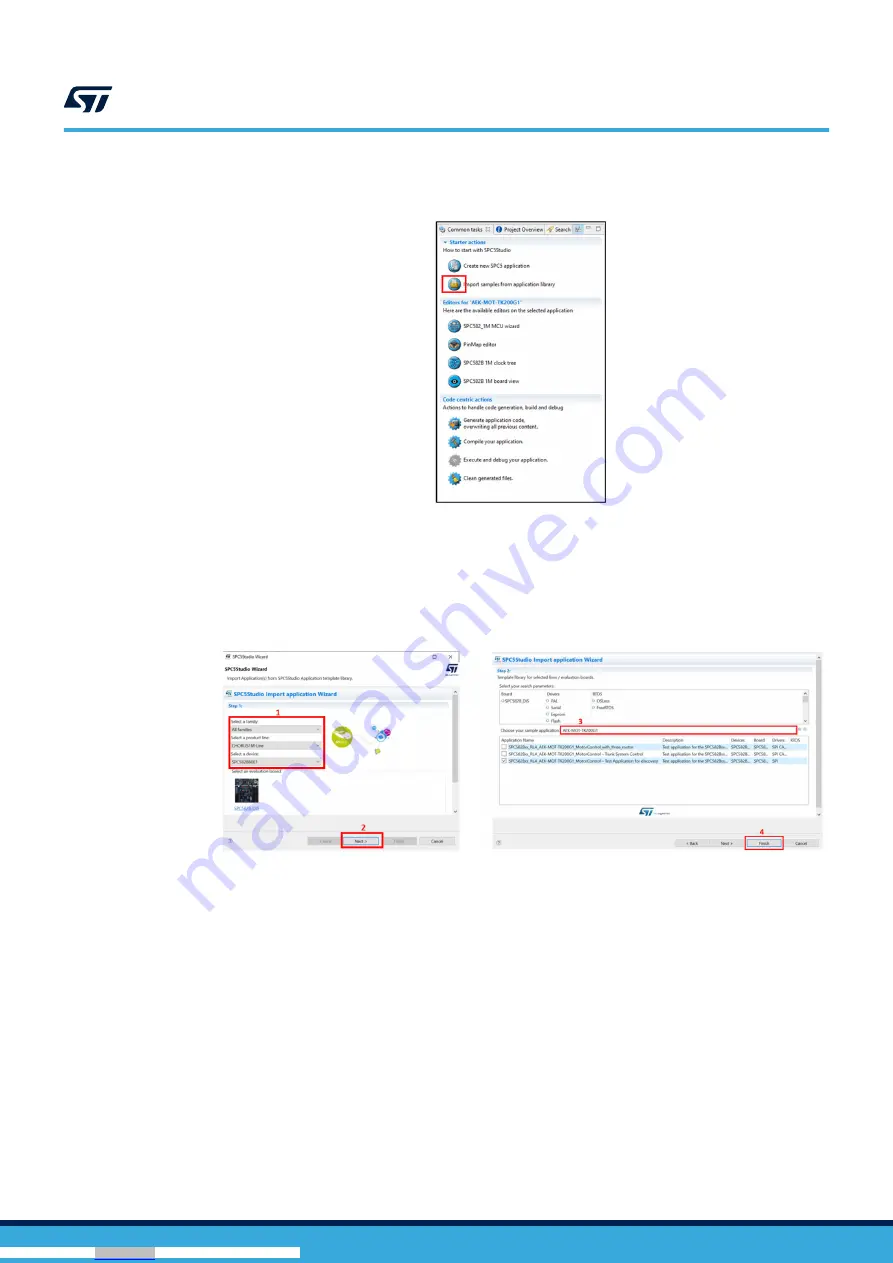
Step 1.
From the [
Common task
] panel, click on the [
Import sample from application library
] icon.
Figure 13.
Import sample from application library
Step 2.
In the Visual Studio Wizard, from the drop-down menu, select the family, the product, and the device.
Then, click on the next button.
Step 3.
Type “AEK-MOT-TK200G1” in [
Choose your sample application
] text-box.
Step 4.
Tick the demo to import and click on the finish button.
Figure 14.
MCU and demo selection
3.3
How to locate the AEK-MOT-TK200G1 SW library in the demo
Step 1.
After importing a demo into
SPC5-STUDIO
, run the code generation.
UM2995
How to locate the AEK-MOT-TK200G1 SW library in the demo
UM2995
-
Rev 1
page 13/47
Downloaded from
Downloaded from
Downloaded from
Downloaded from
Downloaded from
Downloaded from
Downloaded from
Downloaded from
Downloaded from
Downloaded from
Downloaded from
Downloaded from
Downloaded from




























