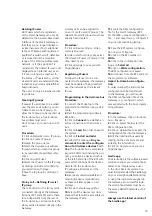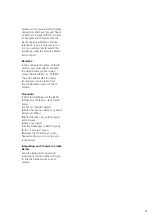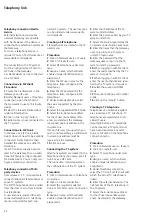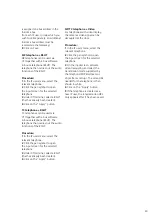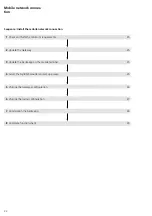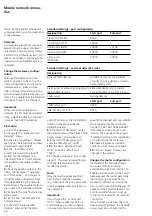15
Fulfilling commissioning require
-
ments
In order to allow the Gateway to be
commissioned, the f
ollowing work
must have been completed:
1
The door intercom system has
been correctly installed/mounted
in accordance with
the In-Home
bus: Video system manual and has
been prepared w
ith a programming
interface for programming using a
PC/lapto
p (does not apply wh
en pro-
gramming manua
lly).
2
The geographical position of all
devices and all required button
assignments/functions for the indi-
vidual devices
are documented.
3
A commissioning PC/lapto
p with
the latest version of the BPS pro-
gramming software in
stalled is avail-
able
for commissioning.
4
Network information is available.
5
The commissioning technician has
knowledge of network technology.
6
The commissioning laptop/PC
automatically refers to its IP address
(DHCP = active).
7
The intercom has been completely
documented for the In-Home bus
and
for the IP network.
8
The Gateway has been mounted,
is ready for operation, connected
to the In-Home bus and the com-
missioning laptop/PC (directly by
LAN cable or via a DHCP-capable IP
network).
9
The commissioning laptop (USB)
and the bus video line
rectifier (RJ45)
have been connected via the pro-
gramming in
terface (USB/RJ45).
10
The Gateway has been regi
stered
with Siedle:
www.siedle.com/mysiedle
11
Any existing updates and the bus
soft
ware in-house teleph
one have
been saved on the commissioning
laptop.
12
The bus pro
gramming software
BP
S 650-0 is ready for
operation
and there is an active connection to
the bus vide
o line rectifier (do
es not
apply when programming manually).
Register product
Siedle software is continuously
updated and further de
veloped. To
ensure that you make use of all the
product bene
fits and to obtain r
eg-
ular future update
s, we recommend
that you register your product in the
My Siedle Service Portal:
www.siedle.com/mysiedle
For registration, you require
the MA
C address (hardware
address of the Gateway: e.g.
00:10:20:30
:a1:b2).
The MAC
ad
dress of the Gateway
can be
found on the packaging, on the
device sticker and in the device
informat
ion of the browser-b
ased
user interface.
Procedure:
1
Register your Gateway on the
mysie
dle service portal.
2
Download existing system updates
and save these on your commis-
sioning laptop.
Downloading and installing the
bus programming software
For bus programming of the
Gateway, you will need the bu
s
programming software BPS 650.
In
order to determine the IP address
of the Gateway, you will requir
e the
Siedle Finder.
The Siedle Finder is
installed at the same time as the bus
p
rogramming software.
The bus pro-
gramming software can be down
-
loaded under
www.siedle.com
.
Procedure:
1
Download the bus progr
amming
software comp
letely to your com-
mi
ssioning laptop/PC.
2
Install the bus programming soft-
ware com
pletely on your commis-
sioning laptop/PC.
Step-by-step through the com-
missioning process
The following commissioning steps
are described over t
he following
pages:
1
Register product
2
Define the type of prog
ramming
(manual programming or program-
ming using the bus programming
software).
3
Establish the network connection
to th
e Gateway (directly
using the
LAN cable
(Zero Configuration
Networking) or indir
ectly using a
DHCP-c
apable IP network).
4
Downloading and installing t
he
bus programming s
oftware
(Only
when programming with bus
pro-
gramming software).
5
Program/configure the In-Home
bus wi
th the bus programming soft-
ware or with manual programming.
6
Configure the Gateway
7
Install, configure and
commission
the Siedl
e app and bus softwa
re
in-house telephon
e on the terminals.
8
Complete function check
9
Hand over the complete docu-
mentation, system backups and
updates to the customer / system
administrator.
10
Instruct the customer to issue
a new and secure password which
must not be kn
own to the person
carrying out the commi
ssioning.
Important:
Observe all safety and
warning instruc
tions! Also observe
all other instructions in this docu-
ment.
Summary of Contents for Smart Gateway Professional
Page 1: ...SG 650 0 Commissioning instruction Smart Gateway Professional ...
Page 34: ...34 ...
Page 35: ...35 ...