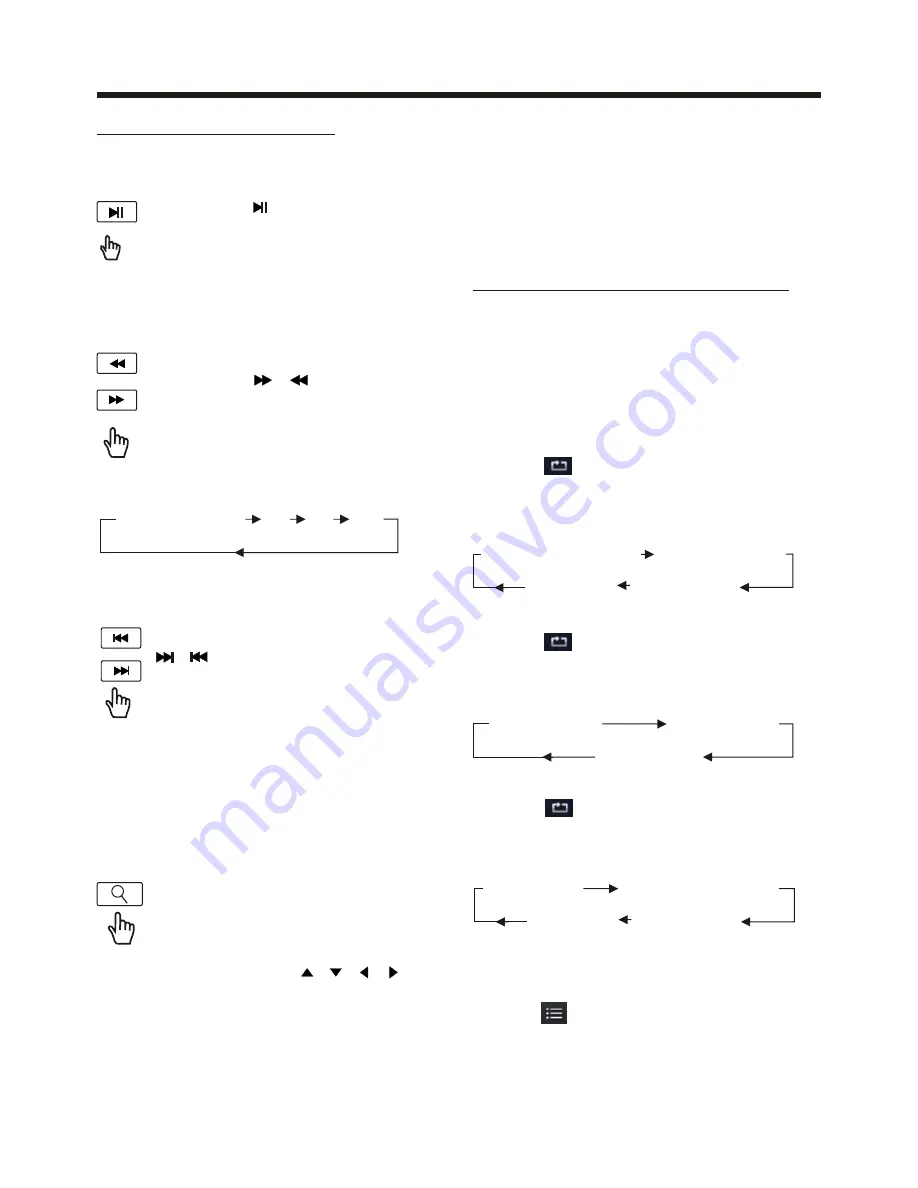
Touch Screen Operation
FOR Digital Video :
Tap the icon or press the
RPT
button
on the remote control to select REPEAT
mode as follows :
REP EAT ALL
CHAPT ER REP EAT ON TI TL E REP EAT ON
REP EAT OFF
Press UP to invert an image .
Press DOWN to mirror an image .
Press LEFT to rotate an image to left .
Press RIGHT to rotate an image to right .
FOR VCD/CD :
Tap the icon or press the
RPT
button
on the remote control to select REPEAT
mode as follows :
FOR MP3 :
Tap the icon or press the
RPT
button
on the remote control) to select REPEAT
mode as follows :
FOR CD :
Tap the icon or press the
INT
button
on the remote control to play the previous
10 seconds part of each track/chapter
on disc.
(Touch it again to cancel this mode)
REPEAT OFF
REPEAT ONE
REPEAT ALL
REP EAT ALL
REP EAT ONE REP EAT FO LD ER (or DIR)
REP EAT OFF
SELECTING PLAY MODES
During the Disc playback, select the
“RPT, RDM, INT ” to select your favour
play mode.
1). REPEAT FUNCTION
2). INTRO FUNCTION
Note :
For some VCD2.0 disc (PBC-playback
control), above these buttons may be
unavailable .
Skipping Track
During DISC playback, Touch the
/ section on the touch screen
to skip to next/back one track.
Digital Video/VCD/CD/MP3:
Normal Playback 2x 4x 8x 20x
Rapid Forward/Rapid Reverse
During DISC playback, touch the
screen of “ / ” range the
speed of rapid forward/reverse
changes according to the disc as
follow:
Use the direction keys ( / / / on
remote control to move the enlarged
picture .
Zoom Function
Touch the button repeatedly,
the displayshow as
“zoom 2,
zoom 3, zoom 4 , zoom ½,
zoom 1/3, zoom 1/4 , zoom off
. ”
Pause (still picture)
Touch the “ ” section on touch
screen during playback will stop
play temporary, touch it again to
return the normal playback .
BASIC OPERATION
Note:
when the JPEG disc playback, in normal
mode, you can use the cursor buttons to
rotate the picture .





























