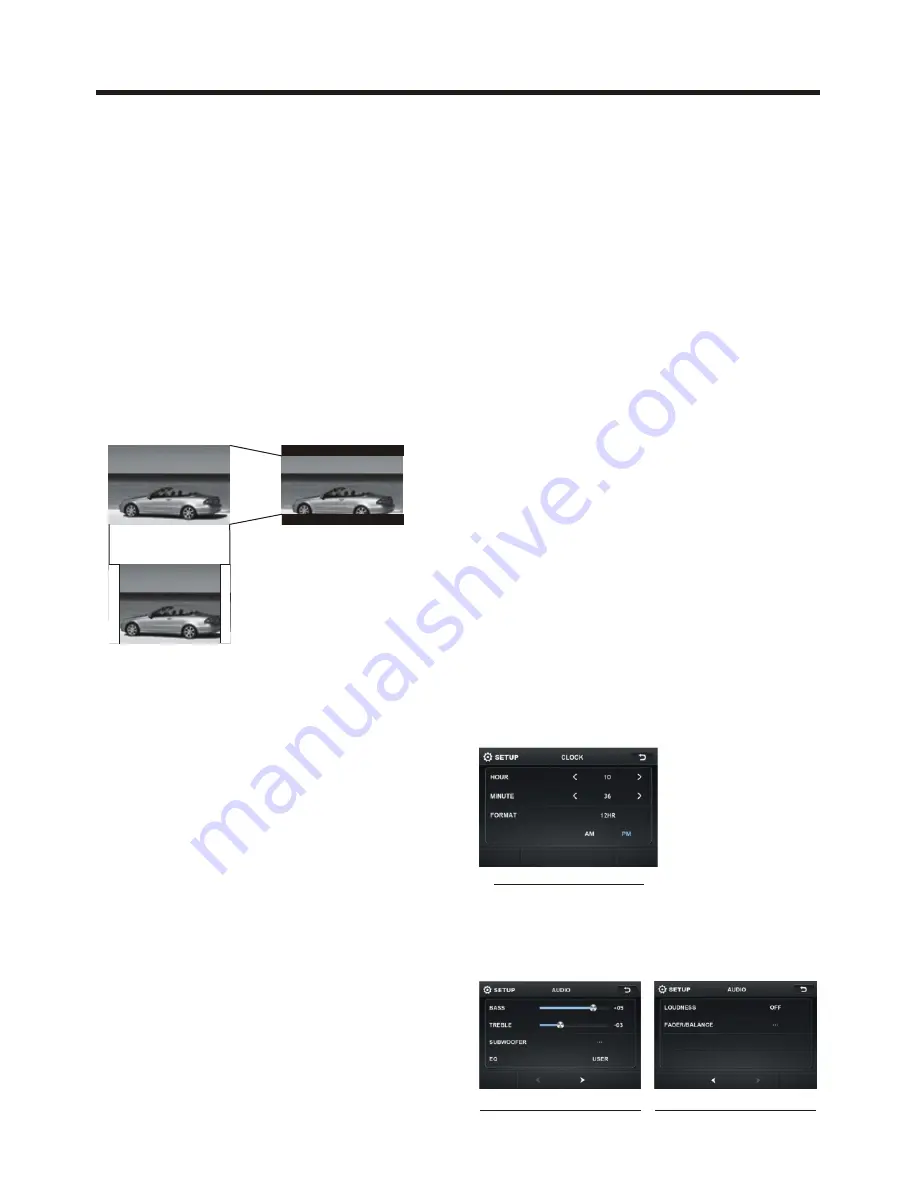
Basic Operation
FORMAT
TV TYPE
This is to select the appropriate TV
aspect (4:3 or 16:9) according to the
connected TV set.
Normal/PS (For 4:3 TV)
Played back in the PAN & SCAN style.
(If connected to wide-screen TV, the
left and right edges are cut off.)
Normal/LB (For 4:3 TV)
Played back in LETTER BOX style.
(If connected to wide-screen TV, black
bands appear at top and bottom of the
screen.)
Wide (For 16:9 TV)
Select when a wide-screen TV set is
connected.
RATING
Select to turn Parental Control on or off.
changes to the Parental Control
menu below .)
This player is capable of playing discs
recorded in either PAL or NTSC formats.
Make the selection based on whether
you are connecting the unit to a PAL TV
or an NTSC TV. You can also set the
unit to AUTO (auto select). The
disadvantage to auto select is that
each time you turn the unit on it checks
to see what kind of monitor is
connected, which causes a small
delay and some flickering of the
display image which you may find
unpleasant.
The factory default password is
0000
.
(The password must be used to make
16:9
4:3 Letter Box
4:3 Pan Scan
audio setup interface2
audio setup interface1
Key in
“0000”
and then turn to rating
then you can setting as follow:
KID SAFE -> G -> PG ->
PG-13
-> PG R -> R ->NC-17 -> ADULT
RADIO
ST/MONO: touch to select stereo or mono.
LOCAL: touch to select local or distant.
REGION: touch to select radio frequency
as USA or EUROPE.
BT
Touch to select BT function on or off.
WALLPAPER
Touch to select wallpaper .
ABOUT
Touch to show the version information.
CLOCK SETUP
Touch the CLOCK to adjust the time and
time format.
clock setup interface
AUDIO SETUP
Touch the audio to turn to audio quality
adjustment.




























