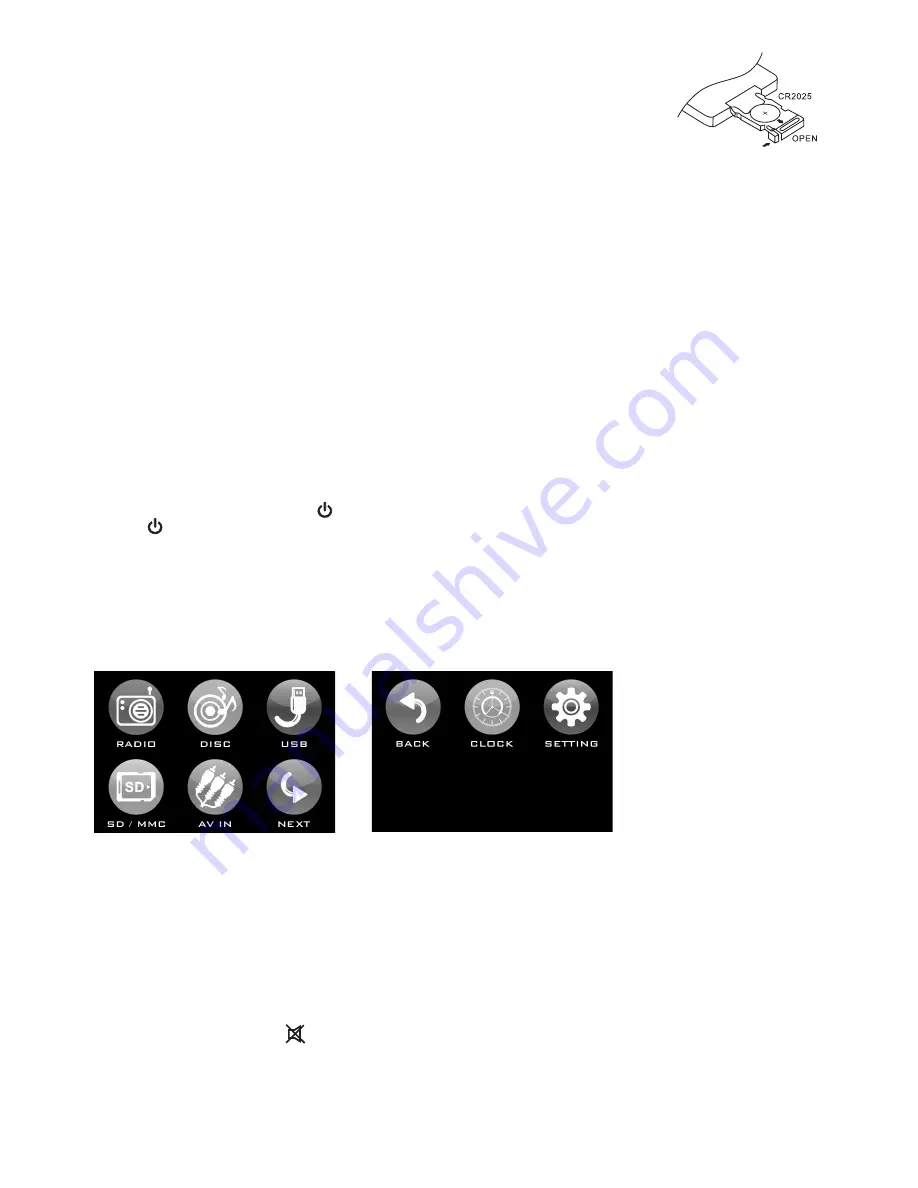
Use and care of the remote control
Installing the battery
Slide the tray out on back of the remote control and insert battery with the (+)
and minus (-) poles pointing in the proper direction.
• When use for the first time, pull out the film protruding the tray.
CAUTIONS
• Remove battery if the remote control is not used for a month or longer.
• Do not recharge, disassemble, heat or dispose the battery on fire.
• Do not store battery with metallic materials.
• In the event of battery leakage, wipe the remote control completely clean and install a new
battery
• When disposing of used batteries, please comply with government regulations or environmental
public institution’s rule that apply in your country/area.
• Always check carefully that you are loading the battery with plus (+) and minus (-) poles facing the
proper directions.
Using the remote control
Point the remote control in the direction of the front panel to operate.
IMPORTANT
• Do not store the remote control in high temperatures or direct sunlight.
• Do not let the remote control fall onto the floor, where it may become jammed under the brake or
accelerator pedal.
GENERAL OPERATIONS
Turning the unit ON/OFF (
)
Press “
” button to turn on unit. To turn off, press and hold the button again.
Calibrate Touch Screen
To start operation, Calibrate first the touch screen monitor. On the main menu, touch SETTING ->
Calibrate Touch Screen will appear, then follow the instruction on the screen.
Main Menu
This is root of the screen hierarchy and you can simply access all features by tapping on the touch
screen buttons.
Selecting a source (MODE)
Press
MODE
repeatedly to switch between TUNER, DISC, AUX IN, USB, SD/MMC mode.
Adjusting Volume
• Head Unit: Rotate
VOL
knob right or left to increase or decrease volume.
• Remote Control: Press
VOL+ or VOL-
to increase or decrease volume.
Mute Button
• Head Unit: Press
MUTE
button to mute the sound at once. Press again to return to previous volume
level.
• Remote Control: Press
button.
Loud Button (LOUDNESS)
• Head Unit: Press
LOUD
button to turn on/off LOUD feature.
• Remote Control: Press and hold
LD
button on remote control to turn on/off LOUD feature.

































