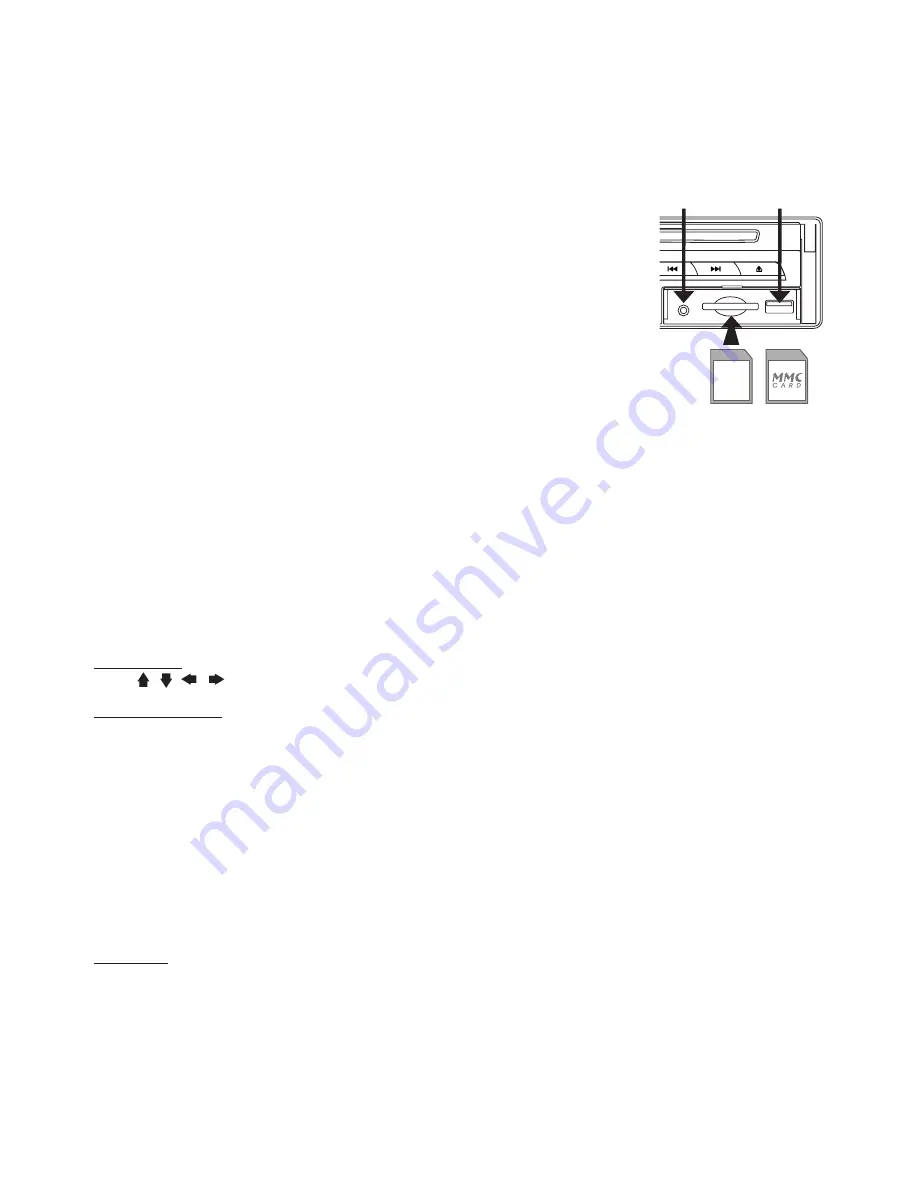
10
TITLE
During music playback, press
TITLE
on remote to return to audio file lists.
AUX IN
An external audio source (e.g. portable MP3 player) can be connected to the AUX IN socket to be
played back by the vehicle loudspeakers.
1. Connect the AUX IN socket with the audio output of the external device.
USB/SD/MMC Memory Card
The device is equipped with a USB interface and a memory card reader for
SD/MMC cards. MP3 or WMA files stored on these media can be played.
Note:
- Due to the great variety of devices with USB and SD/MMC card interfaces
that sometimes have manufacturer-specific functions, we cannot
guarantee that all media will be recognized and that all operational
functions will be available with this device.
- You cannot operate USB hard drives on the device.
- It maybe necessary to turn the flash memory ON so that it can be read.
1. Plug your USB storage medium into the USB port.
2. If you use a memory card, insert it into the memory card reader.
3. The player automatically switches to the input used and starts playback.
4. See the section on operations common for audio / video files on how to
control USB or memory card playback.
PLAYING DVD/VIDEO CD/MP
Playback
1. Insert a disc. When the disc offers a menu, the menu is displayed. When a disc already inserted,
press
MODE
to switch to disc mode.
2. On DVDs and video CDs with playback control (PBC), menu screens may appear automatically.
If this happens, perform the operation described below to start playback.
CAUTION:
Make sure that the Video TV system settings is set correctly according to your disc your
playing. If you are not sure, leave it set to “
Auto
”. Improper setup of TV system might cause the
video to stop/skip/pause playing although audio might continue to play. You can setup video TV
settings using the
SETUP
feature of the remote control. Refer to
“SETTING UP THE DVD PLAYER”
section.
DVD menu
Press
, ,
,
to select the desired item, then press
Enter
.
Video CD menu
Use the number keys (“0” to “9”) to select the desired number, then press
Enter
. The menu screen
does not appear when the PBC function is turned off. In this case, press and hold button to turn on
PBC feature.
Turning PBC ON/OFF (VCD only)
PBC (Playback Control) is a feature found on VCD 2.0 and SVCD 1.0. PBC allows control of the
playback of play items and the possibility of interaction with the user through the remote control
or some other input device available. If it’s on, the player won’t auto start after inserting the disc
because it will take time to select program on disc; if it’s off, the player will auto playback the
program on disc one by one.
1. To turn ON PBC function, press
PBC
on the remote control. To turn OFF, press the button again.
Note:
Not all VCD/SVCD disc have PBC functions.
Repeat Playback
FOR VCD
1. Press
REPEAT
on the remote control during playback.
2. Every time you press this button, the unit switches to the following settings:
Repeat 1
– Repeat the current playback track.
Repeat All
– Repeat all folders and tracks.
Repeat Off
– Turn OFF repeat function.
Note:
PBC feature in VCD disc needs to be STOP in order to use Repeat playback.
SD
USB PORT
AUX IN















