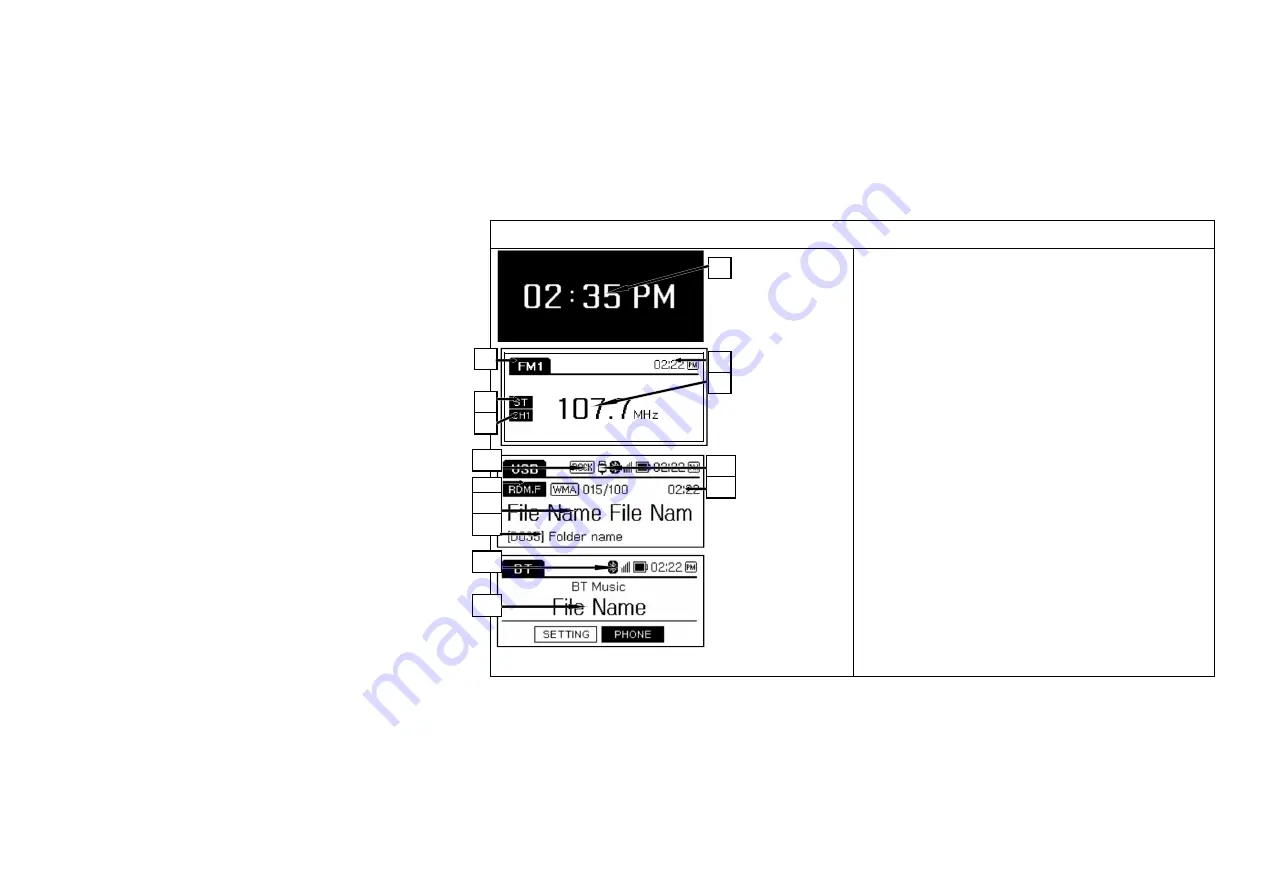
4
Location of controls
Display window
[Clock]
[Radio with RDS]
[USB]
[BT]
1)
Clock Screen : Displays time information
2)
Band/Media type indication : FM1, FM2, AM, USB/iPod, BT, AUX
3)
Stereo indication for FM stereo station
4)
Preset channel number
5)
Digital Clock
6)
Receiving Frequency
7)
EQ(Equalization) style : ROCK / POP / JAZZ / CLASSIC / EQ OFF
8)
Playback mode: (RPR(Repeat),RPT.F(Repeat folder) INT(Intro), RDS(Random)
9)
Current track/file name
10)
Current folder name
11)
USB device is connected
12)
Other information of current tack/file
13)
Bluetooth device is connected
14)
Other information of current playing
1)
5)
2)
3)
4)
6)
8)
9)
10)
11)
12)
7)
13)
14)
Summary of Contents for SYMC X100 EA HU S014
Page 17: ...17 ...



































