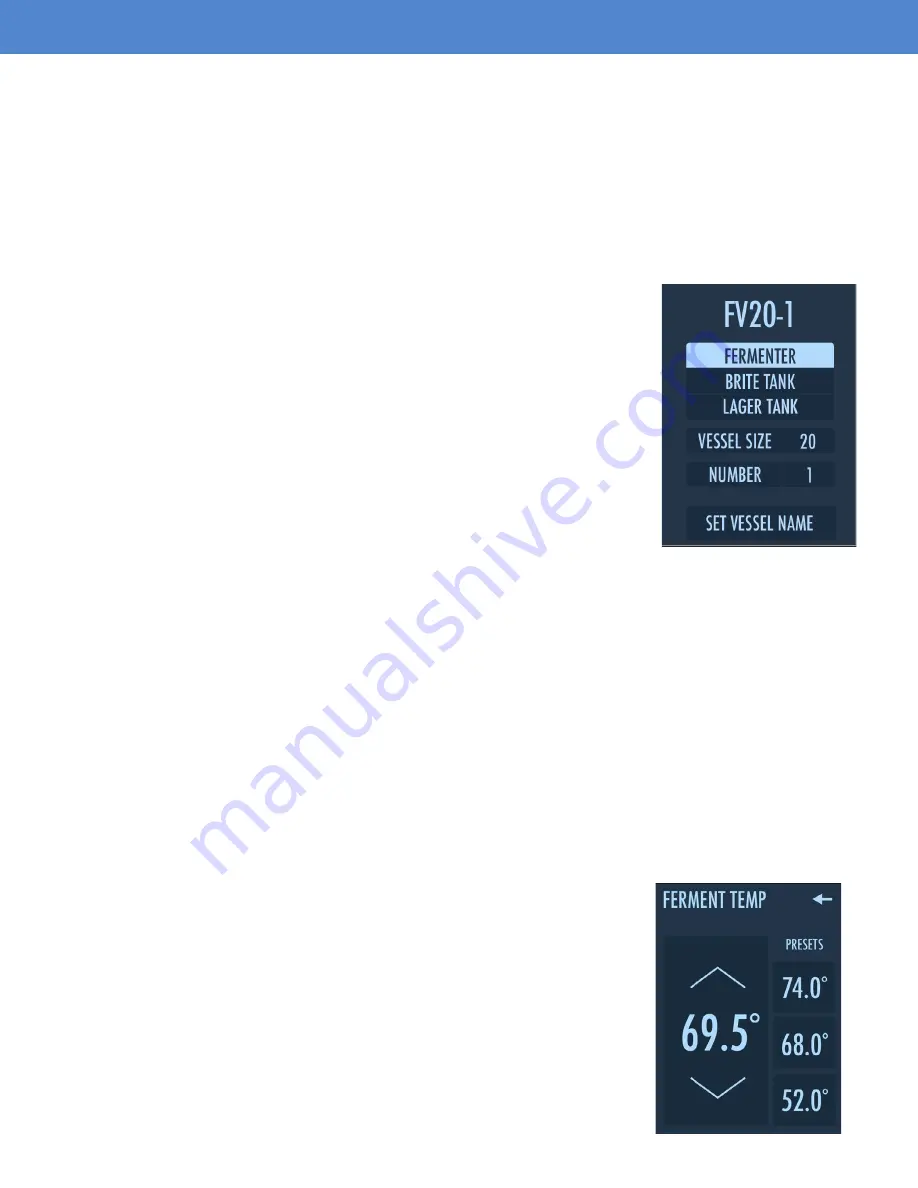
Page 5
INSTRUCTIONS
TEMPERATURE SELECTION
1. Select “SET TEMP” on the the main Temp Control Screen.
2. Adjust up or down as desired. You can also select a preprogrammed
preset.
3. Select the Return Arrow “
←
” on the Set Temperature Screen.
SET VESSEL NAME
When first turning your unit on, you will see a first-time vessel naming screen that will let you
choose type of vessel, size, and a number for the vessel the FTSs Pro Touch is operating on. This
vessel name will be used as the file name for the temperature data CSV file that can be exported
(see Page 7 for details).
OPERATING INSTRUCTIONS
1. Select the correct vessel type by pressing “FERMENTER, BRITE TANK,
or LAGER TANK”.
2. To set the VESSEL SIZE, press the digit on the right and adjust it to
match your vessel.
3. To set an identifying number for the vessel, press the digit next to
NUMBER and select the number of your choice. Note, we suggest starting
with “1” for your first vessel and increasing to match the total amount of
tanks. For example, if you have three 10 bbl fermenters, the first tank would
be named FV10-1, and the remaining two would be FV10-2 and FV10-3
accordingly.
3. When finished, press “SET VESSEL NAME” and you will be taken to the
First Time Setup Screen
FIRST TIME SETUP SCREEN
After setting the vessel name, you will see a first-time setup that will let you choose between
Fahrenheit and Celsius as well as calibrate to your PT-100 probe. These settings can be changed
later so select the options that work best for you and then select “COMPLETE SETUP”. You will not
see this screen again unless you factory reset your controller.










