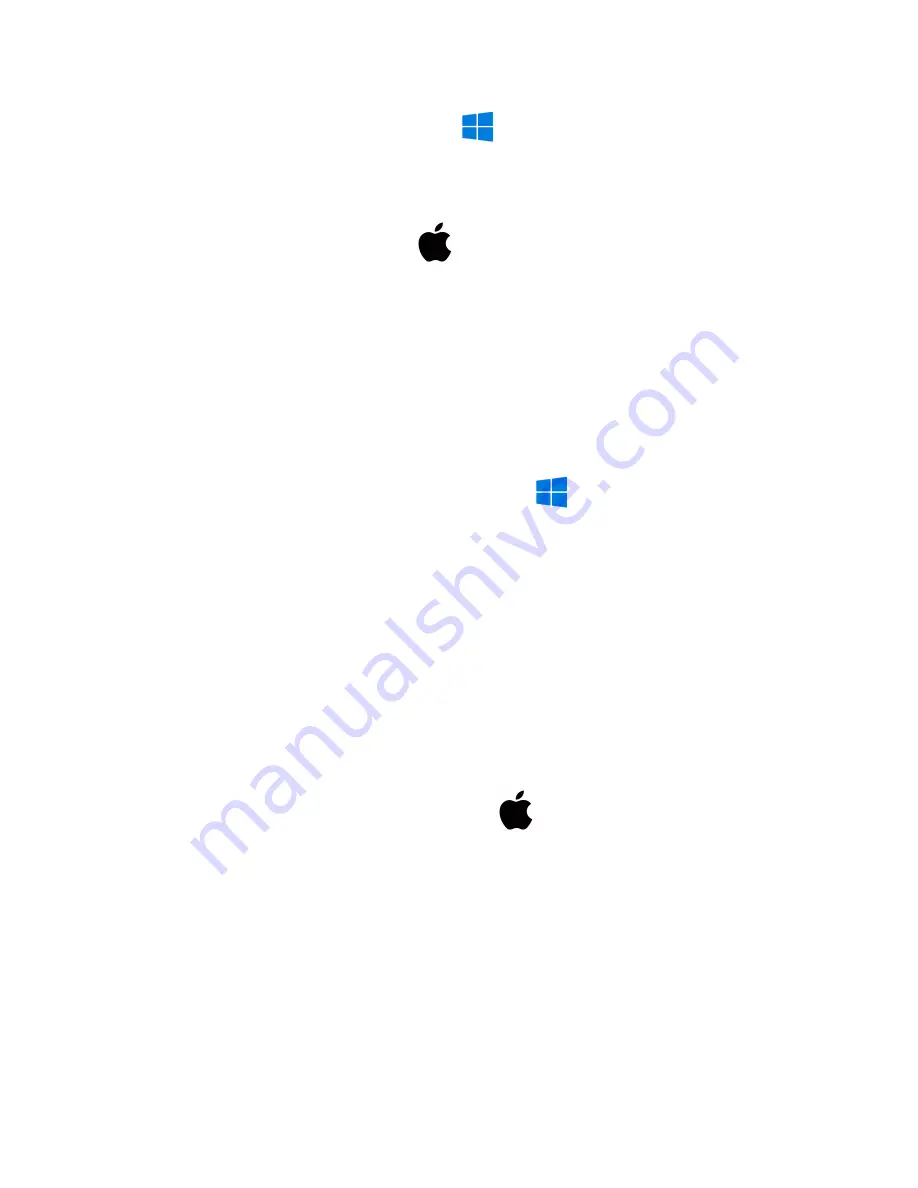
How to delete files on a Windows computer:
● Open the “DCIM” folder
● Open the “100DSCIM” folder
● Right, click on the file you wish to delete, and left click delete in the pop-up menu
How to delete files on a Mac computer:
● Open the “DCIM” folder
● Open the “100DSCIM” folder
● Click and drag the file you wish to delete to the trash bin
● Empty the trash bin to delete the file from the device permanently
Note: If the above step is not completed on a Mac, the recorded files will not be entirely
deleted from the device. You will have a phantom folder containing the deleted files that
can not be seen on Mac that still take up memory space. Empty the “trash bin” to clear
these files, or your recorder may run out of room.
How to set the time and date on a Windows computer:
● Connect the USB cable to the device and the other end to the USB port of the computer
● When connected, the PC will recognize the device as a removable disk
● Create a plain text file next to the "DCIM" folder
● Right-click with the mouse underneath that folder to open the actions menu, move the
mouse over to new, and choose the "TextDocument.txt" file
● Open that file and input the date in year/month/day format and the time in 24-hour
format. Example: 04/15/2020 at 1:30 pm = 2020.04.15 13:30:00
● Save the file as time. Now in the folder should be a "DCIM" folder and a "Time.txt" file
● Disconnect the device from the computer and immediately create a new recording to
import the corrected time and date stamp
● When the device is connected again to the computer, the time file should no longer be
present, indicating the device has accepted the new time and date
How to Set the time and date on a Mac computer:
● Connect the USB cable to the device and the other end to the USB port of the computer
● When connected, the Mac will recognize the device as a removable disk
● Open “TextEdit” and create a new plain text file
● Input the date in year/month/day format and the time in 24-hour format = 2020.04.15
13:30:00 would be 04/15/2020 at 1:30 pm
● Save the file as time. Now move the time file into the folder with the "DCIM" folder
● The folder should now be the “DCIM” folder, and the time file
● Safely eject the device from the computer and create a new recording to import the
corrected time and date stamp






