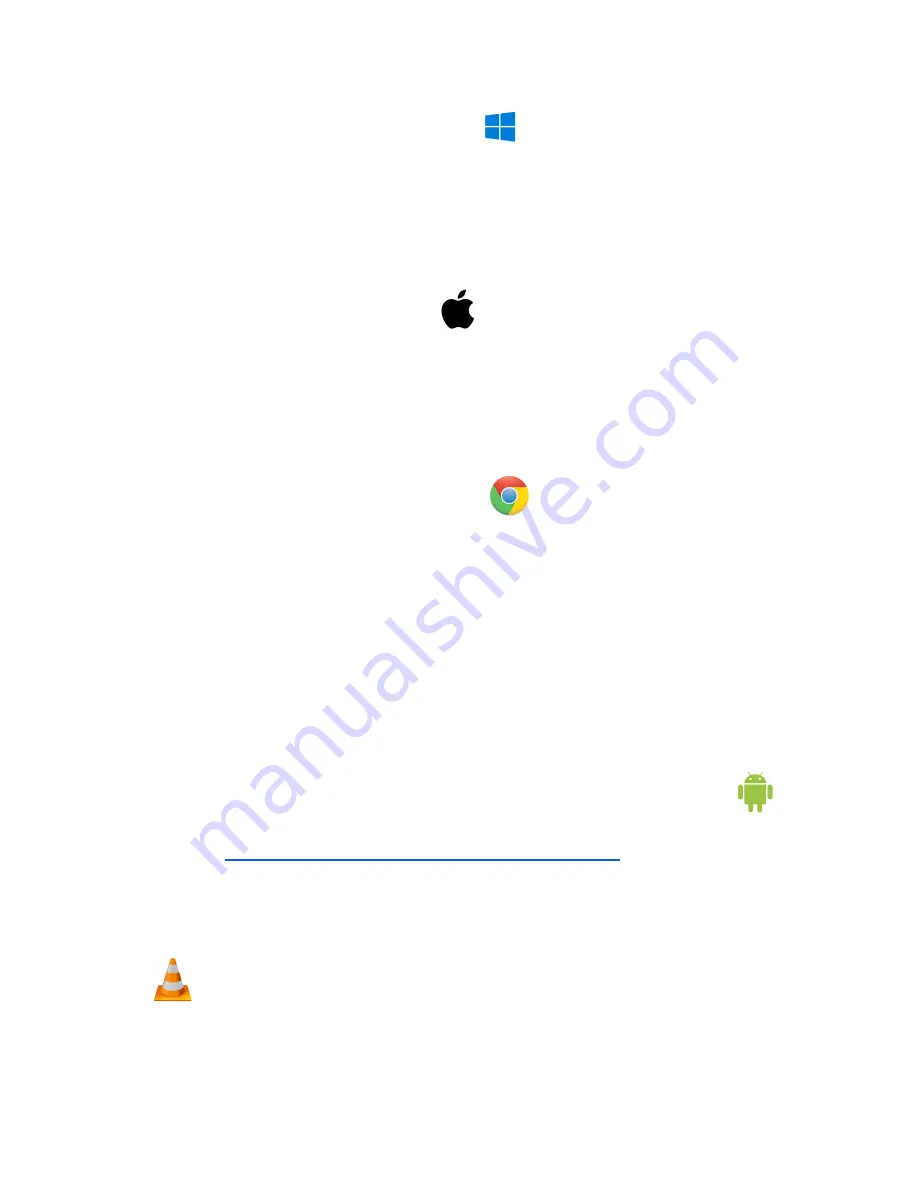
How to playback files on a Windows computer:
● Either connect the USB cable to the device and the other end to the USB port of the
computer or remove the Micro SD card from the device and connect it to the computer
● When connected, the PC will recognize the device as a removable disk
● Open the “DCIM” folder
● Open the “100DSCIM” folder
● Select a recording and double click to play
How to playback files on a Mac computer:
● Either connect the USB cable to the device and the other end to the USB port of the
computer or remove the Micro SD card from the device and connect it to the computer
● When connected, the Mac will recognize the device as a removable disk
● Open the “DCIM” folder
● Open the “100DSCIM” folder
● Select a recording and double click to play
How to playback files on a Google Chromebook:
● Connect the device to the USB port of the Chromebook
● A pop-up menu may occur; if so, select “View Files”
● If a pop-up does not occur, select the “O” icon called the “App Launcher“ similar to a
Windows icon button located in the bottom left corner of the screen
● Underneath the “Google Drive” are “My Drive,” “Downloads,” “New Services,” and
something else that may be named “Removable Drive”
● Select the “Removable Drive.” If unsure of this step. Disconnect the device from the
Chromebook and see what is no longer available under Google Drive from step 4
● After selecting the “Removable Drive,” you can now navigate the folders in the main
folder to find the recorded files
● Double click to play
How to playback files on an Android smartphone or tablet (No Apple Products):
● An OTG cable is required for this process. For all other steps, refer to the OTG cable
https://spycentre.com/products/dual-android-otg-cable
, scroll to the bottom of
the page and click on user guides
● Go to your “Device Storage,” and look for external memory. Inside will be all the files you
can click on to review what was captured
● For all other steps, refer to the OTG cable guide on spycentre.com
Note:
To playback the files on these devices, you will need to download a media
player that can play in AVI format. We recommend VLC Media Player.






