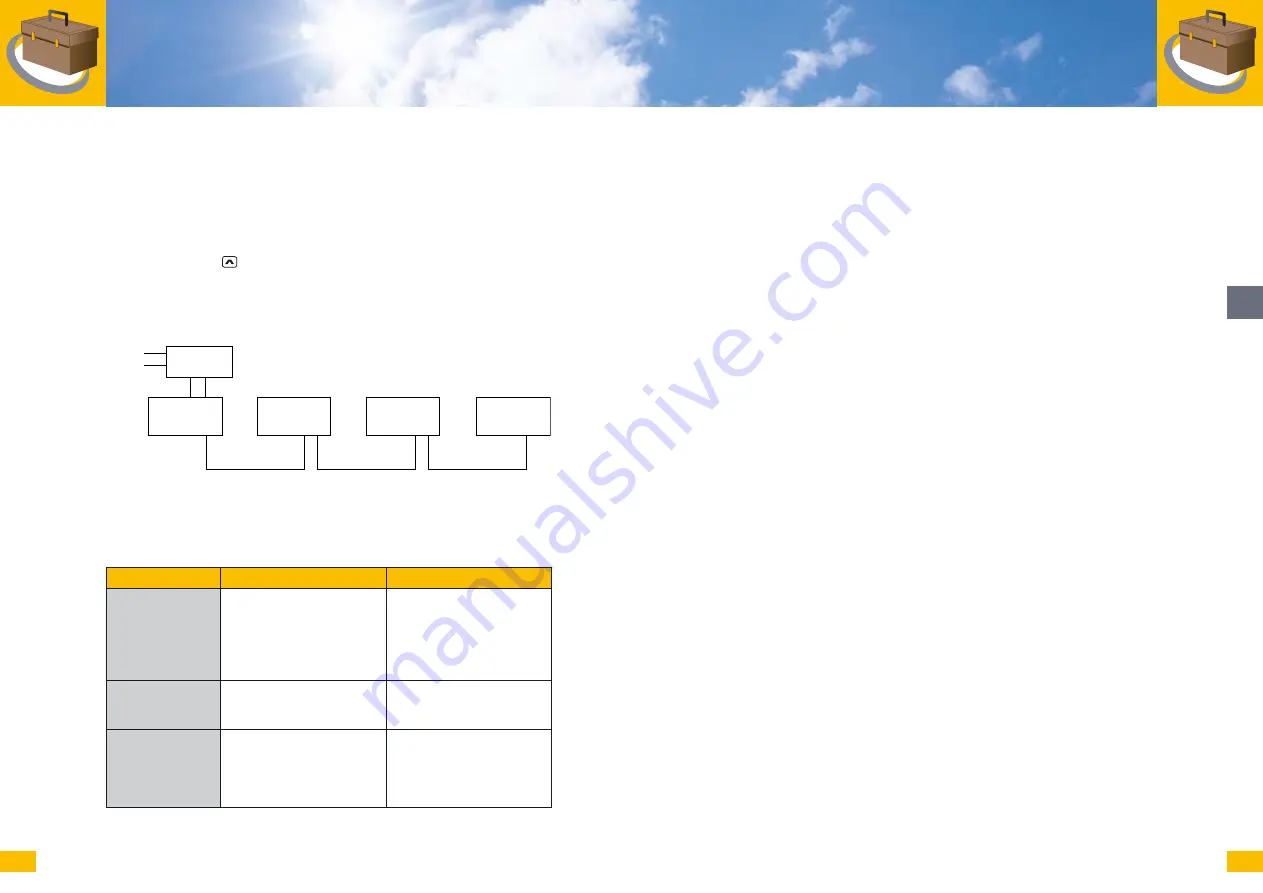
27
08/07
28
en
5. Then plug the MaxVisio power supply unit into a 230 V
AC
socket.
6. In the MaxVisio menu Settings – Software, select the option “Operating mode
2” and wait until the device is ready again.
7. Select Settings - Device installation. Press “Start” and wait until all devices
have been found. When the last set address has been reached, exit the menu
by pressing the
key.
8. After a maximum of 30 seconds, the current system data should appear in the
MaxVisio display.
Wiring for operating mode 2
3.3 Troubleshooting
If MaxVisio does not work as expected, please check the following:
Symptom
Possible cause
Action
No display.
Incorrect connection of the
power supply unit.
Disconnect MaxVisio
immediately from the power
supply and check the wiring
of the plug-in power supply
and the connection cable on
the terminal.
No data are
displayed or no
devices are found.
Incorrect connection of the
connection cable.
Check the wiring of data ca-
bles A and B on the terminal.
The device search
does not fi nd all
devices.
The devices are not
addressed correctly, or are
switched off.
Check the addresses of all
devices in the network. Each
address may only be used
once. The addresses must
be between 1 and 50.
MaxVisio
V+, GND, A, B
SolarMax C
RJ-45
SolarMax C
RJ-45
SolarMax C
RJ-45
230 V
AC
/ 12 V
DC
230 V
AC
V+, GND
Summary of Contents for SolarMax MaxVisio
Page 48: ...www solarmax com ...






























