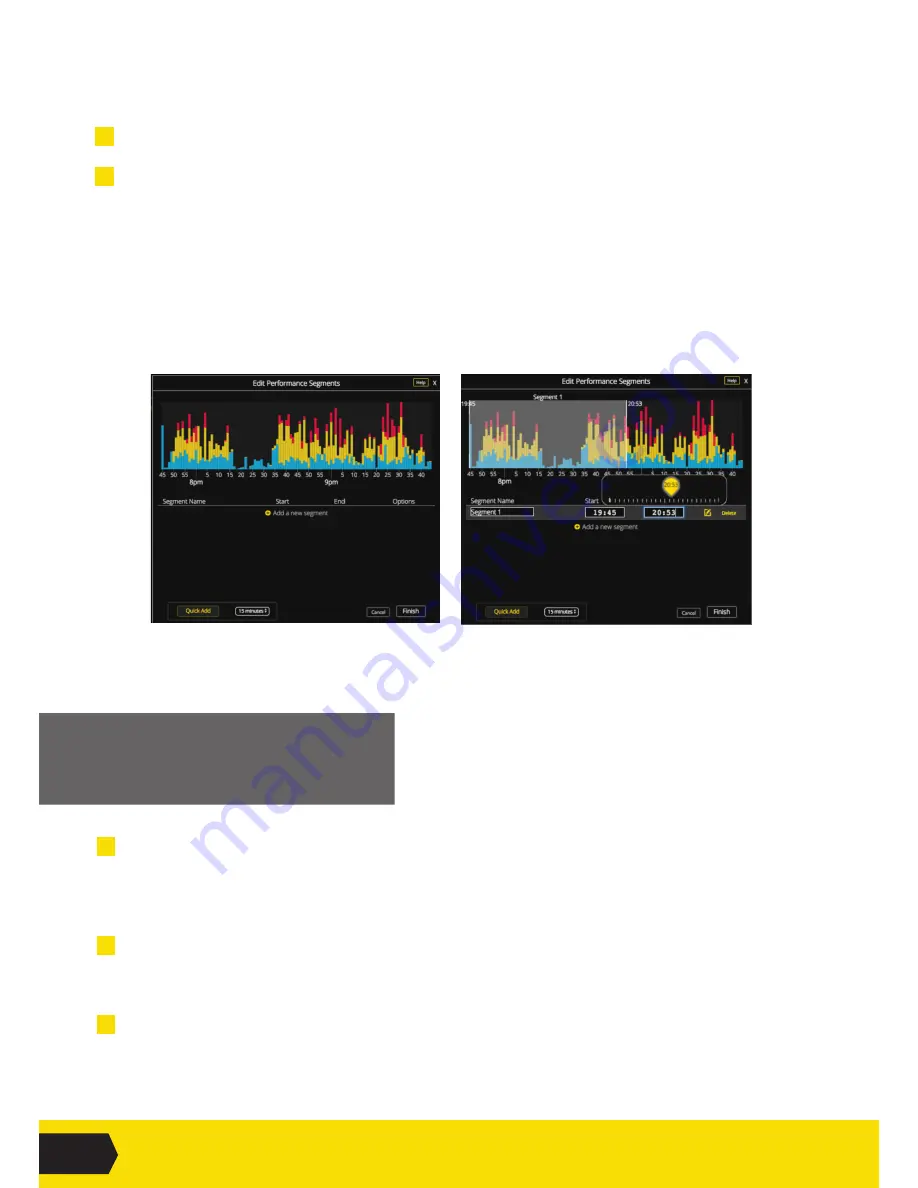
09
GAMETRAKA - PERFORMANCES
REMOVE SEGMENTS
IN A PERFORMANCE
1
Navigate to the detailed view of your performance by clicking on a performance.
Click
Trim
in the left hand control panel. A window will appear with the editing tools.
Using the editing tools:
2
Click and drag to select a segment to cut out. Multiple selections can be selected.
• Double click on a selection to bring it back.
• Hovering on
View Selection
will show the sections that are being removed.
3
Once you are happy with your selection, click
Delete
to permanently remove it.
To add segments manually:
1
Navigate to the details of any performance and click on a performance.
2
On the left side bar, click
Create Segments
. An editing tool will open (Fig 6)
i. Click
Add a New Segment
to create a custom segment.
OR click
Quick Add
to create a segment of a pre-determined size.
Creating a new custom segment will highlight the whole performance.
i. Change the selection by dragging either end of the selector.
OR edit the ‘Start’ or ‘End’ times manually. An editing window will open (Fig 7).
ii. Ensure the segment has a name.
iii. Click
Finish
when you’re done.
FIG 6
FIG 7



















