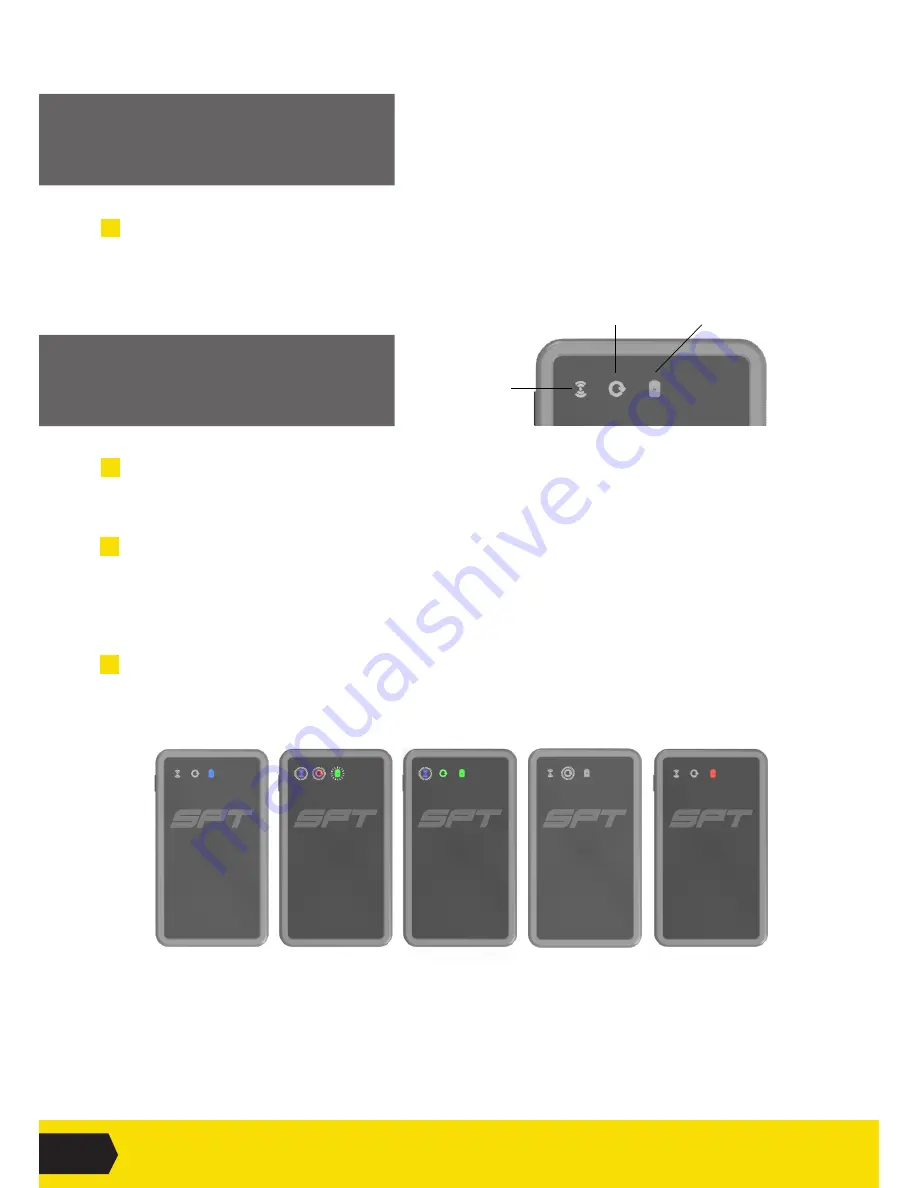
02
SPT GPS - GETTING STARTED
CHARGE
THE GPS DEVICE
USE
THE GPS DEVICE
1
Turn on the GPS by holding the multi function button for 1-2 seconds.
•
The
GPS is on
when both the GNSS and connectivity lights are flashing together and the
battery light flashes on its own (Fig 2).
2
Record a performance by securing the GPS in the SPT chest piece during physical activity.
*
•
The
GPS is recording data
when the GNSS light turns green, the battery light turns green
and the connectivity light flashes (Fig 3).
•
The
GPS is low on data space
when the GNSS light starts to flash (Fig 4).
•
The
GPS has low battery
when the battery light turns red (Fig 5).
3
Once finished, switch the GPS off by holding the multi function button for four seconds.
•
The
GPS is off
once all the lights are off.
GPS is on
GPS is low on data
GPS is recording
* The GPS will not be able to get a signal indoors or next to tall buildings.
The GPS should not be full of data before use.
1
Connect the GPS to the computer (or external power source) via the USB cable. The GPS will be
charged in approximately 60 minutes.
•
The
GPS is fully charged
when the battery light turns to a solid blue (Fig 1).
GPS is fully charged
GPS has low battery
FIG 1
FIG 2
FIG 3
FIG 4
FIG 5
GNSS light
B
attery light
Connectivity light











