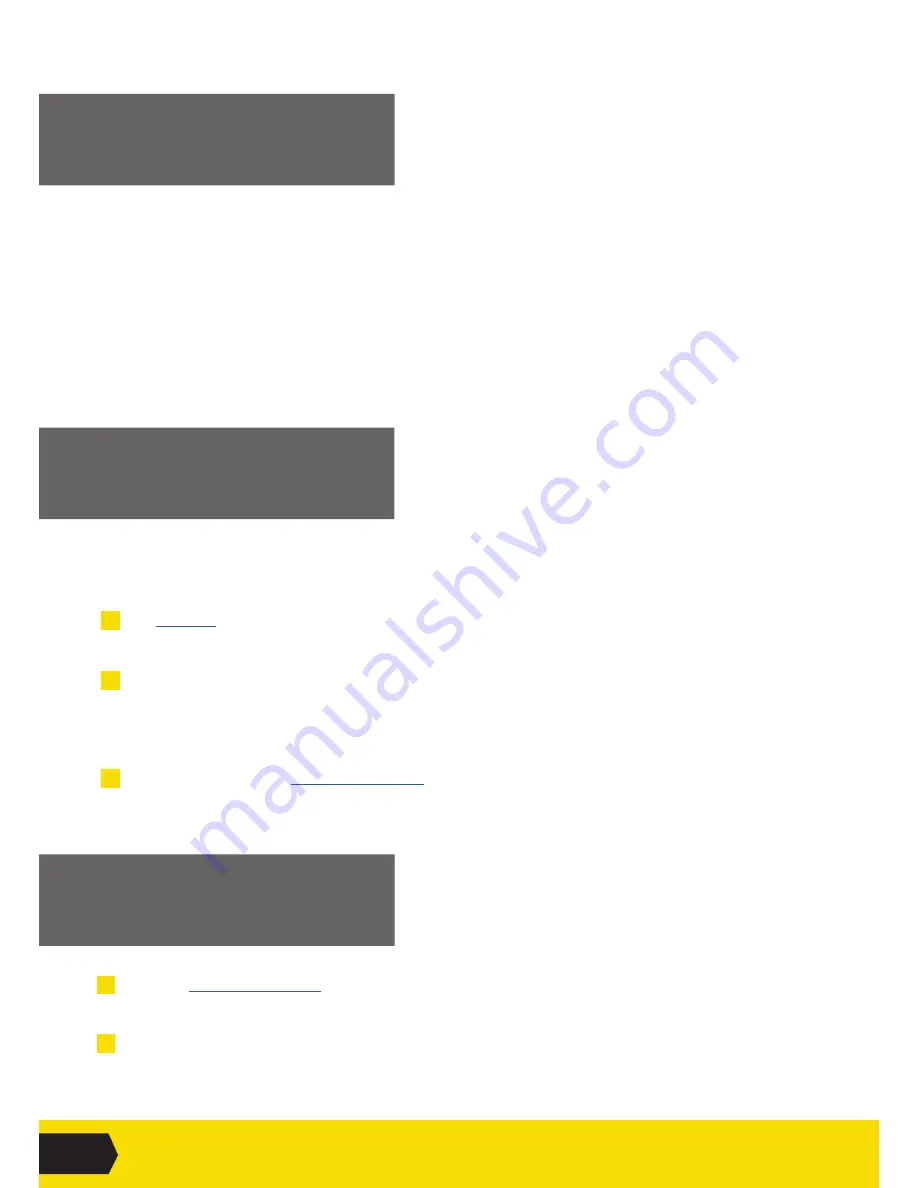
03
GAMETRAKA - GETTING STARTED
USE THE
BRIDGE APPLICATION
Bridge is an app that links computers to the GPS. This process needs to be completed in order to view,
access and monitor the data recorded in the previous step.
1
Click here
to download Bridge and install it on your computer.
(Compatible with Windows 10+ or Mac OS X v10.12+).
2
Plug the GPS into a computer (make sure the GPS is on) and open Bridge.
i. Click
Download
- this will save a data file (carrying a .gps filename extension) into a folder
on your desktop called ‘SPT GPS Data’.
ii. Once the download procedure has finished, erase the GPS to keep memory from getting full.
3
Create an account on
www.gametraka.com
(see next step).
SIGN UP
TO GAMETRAKA
1
Go to
www.gametraka.com
and fill out the form on the page.
If you have an invite code, add the code to join a team.
2
Click
Sign Up
on the right and fill out the additional information on the next page to continue.
ADDITIONAL GPS
LIGHT INDICATORS
• The
GPS is charging
when the battery light flashes blue.
• The
GPS has less than 2 hours of battery life
when the battery light flashes.
• The
GPS is searching for more satellites to connect to
when GNSS light is solidly red.
• The
GPS is connected with GNSS satellites
when the when the GNSS light is solidly orange
• The
GPS only has 50% of data space left
when the GNSS light flashes orange.
• The
GPS is full of data space
when the GNSS light flashes red.
• The
GPS is connected and pairing with another device
with the connectivity light is solidly blue.
• The
GPS is broadcasting bluetooth
when the connectivity light flashes blue.











