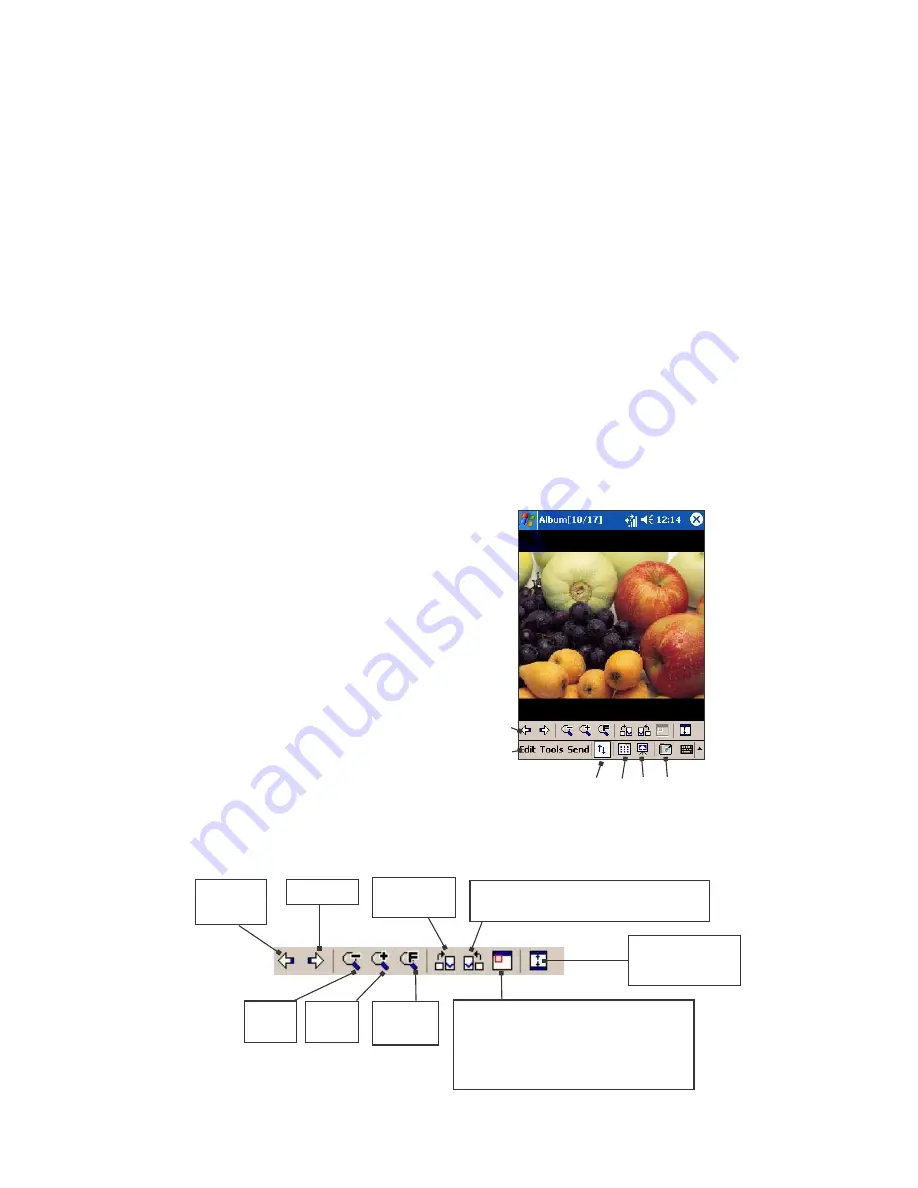
152
Section 11: Using Camera and Album
Slide Show tab
These settings control only the behavior of Slide Show view mode.
These options are mostly self-explanatory. Just choose the item you
need and follow the relevant procedures for the way you want the
Slide Show to work.
Detailed View Mode
Detailed View mode displays the selected file in an enlarged view, and
you can further manipulate the view in various ways (zoom, rotate,
pan, etc.).
1.
Toolbar
2.
Command Bar
3.
Hide or display the Toolbar.
4.
Switch to Thumbnail view.
5.
Switch to Slide Show view.
6.
Switch to Camera mode.
Icons on the Toolbar
Association tab
You can associate any or all of the supported file types with the
Album program. When selecting a file of the associated type in the File
Explorer, it will automatically be opened using the Album application.
(If Album is not already running when you select the associated file
type, Album will launch.)
Fit to
window
Zoom
In
Next file
Rotate
Clockwise
Rotate Counterclockwise
(90 degrees each time tapped)
Switch to Full
Screen view.
Zoom
Out
Toggles the Quick View
window open and closed.
Available only when current
file is an image file
.
Previous
file
1
2
3 4 5 6






























