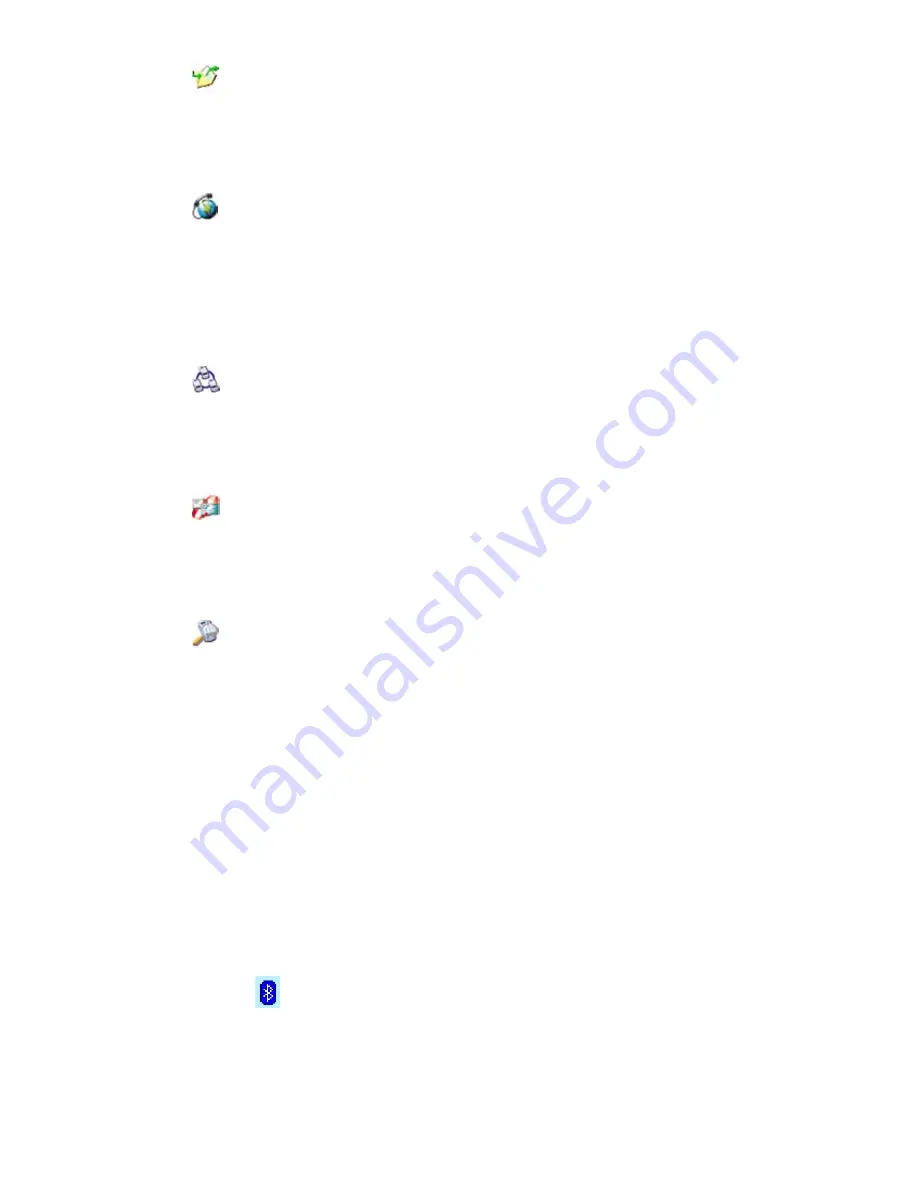
102
Section 8: Getting Connected
Browse files on a remote device:
Locate and connect to a remote device to examine the contents of a
remote folder and/or send/receive file(s) to/from that device. An
optional connection shortcut can be created.
Connect to a network:
Locate a remote device that can provide access to the Internet.
Examples include a Bluetooth cell phone, a Bluetooth modem, or
possibly a Local Area Network. Once the connection shortcut is
created, open the connection and then open a browser such as
Internet Explorer.
Join a Personal Network:
Create, or locate and join, a Bluetooth network. Create a shortcut to a
connection that can be used to share files, collaborate with
co-workers, participate in multiplayer games
.
Exchange business cards:
Locate and connect to a remote Bluetooth device and then send,
receive and/or exchange electronic business cards with that
device.
Explore a Bluetooth device:
Locate a remote device, view the services the remote device can
provide, and then create a connection shortcut to one or more of those
services.
Using a Serial Port Connection
The use of a Bluetooth wireless serial port connection is identical
to the use of a physical cable serial port connection between two
devices. As with a physical connection, the application that will use
the connection must be configured to use the correct serial port.
To determine the communications port assigned to the
Bluetooth serial port:
1.
Tap >
Bluetooth Settings
>
Services
tab.
2.
Select
Serial Port
from the Services area, then tap
Advanced
.
3.
The Outbound COM Port is the lower listing on the
screen. You must configure the application that will use the
Bluetooth Serial Port to send data to this port.






























