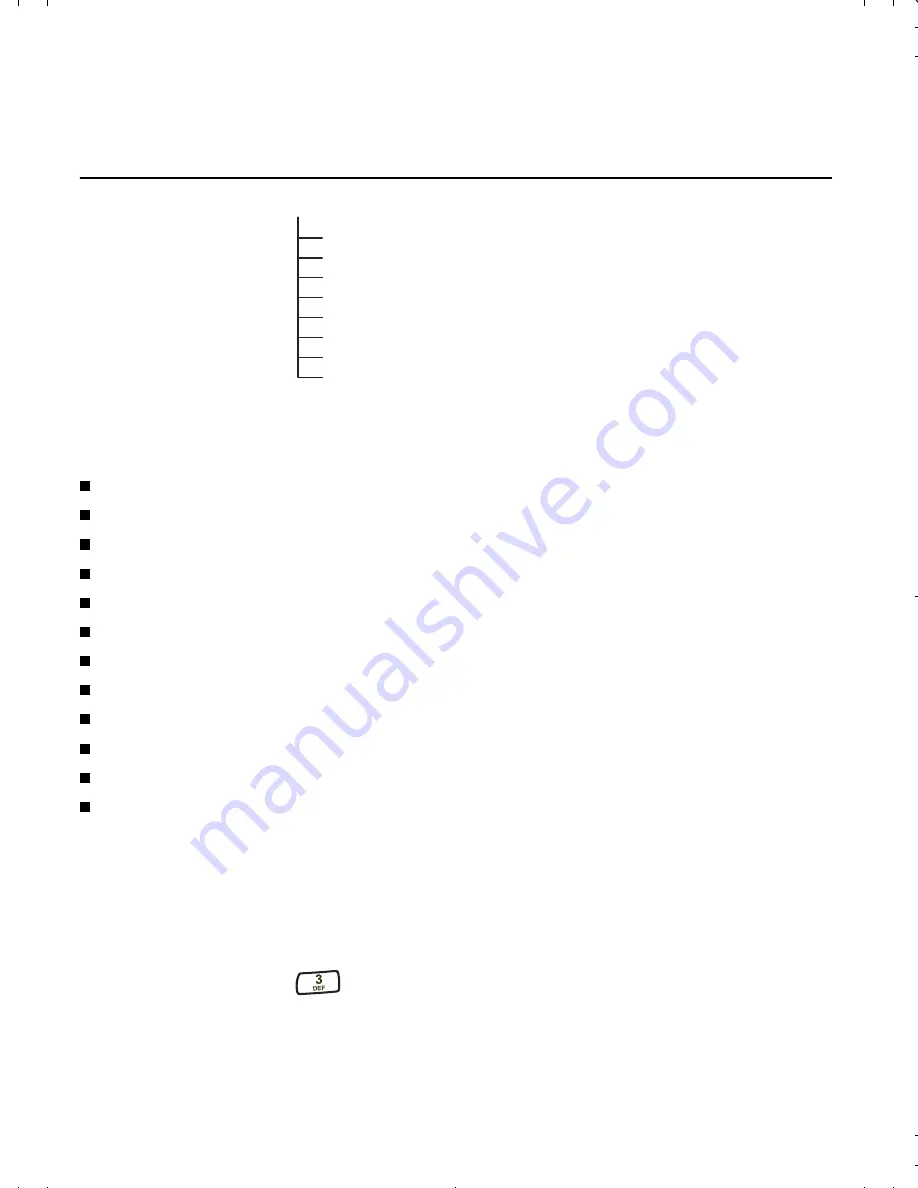
23
Phone Book Menu
This section provides information on the following functions:
Entering letters and other characters
Entering pauses
Saving entries
Finding entries
Editing entries
Erasing entries
Using the “secret” feature
Viewing numbers
Sending tones
Prepending numbers
Speed dialing
One-touch dialing
Entering letters and other characters
To enter letters and other characters
1.
To display a letter in uppercase, then lowercase, and finally the
corresponding number, press a key repeatedly. For example, if you
repeatedly press
, the following characters display:
D E F d e f 3
1
Entering Letters and Other Characters
2
Entering Pauses
3
Saving Entries
4
Finding Entries
5
Editing Entries
6
The “Secret” Feature
7
Speed Dialing
8
One-touch Dialing
00-80-C6302-2.book Page 23 Tuesday, August 22, 2006 3:31 PM
1 Phone Book
Summary of Contents for Global Phone
Page 1: ...SPOT Global Phone User Manual ...
Page 8: ...viii ...
Page 20: ...Phone Basics 12 ...
Page 52: ...Messages Menu 44 ...
Page 56: ...Features Menu 48 ...
Page 66: ...Security Menu 58 ...
Page 84: ...Preferences Menu 76 ...
Page 106: ...Safety Information 98 ...
Page 112: ...Troubleshooting 104 ...






























