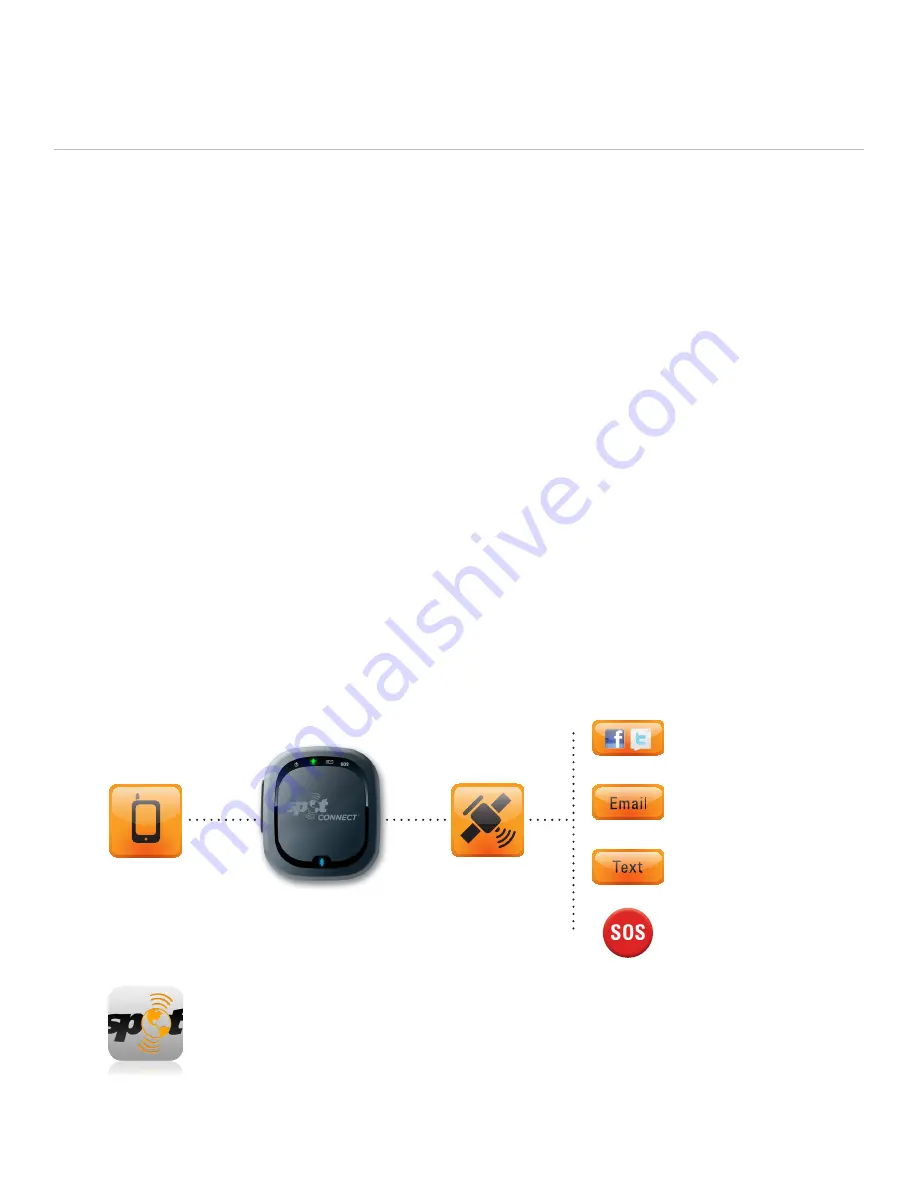
Welcome
Today’s smartphones provide more options for staying in touch with
friends and family than ever before. Unfortunately, this amazing variety
of connections has always been dependent on the cellular network.
Until now.
SPOT Connect turns your smartphone into a satellite communicator by
using the GPS satellite system to determine your location and global
communication satellites to transmit that information to your contacts
and emergency response personnel from virtually anywhere on the
planet. You can update Twitter and Facebook, send short email and text
messages, and in the case of a critical emergency, send an SOS message
requesting emergency assistance.
SPOT CONNECT USER MANUAL
Download the SPOT
app and pair your
Smartphone with SPOT
Connect via Bluetooth
SPOT Connect links
your Smartphone to
communication
satellites
Your Smartphone
is now a satellite
communicator
Update Twitter
and Facebook
Send short email
messages
Send text messages
Send your GPS coordinates
and emergency message
to GEOS
Download the SPOT Connect
app and pair your smartphone
with SPOT Connect via
Bluetooth
SPOT Connect links
your smartphone to
communication
satellites
Your smartphone
is now a satellite
communicator
The SPOT Connect app runs on your smartphone and pairs with the
SPOT Connect device via Bluetooth. Bluetooth is a short range wireless
connectivity standard that allows electronic devices to communicate
with one another, and pairing is simply establishing a link between two
electronic devices. You can use the smartphone to operate all the modes
of SPOT Connect and access optional features like Type & Send, which
lets you send short emails, text messages, or post messages to social
networking sites like Facebook.
The SPOT Connect device receives location information from GPS
satellites and, when instructed by the smartphone application,
sends location information and short messages through a commercial
satellite system. These satellites relay your message to your contacts
or in case of an SOS message, to the GEOS International Emergency
Response Coordination Center (IERCC). The SOS feature can also be
activated directly with the button on the SPOT Connect device, should
your smartphone
stop functioning.
The “Getting Started” and “Initial Setup/Test” sections of this User
Manual step through all aspects of the setup, testing, and operation of
the SPOT Connect device. Be sure to go through all setup actions
in these sections prior to using SPOT Connect in the field.
Update Twitter
and Facebook
Send short email
messages
Send text messages
Send your GPS coordinates and
emergency message to GEOS
3
Summary of Contents for Connect
Page 1: ...USER MANUAL ...

































