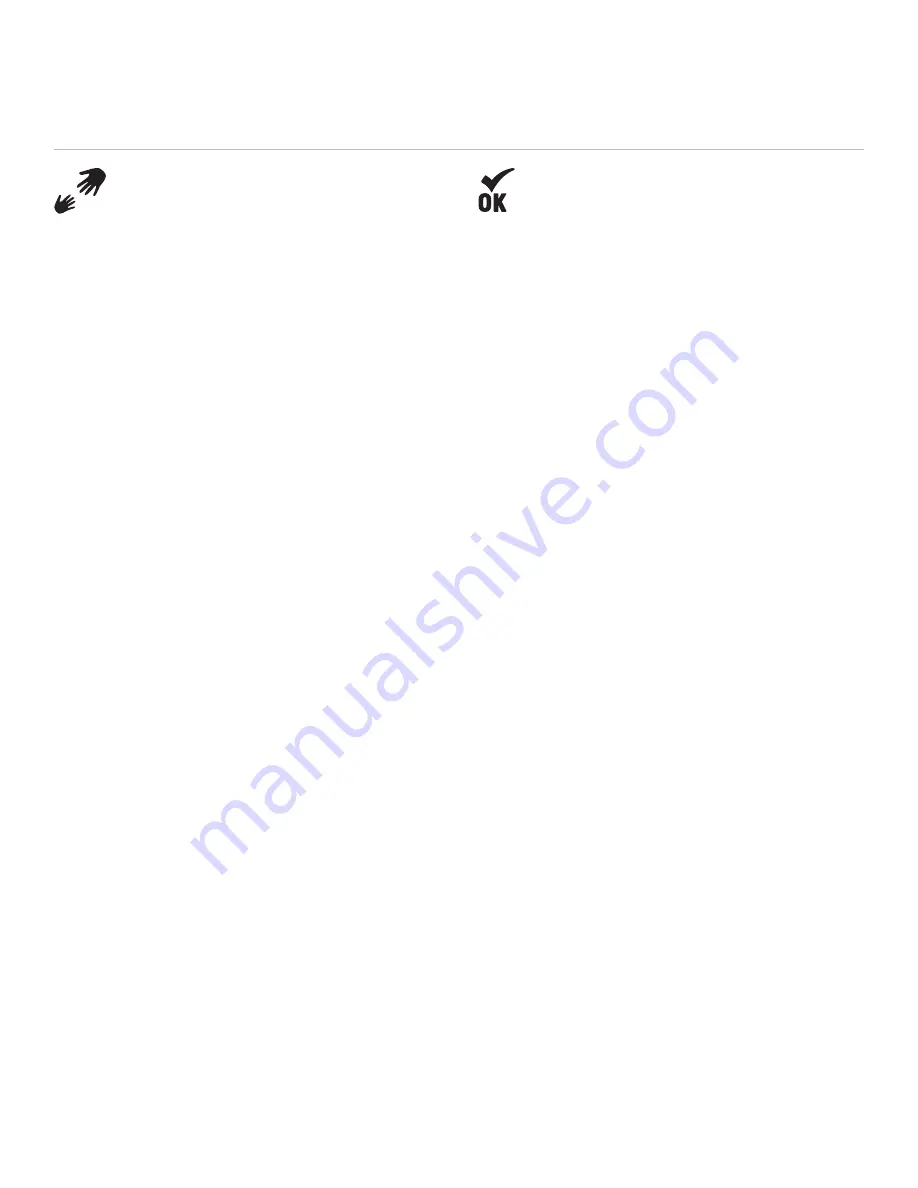
Operation
HELP/SPOT ASSIST
A Help message notifies your contacts that you need assistance in a
non-emergency situation. A SPOT Assist message notifies
SPOT Assist dispatch centers of your location and that you need
assistance. Professional service providers will be notified that you need
help (SPOT Assist service subscription required).
MESSAGE CYCLE
SPOT sends your Help message every 5 minutes for one hour. If a GPS
signal cannot be obtained SPOT will attempt to send the message with
no location information.
USING THE FUNCTION
Help and SPOT Assist can only be activated from the SPOT Connect
smartphone app. Select the appropriate button from the home screen
and follow the on screen instructions for selecting a Predefined message
or creating a unique Type & Send custom message.
TO CANCEL
Help messages can be cancelled from the SPOT Connect app,
simply go to the Help message status page and select the Cancel option.
SPOT CONNECT USER MANUAL
CHECK-IN/OK
The most common type of message sent from SPOT Connect, the
Check-in/OK message is used to send Predefined or Type & Send custom
messages to specific contact groups as well as to Facebook and Twitter.
These destinations can be selected from the app for each individual
message cycle is complete. The Check-in/OK message will not be sent if
the GPS fix cannot be acquired.
MESSAGE CYCLE
These messages are sent 3 times within a 20 minute window of
activating the function for redundancy. However, only one message
will be delivered to your designated contacts.
USING THE FUNCTION
Select Check-in/OK from the SPOT Connect app home screen and follow
subsequent directions for choosing a Predefined message or using a
Type & Send message. You will also select which contact group to send
your message to.
Check-in/OK cannot be sent concurrently with Help, SPOT Assist or SOS
messages. Check-in/OK messages can be sent while Track Progress is
enabled, but will interrupt the Track Progress messages until the
Check-in/OK message cycle is complete.
TO CANCEL
Check-in/OK messages can be cancelled from the SPOT Connect app,
simply go to the Check-in/OK message status page and select the
Cancel option. There is a 3 minute delay before another casual message
can be sent.
11
Summary of Contents for Connect
Page 1: ...USER MANUAL ...















