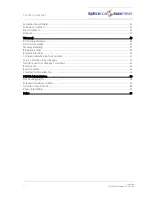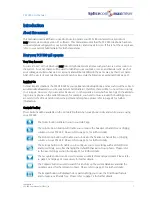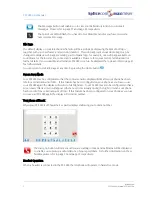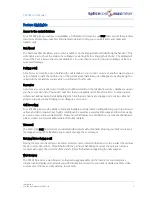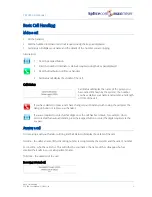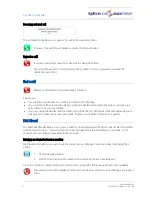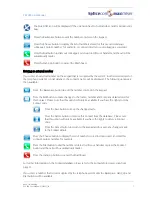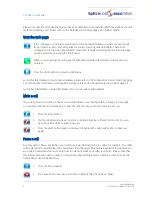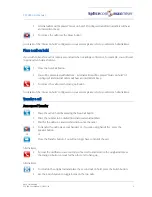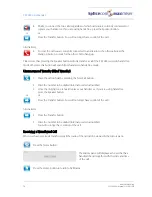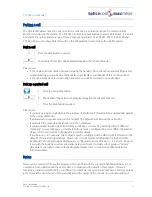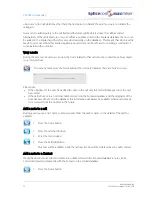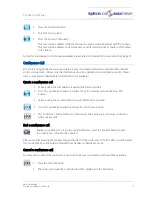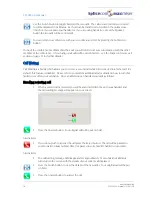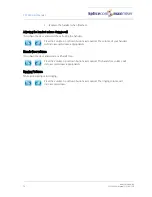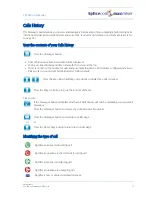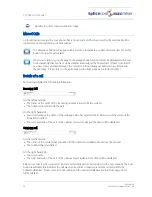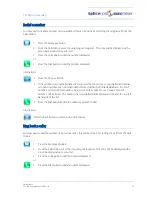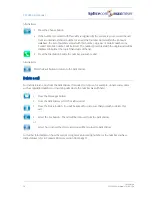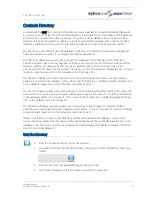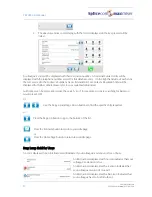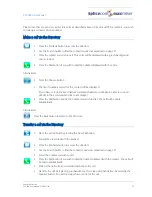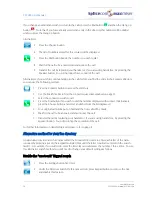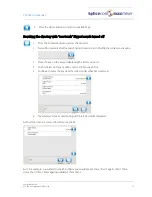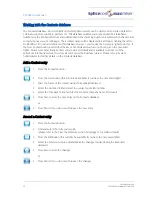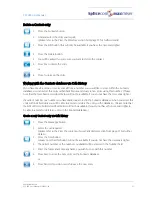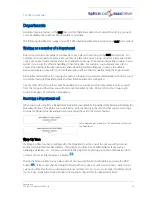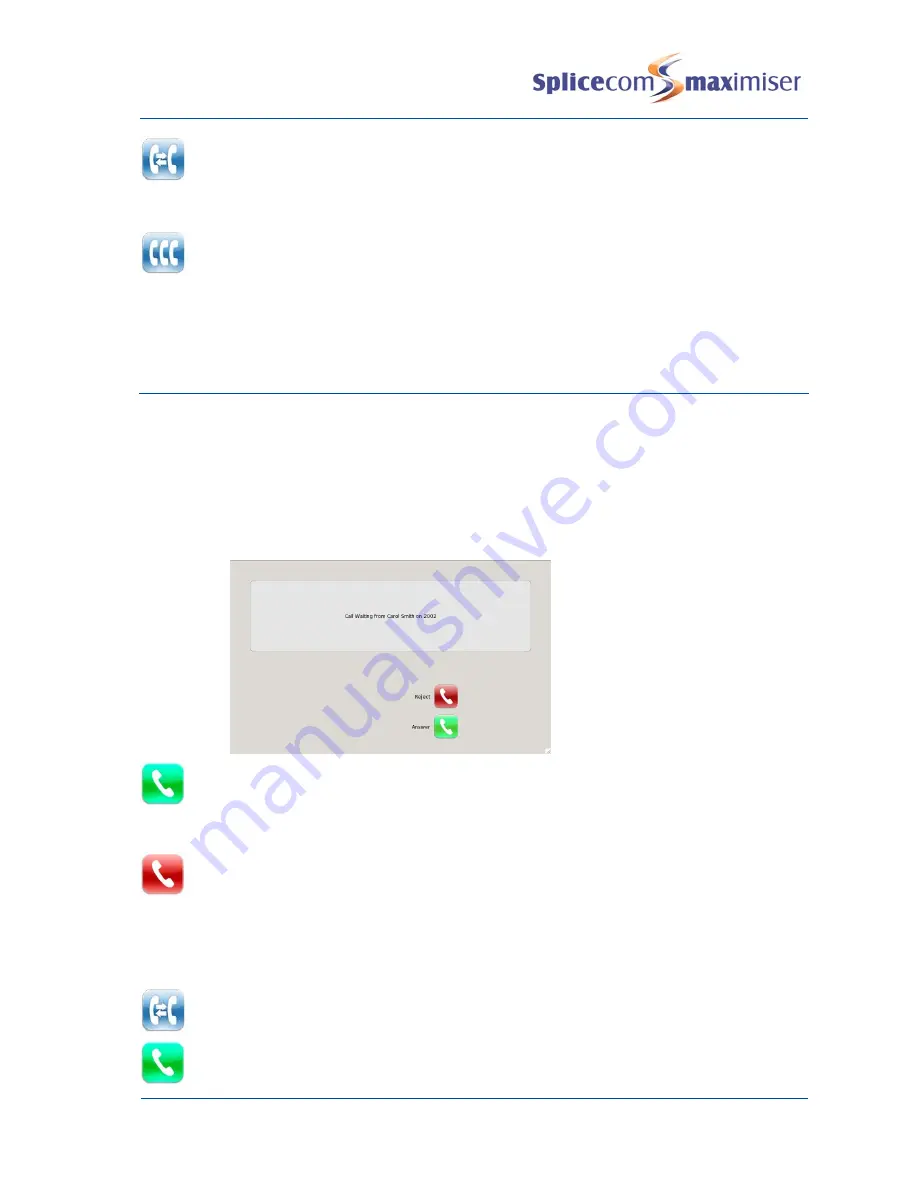
PCS 580 User Manual
Basic Call Handling
14
PCS 580 User Manual V1.2/0411/1a
Use the Switch button to toggle between the two calls. The call you are currently connected
to will be displayed in Call Status. Each call can be transferred or ended in the normal way
(therefore if you replace your handset or, if you are using hands free, press the Speaker
button the two calls will be connected).
You can return to a conference with your two calls at any time by pressing the Conference
button
If one of the conference members ends their call you will return to a 2-way conversation with the other
member of the conference. (If you hang up all calls will be disconnected – see the End a conference call
section on page 13 for further details.)
Call Waiting
Call Waiting is a facility which allows you to receive a second call while still connected to another call. By
default, this feature is disabled. Please refer to your system administrator for details on how to turn this
facility on or off on your extension. Once enabled you can handled your calls as follows.
Handling a waiting call
1
When a second call is received you will hear an intermittent beep in your handset and
the call waiting message will appear on your screen.
2
Press the Answer button. Your original call will be put on hold.
Alternatively,
2
If you do not wish to answer the call press the Reject button. The call will be passed to
your Forward on Busy number (if set) or passed to voicemail (if enabled) or cancelled.
Alternatively,
2
The call waiting message will disappear after approximately 15 seconds and call status
will return to the screen with the details of your current call displayed
3
Press the Switch button to view the details of the new caller. Your original call will be put
on hold.
4
Press the Answer button to answer the call,
Summary of Contents for PCS 580G
Page 69: ......