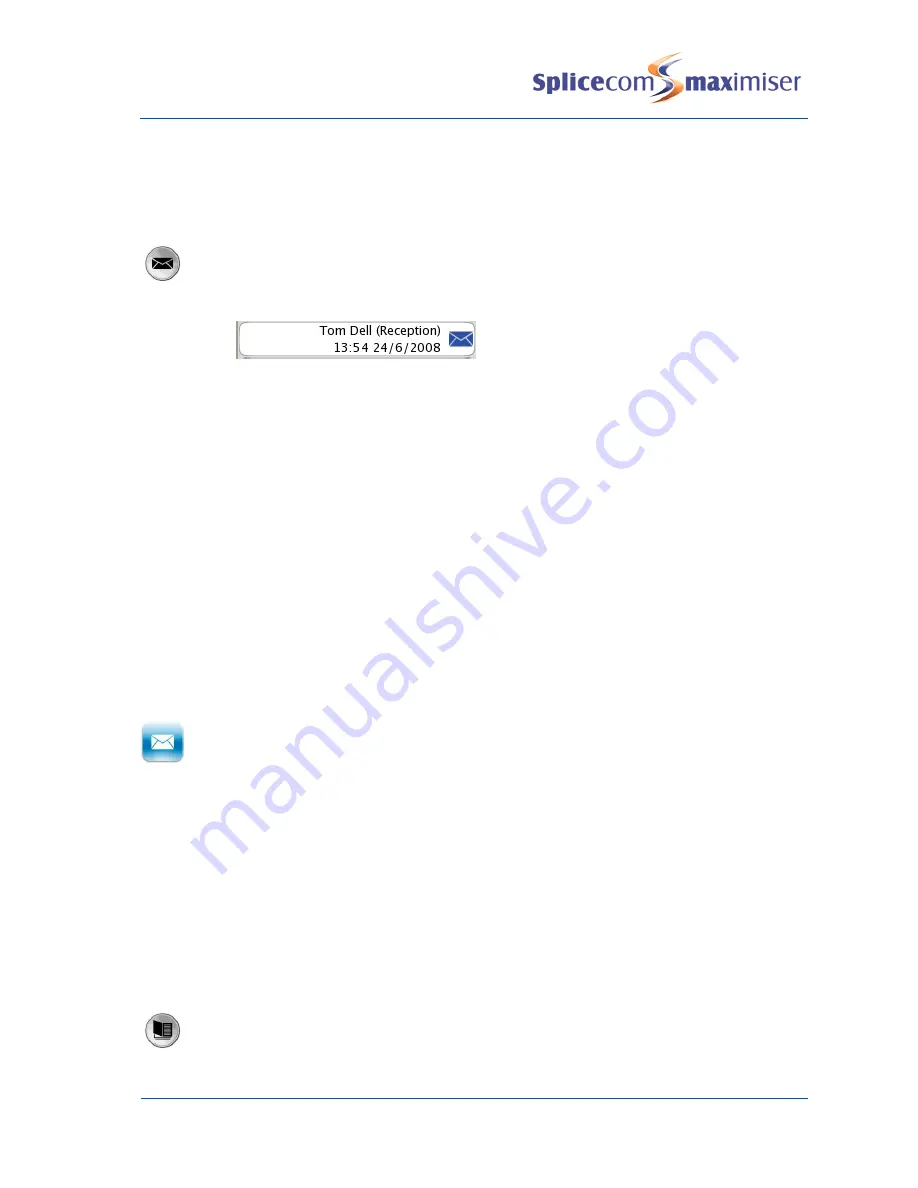
PCS 570 User Manual
Voicemail
PCS 570 User Manual V1.2/0611/3
51
Listen to a message for a Department
Your user account can be configured so that voicemail messages received for a particular Department can
be accessed via your Calls History, please refer to your System Administrator for further details, if not
already available. You can retrieve and handle the messages in the same way as your personal messages.
1
Press the Messages button.
2
The new message will be displayed giving:
The caller’s name, if recognised by the system
The name of the relevant Department in brackets
Time and date of the call
3
Press the context sensitive key beside the message required.
4
The entry will become green and the message will be played.
Please note that if you are able to access Department voicemail messages via your PCS 570 the answered
and missed calls for the Department will also be displayed in your Calls History. Please refer to page 17 for
further information on the Calls History.
Leave a message for a Department
You will automatically transfer to a Department’s voicemail after the time specified by the Department’s
configuration on the system. However you can connect directly to a Department’s voicemail using Dial
Ahead, as follows:
1
Dial the Department’s extension number on the keypad
2
Press the context sensitive key beside the Leave Message icon
3
Lift your handset, if required, and leave a message when requested
If you start to call a Department and then decide to leave a message instead press the context sensitive
key beside the Leave Message icon displayed within Call Status.
Please note: that this facility will only be available if voicemail has been enabled for relevant Department.
Leave a message for a Department using the Contacts directory
You may wish to leave a message for Department but do not know the extension number. You can search
for the Department via the Contacts directory. (For further information on using the Contacts directory
please refer to page 21.)
1
Press the Contacts button to access the Contacts directory
2
Use the Search facility to find the department required
Summary of Contents for PCS 570/G
Page 1: ...PCS 570 G User Manual Version 3 2 June 2011 ...
Page 65: ......


























