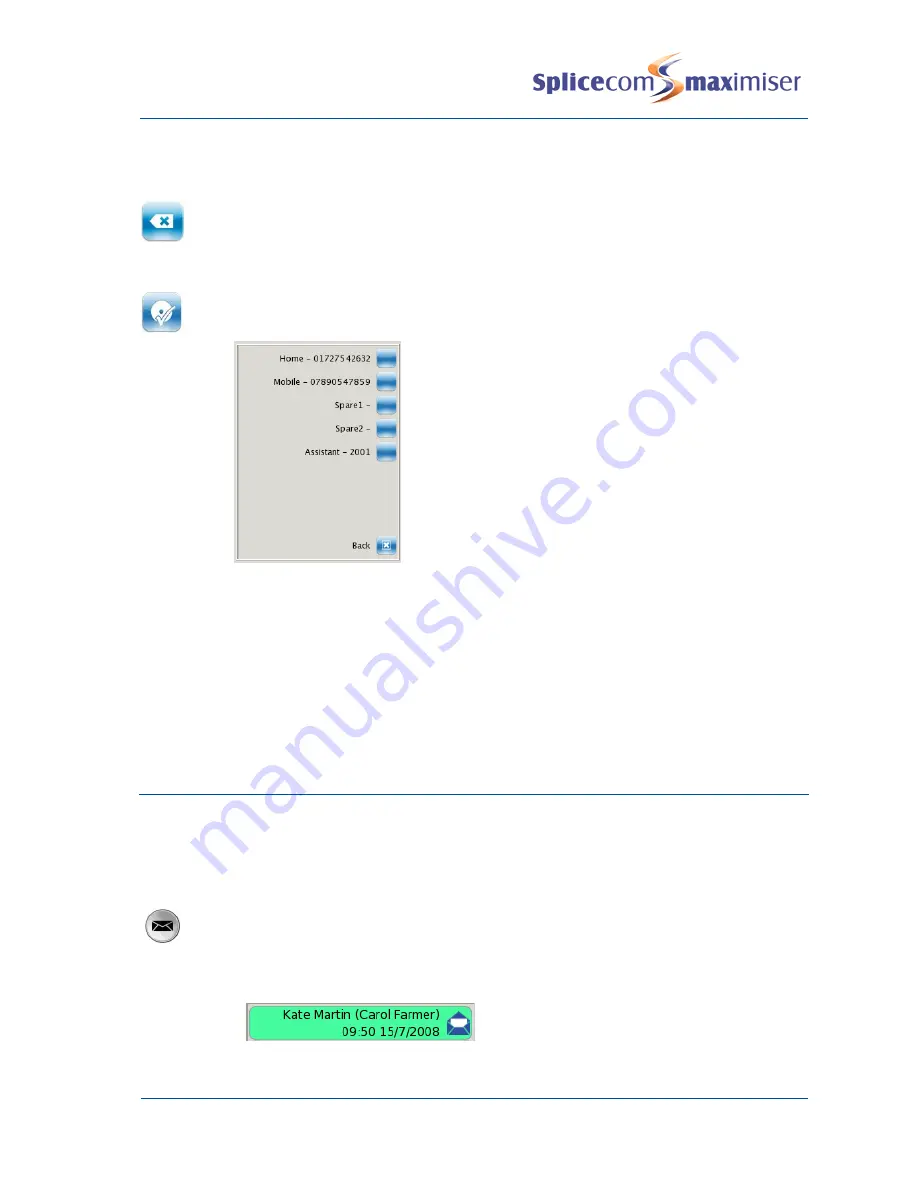
PCS 570 User Manual
Voicemail
PCS 570 User Manual V1.2/0611/3
47
3
Select the context sensitive key beside the Telephone Numbers icon
4
Select the context sensitive key beside the Assistant icon
5
Press the context sensitive key beside the Backspace icon to remove any existing entry
unless required. (This key can be used to make any corrections while entering the
number.)
6
Enter the number required. This can be an internal or external number.
7
Press the context sensitive key beside the Save icon. The number assigned as your
Assistant is now displayed.
Once this feature has been configured your caller can press 0 while listening to your greeting and be
transferred to your Assistant telephone number. You will need to re-record your greeting to inform your
callers that facility is available.
Please note:
if the Telephone Numbers option is not available then you are unable to change your Assistant
telephone number. Please refer to your System Administrator for further details.
the Assistant number is also used with the Call Divert feature, please refer to the Call Divert/Follow Me
section from page 37 for further details.
Send a message to email
This facility allows you to forward a message to your email account or a colleague’s email account. The
message will appear as a sound file in an email message and a PC with a sound card and speakers will be
required to listen to the message. (This facility must be previously set up on your telephone system –
please refer to your System Administrator for further information.)
1
Press the Messages button.
2
Use the Page Down and Page Up buttons to display the entry required.
3
Press the context sensitive key beside the message required.
Summary of Contents for PCS 570/G
Page 1: ...PCS 570 G User Manual Version 3 2 June 2011 ...
Page 65: ......






























