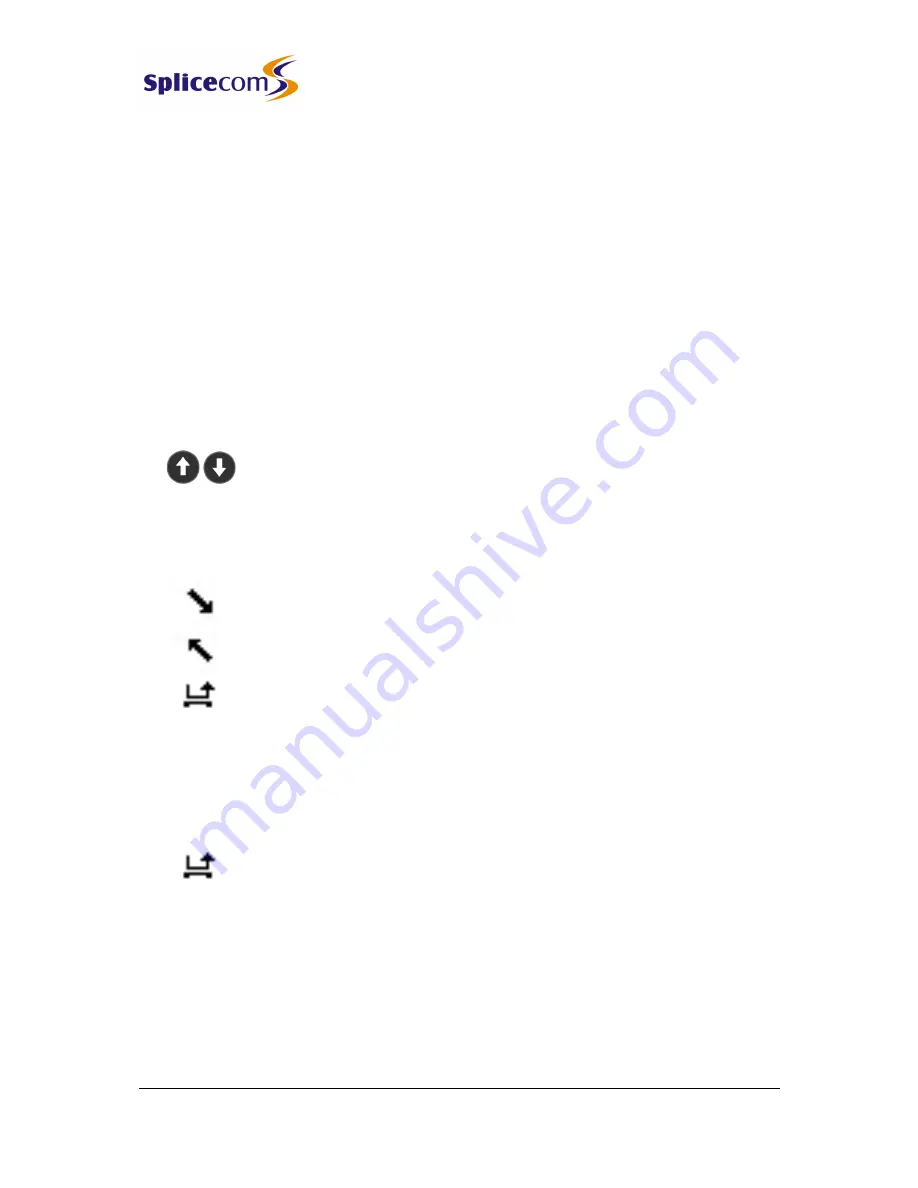
IP 530 User Manual
V5.51/1210/1
13
Call History
IP 530 User Manual
Call History
The History soft key (extreme LHS) allows you to view and manage a historical list of your outgoing
and incoming calls - internal & external answered & missed. (For further information on voicemail
please refer to page Error! Bookmark not defined..)
View the contents of your Call History
History
1
Press the soft key underneath History (extreme LHS).
•
A list of calls in historical order will be displayed.
•
Entries are listed in date and time order with the newest at the top.
Each entry will display the number or name (if recognised by the system) of the caller or the number
or name (if recognised by the system) you called.
1
Use the Scroll Up/Down keys to display the entry required.
Back
2
Use the soft key underneath Back (extreme LHS) to return to the default
Context Sensitive Display view.
Identifying the type of call
Signifies an incoming call
Signifies an outgoing call
Signifies an un-answered incoming call
Missed Calls
An incoming call received by your phone that is not answered will be registered (even if a voicemail is
subsequently left) as an un-answered call in your Call History.
1
The un-answered call icon will flash in the top RH corner of the context
sensitive display and the text “1 New Missed Call” will also appear directly
underneath the time. If a voicemail has been left the text “New Voice Mail”
appears instead of the Missed Call message.
View
2
Press the soft key underneath View (extreme LHS) to view this call.
Back
3
Use the soft key underneath Back (extreme LHS) to return to the default
Context Sensitive Display view.
When you return to the default Context Sensitive Display, the un-answered call icon and text relating
to it will no longer be displayed.
Summary of Contents for IP 530
Page 1: ...IP 530 User Manual ...






























