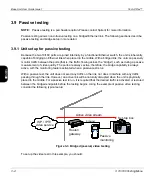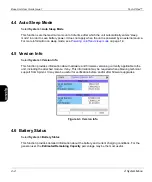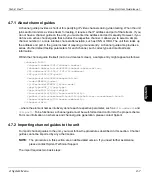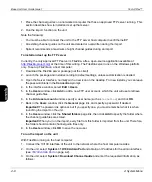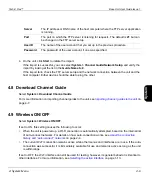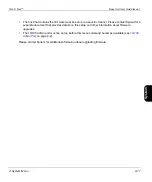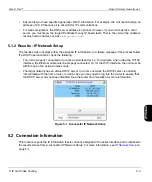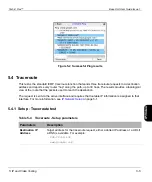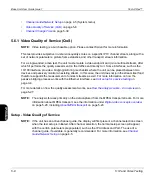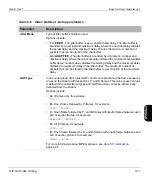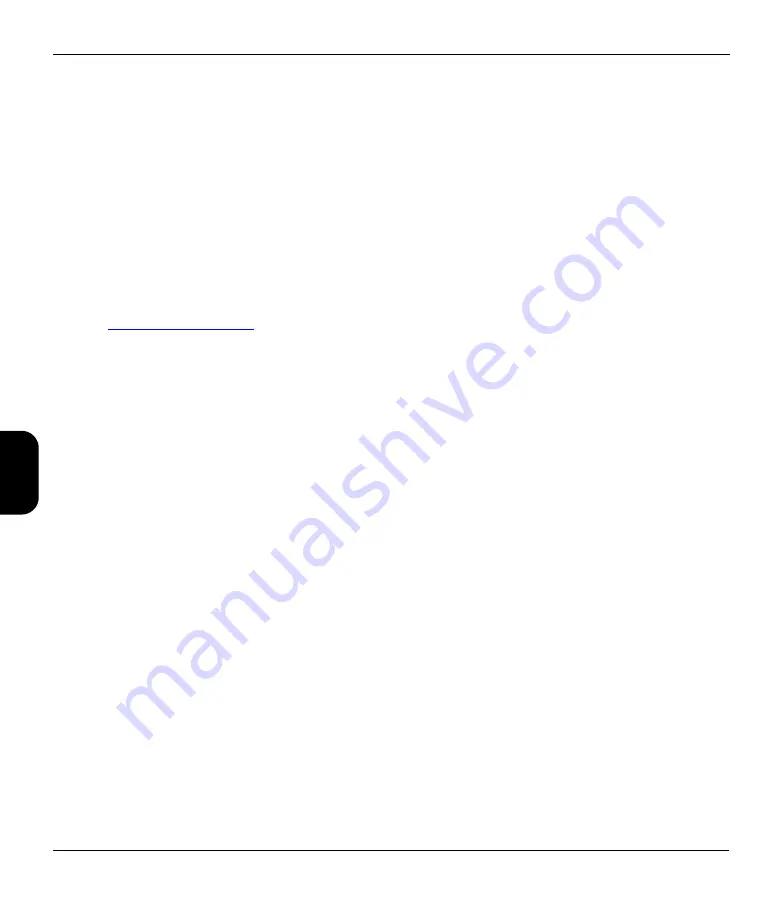
Base Unit User Guide Issue 1
Tech-X Flex™
4-8
4: System Menu
Intro
Wi
-F
i
10/100
Sy
stem
IP/V
ideo
S
p
ecs
1. Place the channel guides on a networked computer that has an approved FTP server running. This
section describes how to install and set up that server.
2. Run the import function on the unit.
Note the following:
•
You must be able to connect the unit to the FTP server host computer over Ethernet/IP
•
All existing channel guides on the unit are deleted or overwritten during the import
•
Spirent recommends a maximum of eight channel guides during an import
To install and set up the FTP server
Currently, the only approved FTP server is FileZilla, a free, open-source application available at
at the time of this writing. The FileZilla server runs on the Windows platform
only. To set up FileZilla on a host computer:
1. Download the FileZilla server package (not the client).
2. Launch the package and install according to default settings, unless customization is desired.
3. Open the Server Interface, normally with a new icon on the desktop. For new installs, you can leave
the password blank in the
Connection
prompt.
4. In the interface window, select
Edit > Users
.
5. In the
Users
window, click
Add
to add a new FTP user account, which the unit will use to retrieve
channel guide files.
6. In the
Add user account
window, specify a user name (such as
techxflex
) and click
OK
.
7. Back in the
Users
window, click the
General
page link, and specify a password if desired.
Important!
The password is optional, but if you specify one, you must remember what it is when
launching the import on the unit.
8. In the
Users
window, click the
Shared folders
page link, then click
Add
to specify the folder where
the channel guide files are stored.
Important!
When you run the import, every file from this folder is imported from the unit. Therefore,
the folder should contain channel guide files only.
9. In the
Users
window, click
OK
to save the new user.
To run the import on the unit
With FileZilla running on the host computer:
1. Connect the 10/100 interface of the unit to the network where the host computer resides.
2. On the unit, select
System > 10/100 Admin Port
and obtain an IP address for the admin interface
(see
3. On the unit, select
System > Download Channel Guide
and enter the requested information, as
follows: