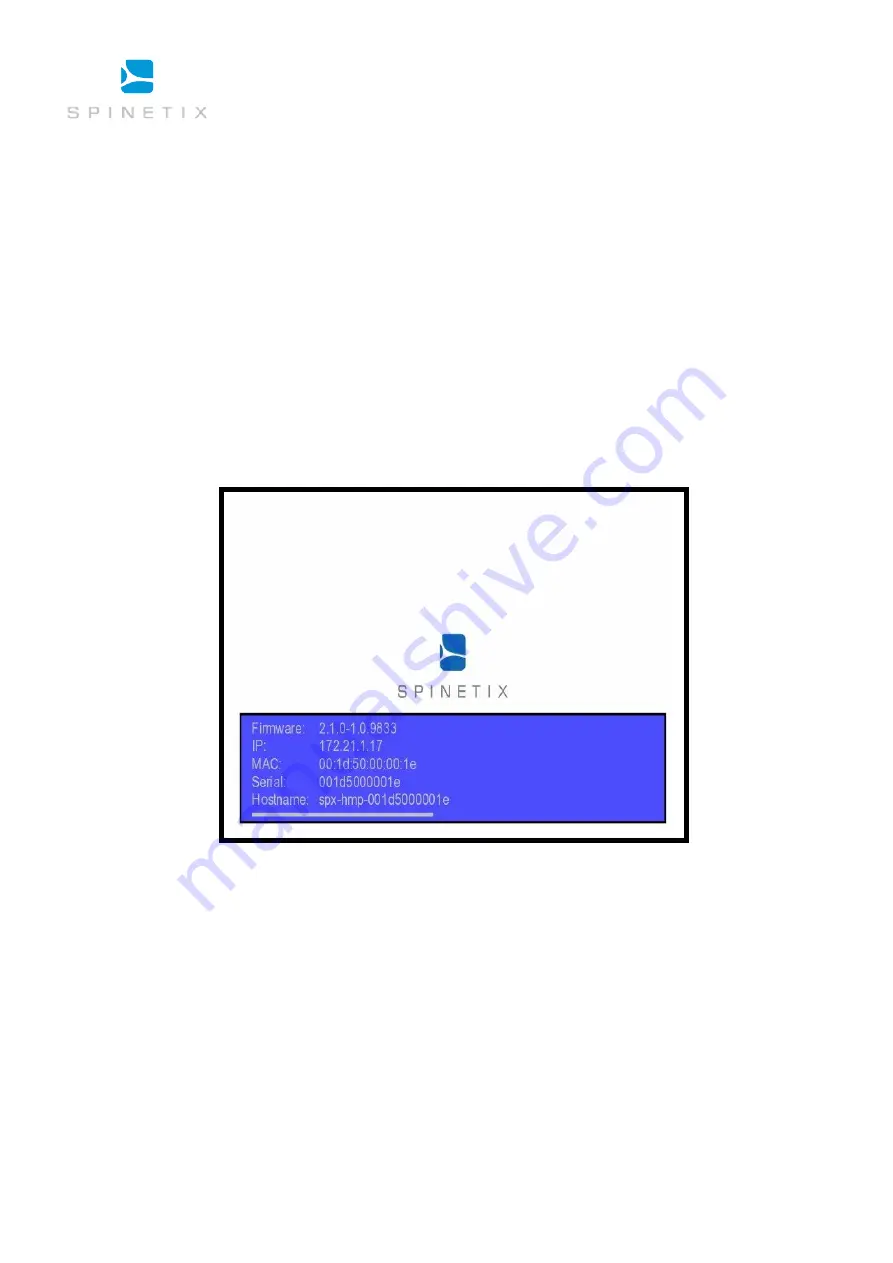
SpinetiX SA, Switzerland
17
Checking the HMP configuration
Your HMP has a built-in On Screen Display which is triggered via a brief press of the push button.
1.
Connect a screen
through a VGA, HDMI
TM
or DVI converter cable, to the HMP.
2.
Check
that some content is displaying on the screen. If your HMP has never been used before you should see the animated
SpinetiX logo on the screen.
3.
Press
the HMP’s push button briefly.
4.
Check
the screen. The following information will be displayed on the screen for 10 seconds:
1.
Firmware version
2.
IP Address
3.
MAC Address
4.
Serial number
5.
Hostname (you can reach the unit using
http://[hostname].local
from any PC on the network)
Note: Make sure you press only briefly the push button. Pressing the button for longer will cause the player to reboot.
Troubleshooting
If you cannot display HMP information, please check the following before contacting [email protected]
1.
The screen displays nothing:
a.
Check the cables connecting the HMP to the screen.
b.
If the LED of the player is not blinking, it might be malfunctioning.
2.
The screen displays a fix SpinetiX logo with the text "Recovery System".
Your HMP is in recovery mode. In this case, unplug
the unit and wait for one minute before powering up again. If the HMP remains in recovery mode, contact your distributor.
3.
The HMP displays the SpinetiX logo on a blue background and then the screen switched to black
. You are probably using a
VGA cable and your screen is not detected by the HMP. Go to the HTTP configuration interface, and under the "
Display Settings
"
page, set "
Power mode for VGA output
" to "
Always On
".











































