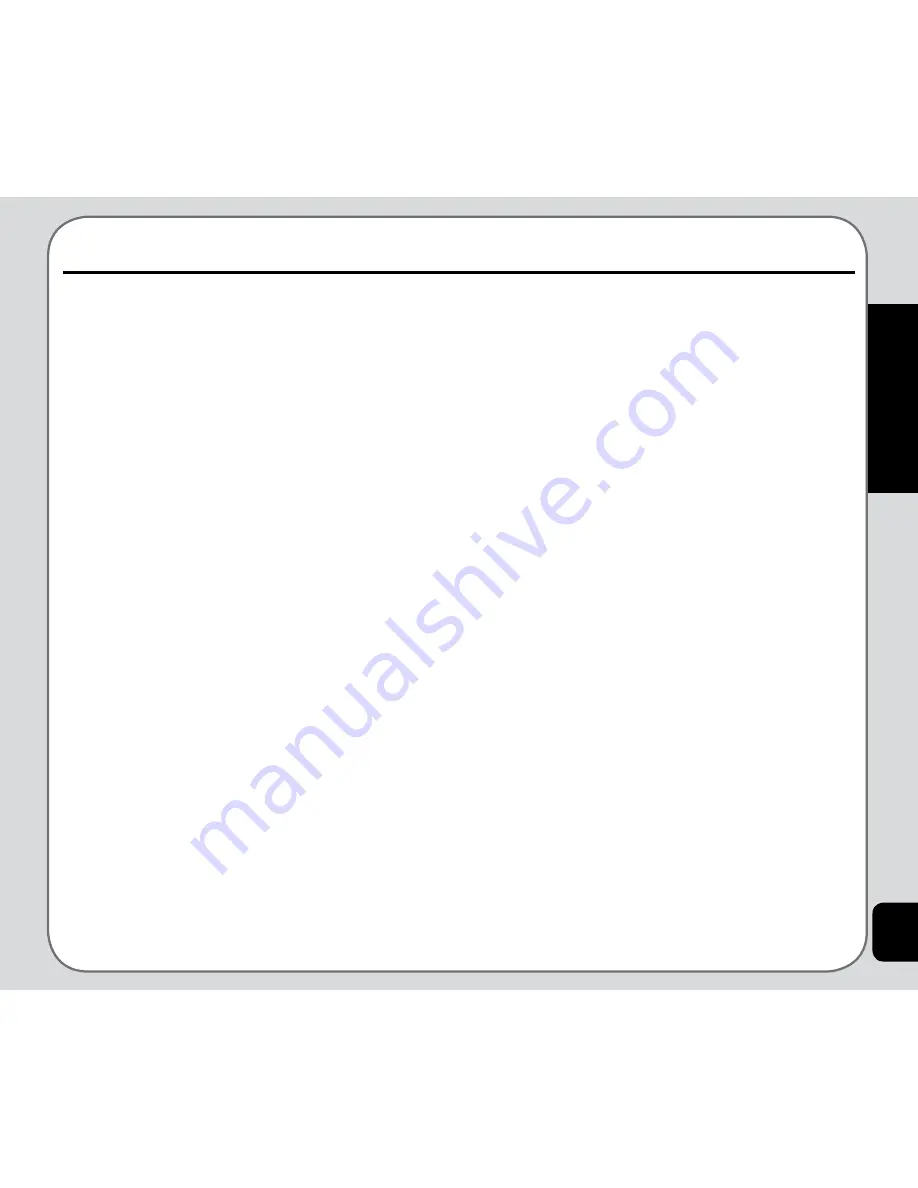
51
Organizer
to view details, OR
Select
Option
to view the Option menu.
The Option menu enables you to view,
add, edit, delete, or send a task.
See the “To Do List” secion in this chapter for
more information about tasks.
to Do List
You can create a list of tasks for a date on the
calendar. Access Tasks List from the Organizer
menu, or the Calendar tool, as described in the
“Calendar” section of this chapter.
To access the Tasks List:
1. From the main menu, select
Organizer >
to Do List
.
Stored tasks are then displayed.
2. Select
Add
to add a new task. There are
fields for date, time, content, and alarms.
Select date and time fields using the
joystick keys, and modify the fields using
the keypad.
Select
Note
> Edit
. A text entry window
opens to enter information about the
task(s) for this date. Select
Option >
Save
to save the content.
The Alarm Notify field activates or
deactivates the alarm. Select
Activate
or
Deactivate
using the right and left
The organizer menu gives you access to a
number of features including calendar, alarm
task list, world clock
Calendar
The calendar function helps you keep track of
day-to-day tasks.
To open the calendar:
1. From the main menu, select
Organizer >
Calendar
.
2. The calendar is displayed.
Dates with tasks appear framed in red.
To select a date on the calendar:
1. Use the joystick to highlight a specific
date on the calendar, OR
Select
Option > Jump to Date
and enter
the year, month, and day. The selected
date then appears highlighted on the
calendar.
2. Select
Option
to view options for that
date.
Options include viewing tasks entered for
that day and jumping to another day.
To access tasks:
1. Select a calendar date as described in
the previous procedure.
2. Select
Option > View tasks
3. Highlight a task, then press OK
Organizer






























