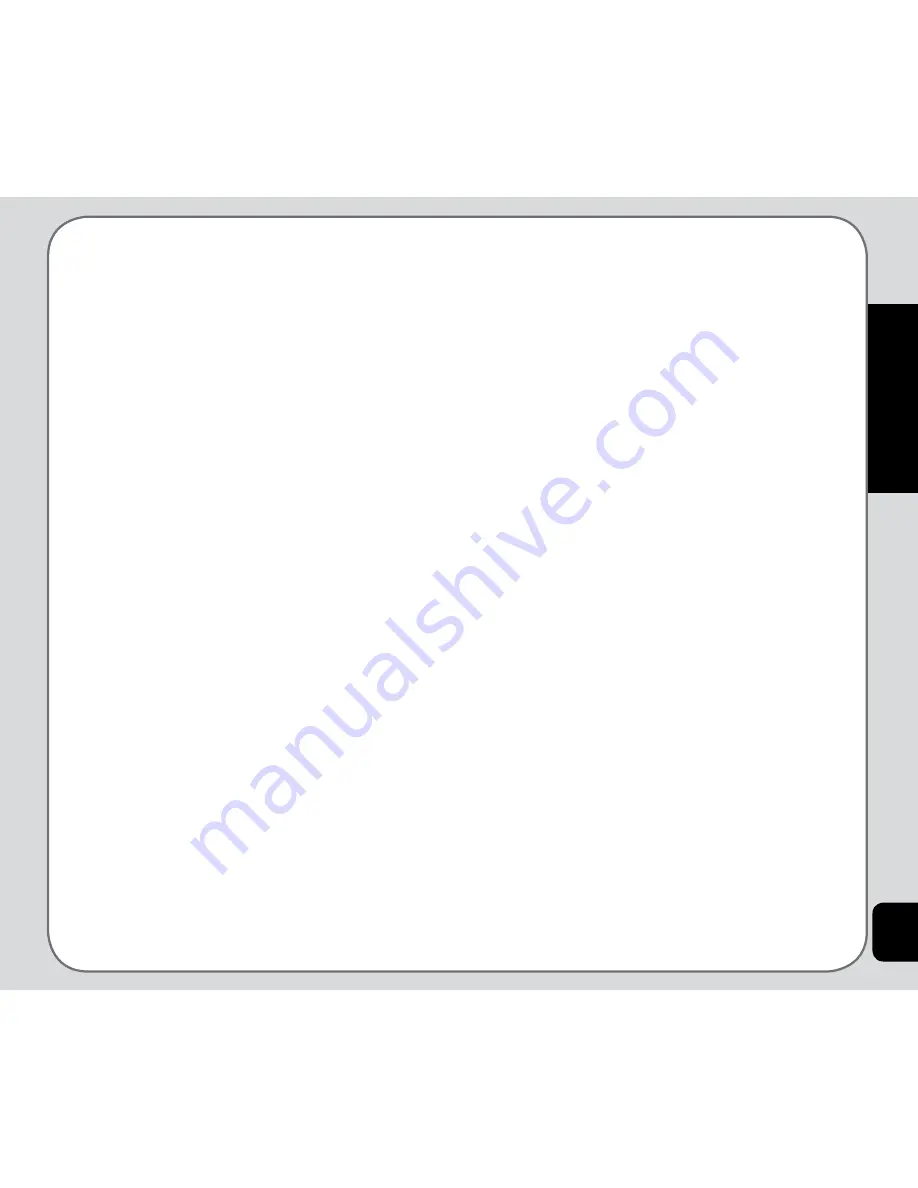
45
Camera
list and press the enter key to add that
icon to your picture. Use the right and
left joystick key to change the position of
the icon, then press OK to apply. Press
the left soft key (Done) when you are
finished, or the right soft key (Cancel) to
discard.
• Add text
: Use the keypad to enter the
text you want to add under your picture,
then press the left soft key and choose
Done or Cancel to save or discard the
image, or choose Input Method to select
a different text input method.
When you have pressed Done, you can
start changing the text color, the border
color, the shadow color, the font, and the
font size. You can also italicize the text.
When you are finished, press the left soft
key (OK). Use the right and left joystick
key to change the position of the text,
then press the enter key to apply. Press
the left soft key (Done) when you are
finished, or the right soft key (Cancel) to
discard.
• Adjustment
: You can choose either to
adjust the image or the color. Highlight
one of the two choices from the list
and press OK. Adjust your image’s
brightness, contrast, saturation, and hue.
Press Done or Cancel, then press the left
soft key to apply the setting, or the right
soft key to discard.
• Flip
: Use the joystick keys to flip the
image horizontally or vertically. Press the
left soft key to apply the setting, or the
right soft key to discard.
• Expand Canvas
: You can choose to
expand the canvas to full screen size
here. Press Yes to apply the setting, or
No to discard.
• Help
: Open the Help menu for easy
instructions on how to use Photo Artist.
To create an LCD clip:
1. Select the picture and then choose
Fit
Screen > OK > Option
.
A list of options is displayed. Refer to
the previous section on automatically
resizing the picture for details.






























