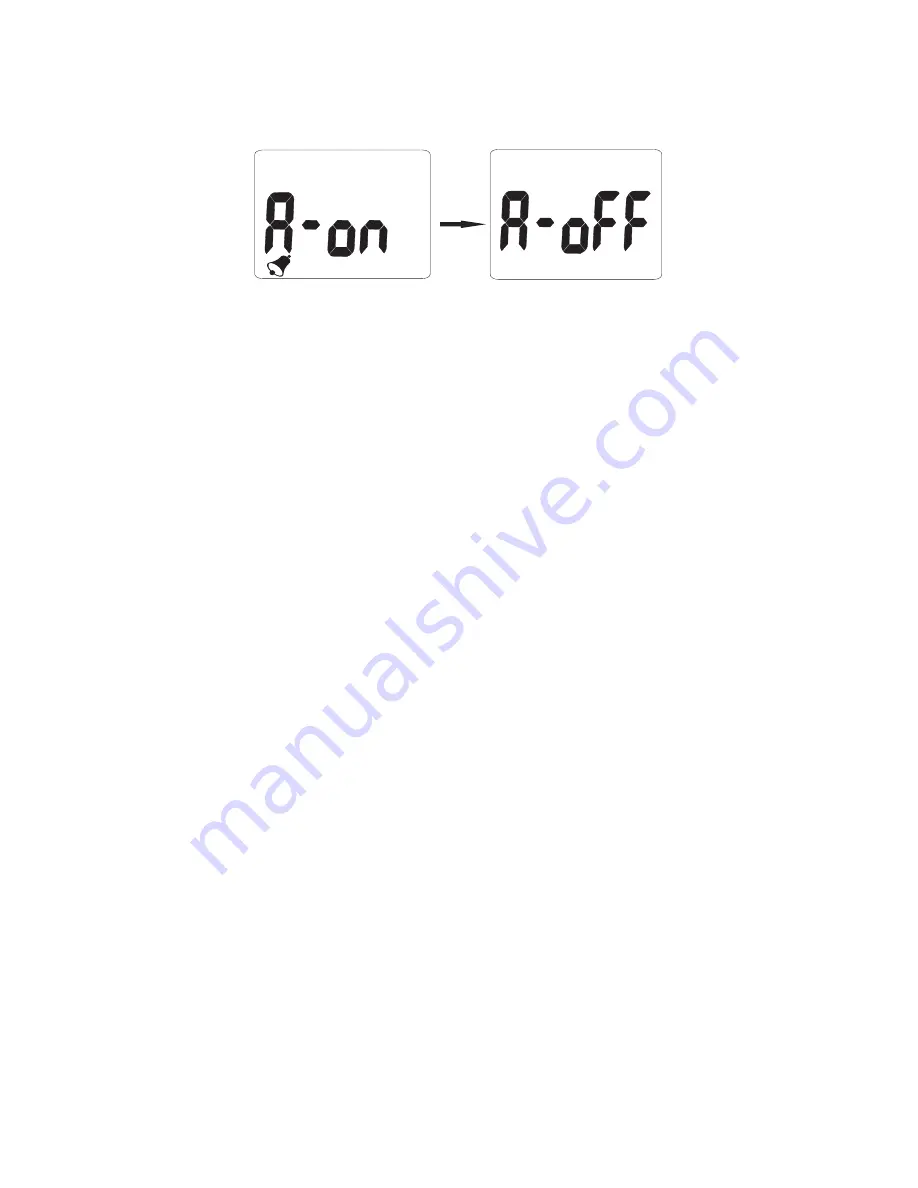
13
Monitor Setup: CO2 Alarm (model 800049)
MANUAL CO2 CALIBRATION
The unit can be manually calibrated however it is not recommended
unless the unit can be kept in a known 400ppm CO2 environment for
at least
.
1
minute
• Set the instrument to be calibrated in an area where no
people, plants, or other source of CO2 is present. The
ambient conditions should be stable.
• Connect the AC power adapter to the instrument and an
appropriate power source.
• When the reading appears, hold the
button down
TRH/M
for approximately 6 seconds->"CAL" will flash on the LCD->
"CAL
" shows->
60
meter count
release the button till “CAL60" flash,
down 1 minute.
• After
nd
d
LCD shows "E
" ,the calibration is complete .
• Re-plug the power and then on again; the meter will
return to
normal operating mode.
BACK-LIGHT FUNCTION
(98137.98139.98537.98539 models only)
When monitoring CO , Temp. RH in the dark area, long press
2
UNIT button for 5 seconds to activate back-light. Press and
hold
button again to turn off the
UNIT
function of back-light.
SETTING DATE & TIME
a) Real time and date:
The meter shows Mo./Date and Hr/Min on the 3rd
layer of display, and each cycle is 16 seconds.
b) Month/Date and Hour/Min
Short press
button to enter the real date and
POWER
time setting. The time default is 24-hours format.
7
8
Setting Month
M
D
Setting Year
When the number “2013"flash, press
SEL./R button to increase year(2010-
2030).Press
button to save and
TRH/M
move to next setting.
When the number “07" flash on the LCD,
press
button to increase Mo. (01-
SEL./R
12). Press
button to save and move
TRH/M
to next setting.
Though the logger shows only Month/Date, the
setting up for YEAR,too.
Enter setting up mode, edit by
or press
SEL/R
TRH/M
button to the next setting. After Month and date setting, it
displays Hour and Minute ,the same operation to set up,
always press
to save and exit.
TRH/M
H
M
H
M
Setting Date
M
D
When the number “01" flash on the LCD
, press
button to increase
SEL./R
Date (01-31). Press
button to
TRH/M
save and move to next setting.
Setting Hour
When the number “00" appear on the LCD
, press
button to increase Hr
SEL./R
(01-24). Press
button to save and
TRH/M
move to next setting.
Setting Minute
When the number “00" appear on the LCD
, press
button to increase Min.
SEL./R
(00-59). Press
button to save and
TRH/M
move to next setting.
c) Alarm setting(98536.98537.98538.98539)
After the real date and time is set, the meter will show “A-
on on the top layer of display, press
button to
”
SEL./R
select Alarm on or off. If alarm is on, press
button to
TRH/M
save the setting and move to Co alarm setting.
2
Press
./
SEL R
ppm
CO
2
ppm
CO
2
9
d) CO alarm level setting
2
(98536.98537.98538.98539)
The meter defaults CO 1000 ppm as the alarm value on
2
the top layer of display. To change Hi alarm value by
pressing
button to increase the value. If you
SEL./R
press
button, the number starts from Units digit,
SEL./R
Tens digit, Hundreds digit and then Thousands digit.
Press
button to save and return to CO normal
TRH/M
2
measurement.
DATALOGGING FUNCTION
If you want record the CO concentration, Temp.RH, plug with
2
supplied USB cable as below to do both on-line/off- line logging
function
(Model 9853x series only)
A
Install logger driver for Windows
.
The PL2303_Prolific_DriverInstaller_v110.exedriver is for Windows
operation system,follow the installation steps hereunder:
LOGGER SETUP
1.Put the CD into CD driver, click
PL2303_Prolific_DriverInstaller_v110.exe for installation the
driver.
2.The set up status.
3.Click “NEXT” to continue.
4.After complete the installation , press Finished
“
”.
B Install the logger software for Windows XP
.
Please follow the following steps to install the software
1.Put CD into CD driver , click
Setup.exe to install
“
”
10
2.Select the destination folder you are go to save by clicking
“
”
Browse button
3.Press Next
“
”.
4.Select “I accept the License Agreemen:(s)” and press NEXT
button.
5.Click NEXT button when you see the following.
6.Press FINISH button to complete the installation.
7.Restart the Windows XP system
C Run the software from Windows XP
.
1. Plug the USB cable into USB port, ,make sure you have already
installed the USB driver, computer will automatically detect logger ,
2. Find “Datalogger” in START
ALL PROGRAMS
→
3. Select logger software folder.
Software is installed completed,”Get Datalog’s Identifier”shows next
page(pic.1), then press SETTING button to enter Log setting
D. Reminder:
If logger is not plugged in USB port, the warning message “Reminder:
Data Logger is not plugged in USB port!” shows next page(pic.2) Make
sure logger is plugged in and choose the correct COM port.
1. After the Date and Time are set up, for model 800049,
“A-on” appears on the display. Press SEL/R to toggle
the alarm off and on.
2. Press TRH/M to save the selection.
The default CO2 alarm setting is 1000 ppm.
To change the alarm value:
1. When “A-on” appears on the display in step 1 to indicate
that the alarm is on, press SEL/R for 3 seconds.
2. Press TRH/M. The alarm value will appear on
the display.
3. Press SEL/R to increase the value. You may also hold
down SEL/R as desired. The value will cycle through the
units, tens, hundreds, and thousands digits.
4. Press TRH/M to save the selection. The display will
return to Normal Mode.




























