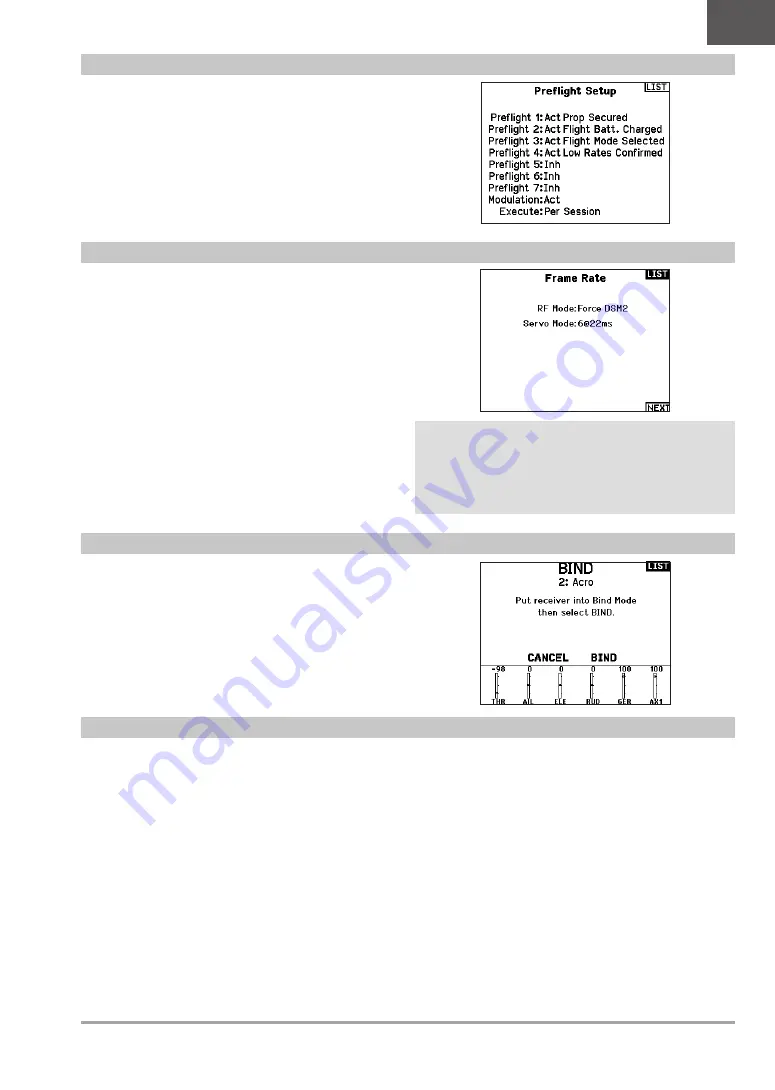
19
SPEKTRUM NX10 • TRANSMITTER INSTRUCTION MANUAL
EN
The Preflight Setup menu option enables you to program a
pre-flight checklist that appears each time you power on the
transmitter or when you select a new model memory. Each item on
the list must be confirmed before you can access the Main Screen.
The Frame Rate menu enables you to change the frame rate and
modulation mode. Select the option you wish to change and press
the scroll wheel.
You must use digital servos if you select 11ms frame rate. Analog
and digital servos can be used with a 22ms frame rate.
Modulation Mode
We recommend using DSMX
®
(default) modulation mode. When
DSMX is active, the transmitter operates in DSMX with DSMX
receivers and DSM2 with DSM2
®
receivers. The transmitter
automatically detects DSM2 or DSMX during binding and changes
the mode accordingly to match the receiver type you are using.
If you select DSM2, the transmitter operates in DSM2 regardless of
whether it is bound to a DSM2 or DSMX receiver.
*DSM2 is not available in the EU.
NOTICE:
While DSMX allows you to use more than 40
transmitters simultaneously, do not use more than 40
transmitters simultaneously when using a DSM2 receiver or a
transmitter in DSM2 mode.
NOTICE:
For EU versions, DSM2 operation is not available.
The Bind menu enables you to bind a transmitter and receiver
without powering off the transmitter. This menu is helpful if you are
programming a model and need to bind the receiver for failsafe
positions.
See “Programming Failsafe Positions” for more information.
Preflight Setup
Bind
Frame Rate
Serial Port Setup
Serial Output
The Serial Output menu manages serial port usage on the back of
the transmitter. This port is designed to communicate with external
RF devices using digital communication protocols. The NX10
includes the SRXL2 as well as the CRFS protocols for compatibility
with the TBS Cross Fire and Cross Fire 2. In addition, the NX10 is
engineered to deliver a 9.5V power supply for external devices.
Any changes made in this menu will not be applied until the RF is
re-enabled.
Serial Port Protocol
Scroll to the
Protocol
. Select
Inhibit
,
SRXL2
,
Cross Fire 1
or
Cross Fire 2
. Selecting the Cross Fire 1 or Cross Fire 2 options
will enable the CRFS data stream. Connecting the Cross Fire
system requires the Cross Fire serial port adaptor (SPMA3090,
not included). Consult the manufacturer’s manual for use of any
external RF device. Horizon Hobby does not provide support for
external RF devices connected to the NX10 transmitter.
Spektrum RF
Select Active to transmit Spektrum RF along with the data stream
coming from the data port when other protocols are selected. The
switch defaults to Active when the
Protocol
is set to
Inhibit
.
External Power (9.5v)
Select On when using an external power source for the external
device. Select Off to use the internal power of the NX10 to power
the device.
IMPORTANT:
Battery use will be affected and the expected
use time will decrease when using this option to power external
devices.






























