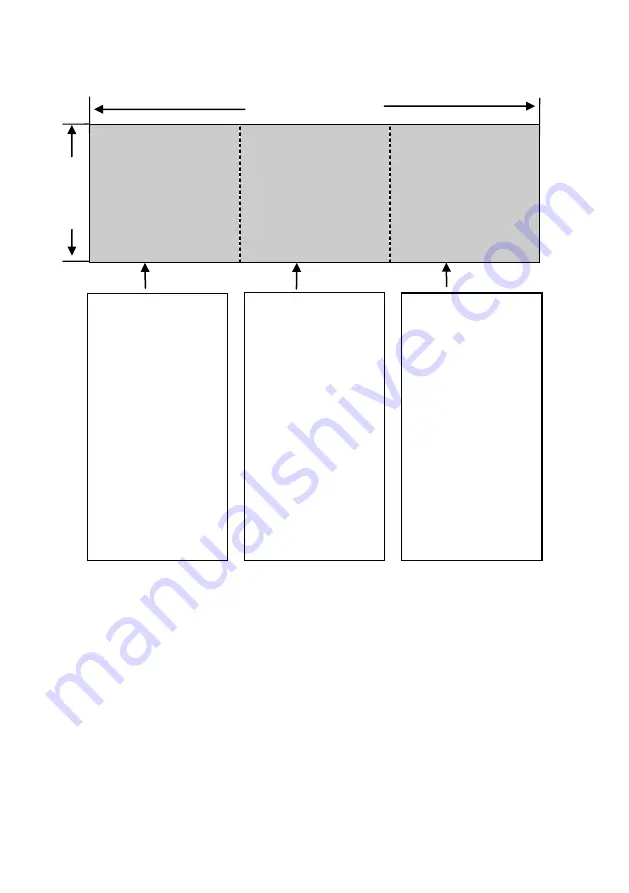
32
768
Equal Splicing
1024×3
Part 2
Part 3
DVX602 1 DVX602 2 DVX602 3
As shown in the preceding figure, under main menu, choose "LED"→
"Screen Size" and change "
Window
H Width" to "1024"; "
Window
V Height" to
"768", "Splice Mode" to "Equal", " H Splice Unit" to "3", "V Splice Unit" to "1",
and " Splice Position" to " incremental left to right".
Screen Size
Window H Width
=1024
Window V Height
=768
Splice
Mode
→
Equal Splice Setting
H Splice Unit =3
V Splice Unit=1
Splice Position =3
Screen Size
Window H Width
=1024
Window V Height
=768
Splice
Mode
→
Equal Splice Setting
H Splice Unit =3
V Splice Unit=1
Splice Position =2
Screen Size
Window H Width
=1024
Window V height
=768
Splice
Mode
→
Equal Splice Setting
H Splice Unit=3
V Splice Unit=1
Splice Position =1
Figure 18-2
Part 1
























