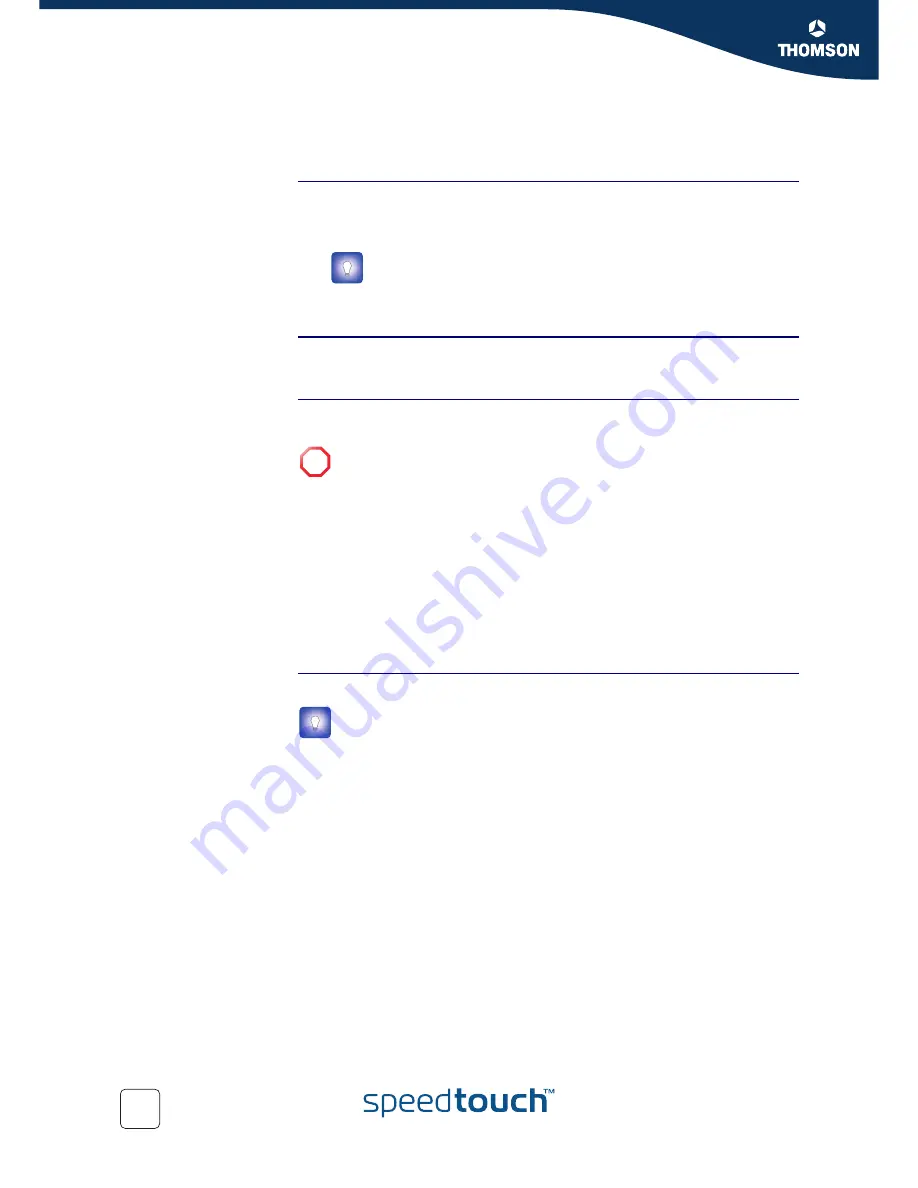
Chapter 2
Basic Installation
20
E-DOC-CTC-20051017-0035 v1.0
2.5 Connections Overview and Powering
Introduction
If you want to make the required connections yourself without using the guided
installation procedure as recommended, you must:
Read the safety instructions and regulatory notices first.
Follow the order as indicated below.
DSL Connection
Use the grey DSL cable to connect the SpeedTouch™ DSL port to your telephone
wall outlet or distributed filter.
Powering the
SpeedTouch™
Plug the coaxial jack of the electric power supply adapter into the SpeedTouch™
power inlet port and the other end into the wall outlet.
To turn on the SpeedTouch™, press the power button on the SpeedTouch™ rear
panel.
During the start-up procedure, the power LED on the front panel is lit red for some
seconds. As soon as the power LED is solidly lit green, your SpeedTouch™ is ready
for service. After another couple of seconds, also the DSL LED will light green.
If these LEDs do not light, please refer to
”Checking the LEDs” on page 27
. A
comprehensive LED overview can be found in the SpeedTouch™ User’s Guide.
Use the same button to turn off your SpeedTouch™.
Network connections
Your SpeedTouch™ allows you to connect your computer via Ethernet.
You can find the safety instructions on the Setup CD (see
“2.2 Installing your SpeedTouch™” on page 7
). They may also be
provided as a printed booklet.
!
The SpeedTouch™ electrical power requirements are indicated on the label
on the bottom side of your SpeedTouch™. In case you need to use another
power supply than the one provided, make sure that the spare supply
complies with the SpeedTouch™ power requirements.
It is recommended to use the Guided Installation procedure.
See
“2.2.1 Guided Installation” on page 8
for more information.
Summary of Contents for 516
Page 1: ...SpeedTouch 516 v6 Residential ADSL Gateway Installation and Setup Guide Release R5 4 ...
Page 2: ......
Page 3: ...SpeedTouch 516 v6 Installation and Setup Guide R5 4 ...
Page 8: ...About this Installation and Setup Guide 2 E DOC CTC 20051017 0035 v1 0 ...
Page 28: ...Chapter 2 Basic Installation 22 E DOC CTC 20051017 0035 v1 0 ...
Page 41: ......
















































