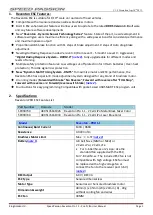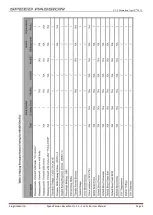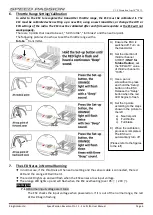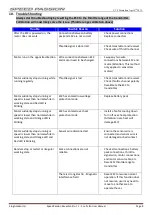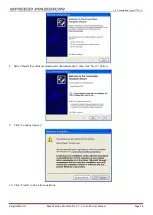V1.0 Created on Apr 10
th
2013
King Golden Ltd.
Speed Passion Reventon Pro 1.1 - 2 cell LiPo User Manual
Page 10
vii.
The program will prompt if the user is connecting the ESC. Selecting “Yes” will retrieve data
from the ESC and enter main program.
(If there is any error upgrading the firmware of the
ESC, select “No” to update firmware again)
(If the dialog does not pop up, ensure the ESC is power off and press and hold the red
highlighted button (“VALUE” button) on the smart program card as shown below. Plug in the
Speed Passion Smart Program Card into your PC or laptop computer and the Smart Program
Card will show “CONNECTING PC” on the display. Connect the Speed passion Smart Program
Card to the mini USB connector with the USB Cable)
viii.
Speed Passion Software Connection status icons should now be both GREEN.
ix.
The Speed Passion software is now installed and ready for use.
x.
Please refer to the section above for general overview and field specific help.
xi.
Take a moment to review the selectable functions and read the specific help text for each to
become familiar with the programmable function. To make configuration changes to a
function, select the setting, then select from the drop down menu the new choice or option.
When finished with the configuration, click the “SEND Settings” button located on the bottom
of each tabbed page to send the settings to the ESC.
Connection:
There are two connection states. One is when the ESC is connected to the PC (Green
symbol - left bottom corner). The other is when the ESC is disconnected from PC (refer
back to startup interface).