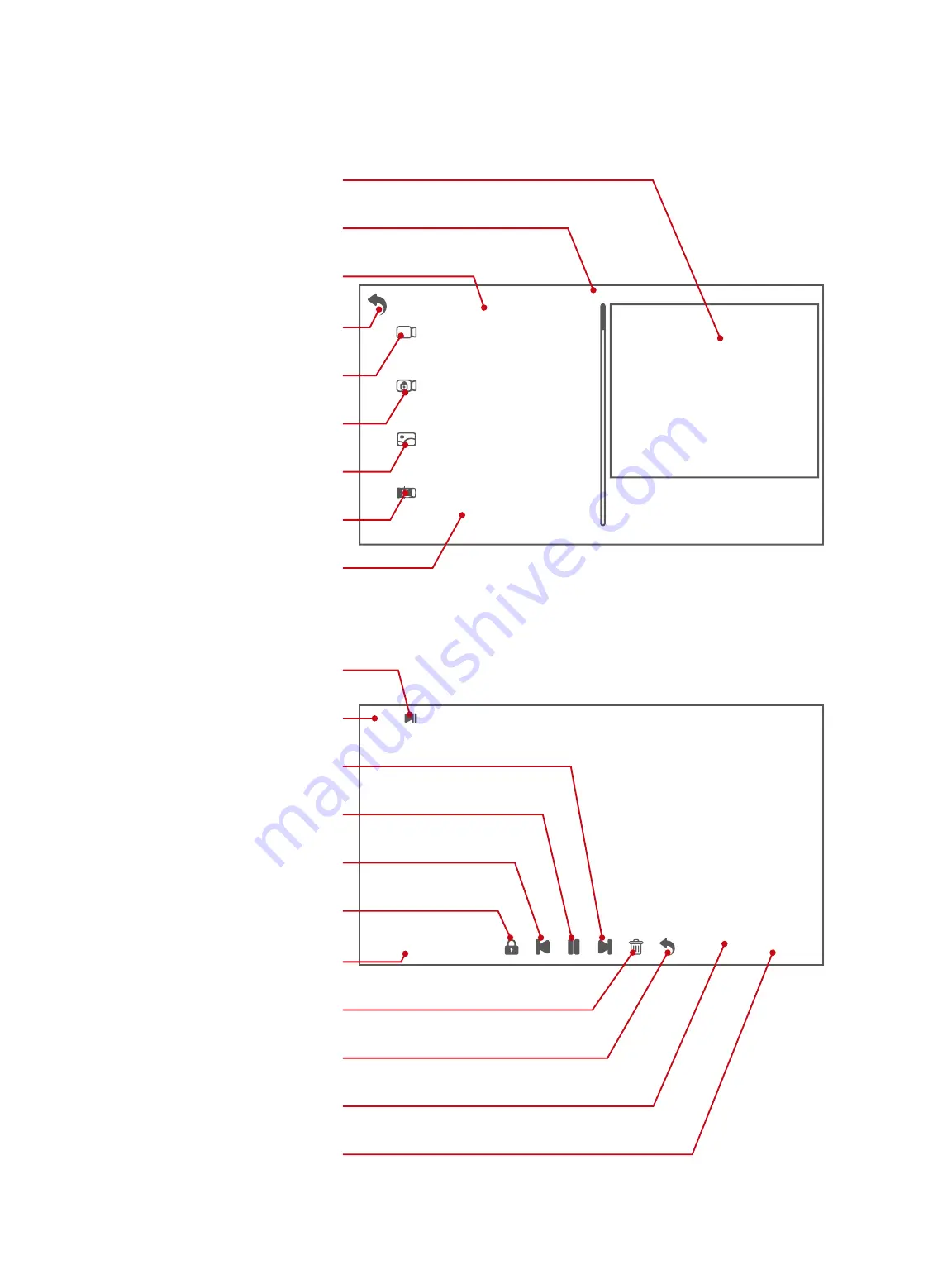
3.5 Playback and its settings
Playback Interface
14
FILE200516-083422-000103F.TS
FILE200516-083321-000102F.TS
FILE200516-083221-000101F.TS
FILE200516-083121-000100F.TS
FILE200516-083021-000099F.TS
FILE200516-082920-000098F.TS
FILE200516-082820-000097F.TS
FILE200516-082720-000096F.TS
01/13
FILE200516-075517-000059F.TS
00:00:00 / 00:01:00
2021/05/16 07:56:13
21/25
File Thumbnail. Click to Expand
Current Page / Total Pages
Selected File in Red
Return
Unlocked Videos
Locked Videos
Photos
Switch Front / Rear Videos
Unselected Files in Black
Play/Pause Status
Video Sequences
Forwards
Play/Pause
Backwards
Lock/Unlock Current File
File Name
Delete
Return
Video Duration
Date and Time
Expanded File


































