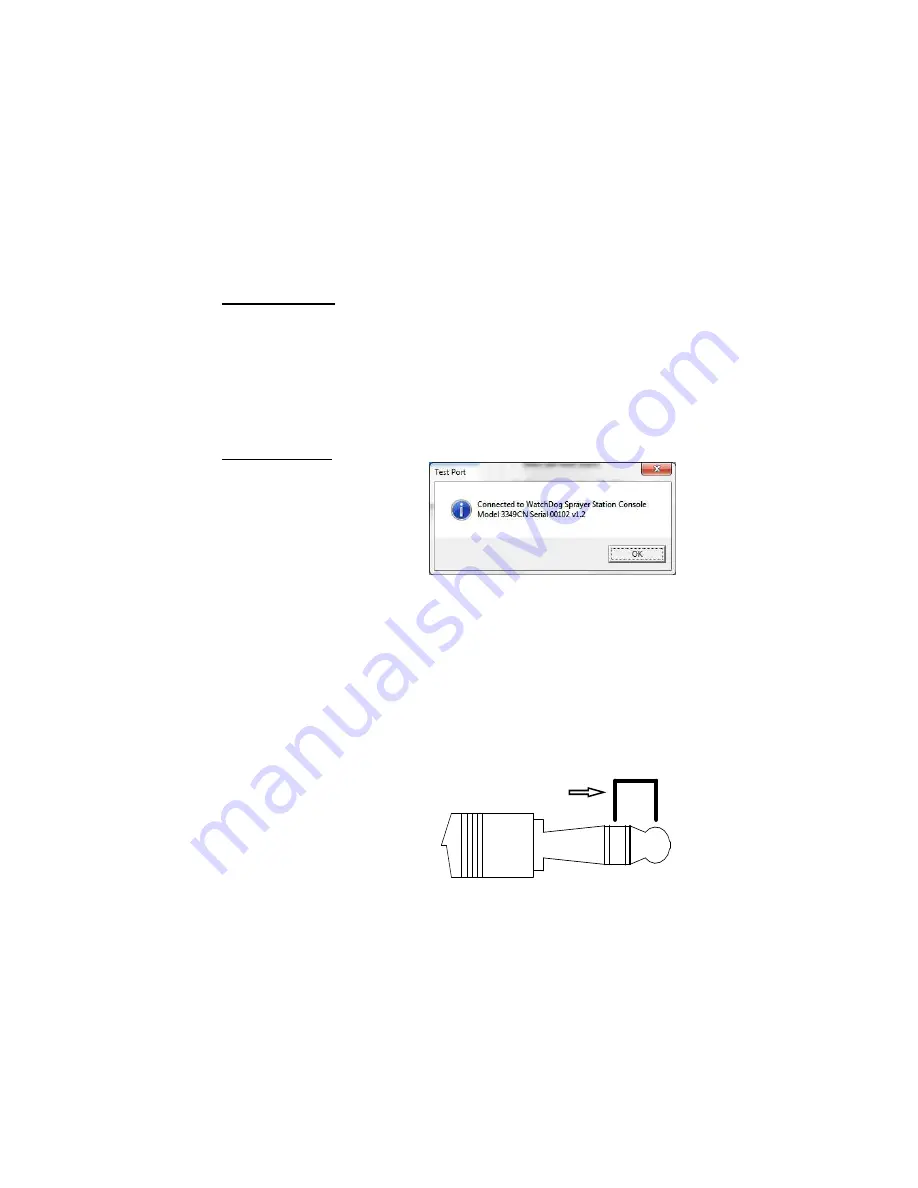
22
“USB Serial Port” and the COM port shown in parentheses. Addi-
tionally, the Connection section in the upper right corner of the
screen provides two tools to help identify the correct port.
Scan / All button
The button adjacent to the Ports field performs two functions.
When the button appears as All, clicking it will change the pull-
down list to all possible serial port numbers. The button will then
change to Scan. Clicking the Scan button causes ConsoleSync to
check for valid serial ports on your system, and only list valid serial
ports in the pulldown list. One of these should be the COM port for
the interface cable. The button will then change back to All.
Test Port button
When the Console is powered
up and the interface cable is
connected, clicking the Test
Port button will attempt to
contact the Console. A mes-
sage will appear telling if the
contact was successful.
The Test Port button can also perform a “Paper Clip Test”. This
test is performed with the cable connected to the PC but discon-
nected from the Console.
Select the serial port to be tested and click on the Test Port button.
If the message “Connection OK” is displayed, another device (such
as a modem) is probably connected to that port. If the message “No
Connection” is displayed, this port may be the one connected to
your serial cable and you can proceed to the next step.
Place a paperclip on the end of
the serial pin so that it touches
both the tip of the pin and the
metal area between the two
black rings. Again click on the
Test Port button. If the mes-
sage “Connection OK” now
appears, this is the COM port connected to your serial cable.
paper clip
or wire
Summary of Contents for WatchDog 3349CN
Page 1: ...Sprayer Station Console Console Sync Software PRODUCT MANUAL Item 3349CN ...
Page 4: ...4 ...
Page 27: ...27 ...

























