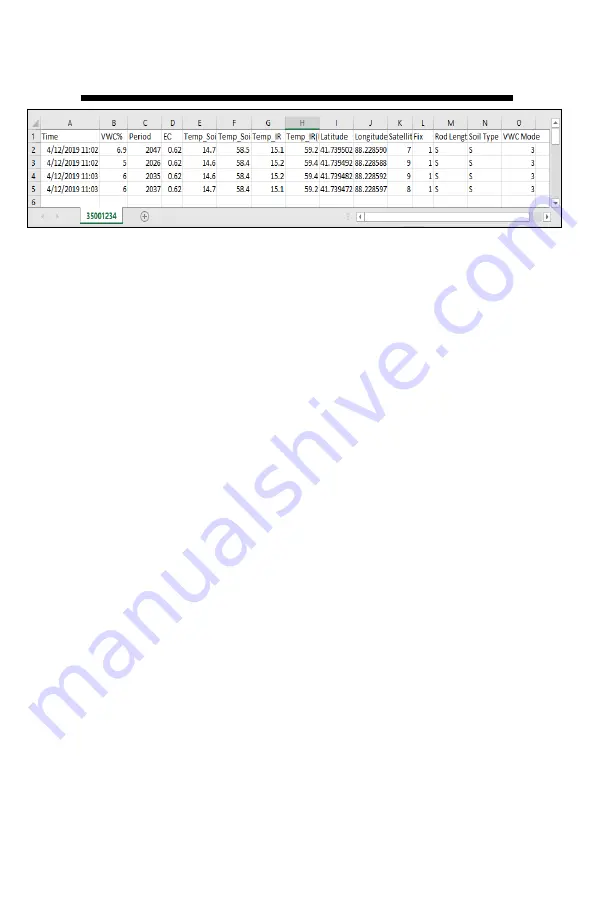
18
Downloading Data Logs to a USB Flash Drive
1. Connect the flash drive to the meter
’
s USB port.
2. Press the
MENU|SELECT
button to open the Settings Menu.
3. Press the
READ|Down
arrow button to reach the Save to USB op-
tion.
4. Press the
MENU|SELECT
button to select the option.
The data will be saved to the flash drive as a comma
-
separated text file
(.csv) named with the serial number as the filename. These files can be
opened with common text
-
editing or spreadsheet software. If a previous
data file exists on the flash drive with the same filename, it will be over
-
written. Be sure to save any existing data logs on the flash drive prior to
saving a new file.
Erasing the internal Data log
1. Press the
MENU|SELECT
button (p. 7) to open the Settings Menu.
2. Press the
READ|Down
arrow button to reach the
Clear Logs
option
3. Press the
MENU|SELECT
button to select the option.
4. Press
MENU|SELECT
button again to start the process or the
ON/
OFF|BACK
button to return back to the menu.
Data Collected
The following information is logged with each reading:
Time, VWC%, Period, EC, Temp_Soil, Temp_Soil(F), Temp_IR,
Temp_IR(F), Latitude, Longitude, Satellites, Fix, Rod Length, Soil
Type, VWC Mode
Sample TDR 350 data file
Data Logs





























