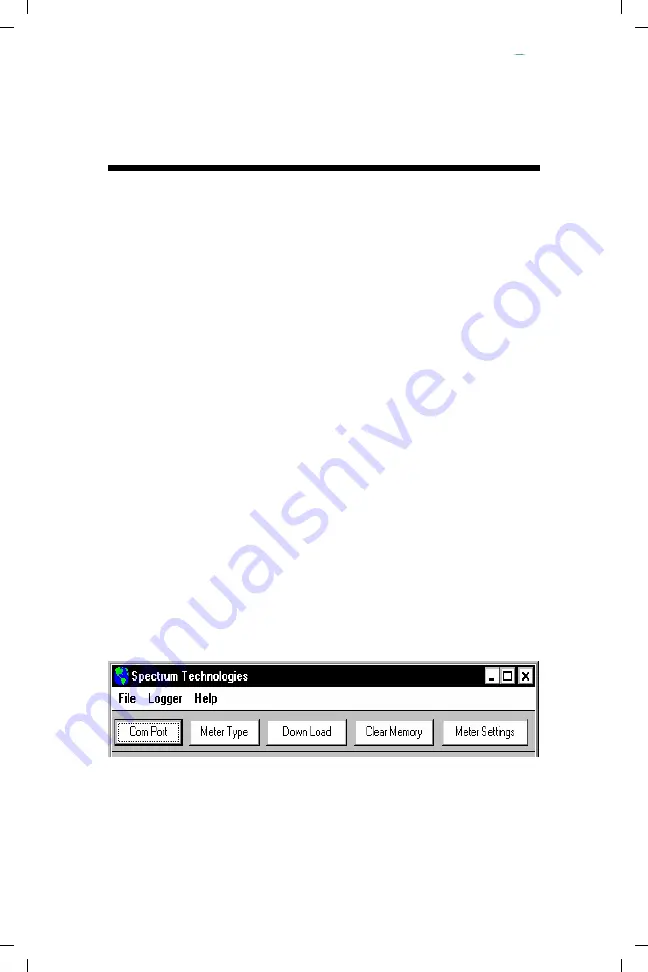
5
Computer Interface/
Changing the Battery
Software Installation
Insert the CD for Field Scout software into your PC’s disk
drive. If auto-start is not enabled on your computer, select
Run
from the
Start
menu and type
D:\Setup.exe
(Substitute the appropriate drive letter for your CD drive).
Click
OK
and follow the instructions on the screen.
The meter’s data port can be accessed by removing the
plastic screw to the left of the handle. It is through this
port that the meter is connected to either a PC or to a GPS
unit. The meter must be turned off before attempting
communication with the software.
Connecting to a PC
The Field Scout software comes with a gray PC interface
cable. This cable connects to the 9-pin serial port of your
computer and to the meter’s computer port. The meter’s
configuration can be modified by clicking on the
Meter
Settings
button (see Meter Settings, p. 16). The
Com
Port, Meter Type, Download,
Clear Memory
and
Me-
ter Settings
buttons are explained in the Field Scout Soft-
ware Toolbar section (p. 14).
Changing the battery
The battery compartment is accessed by removing the 4
philips-head screws on the underside of the meter and re-
moving the bottom plate. The TCM 500 meter is powered
by a 9-V battery.




















