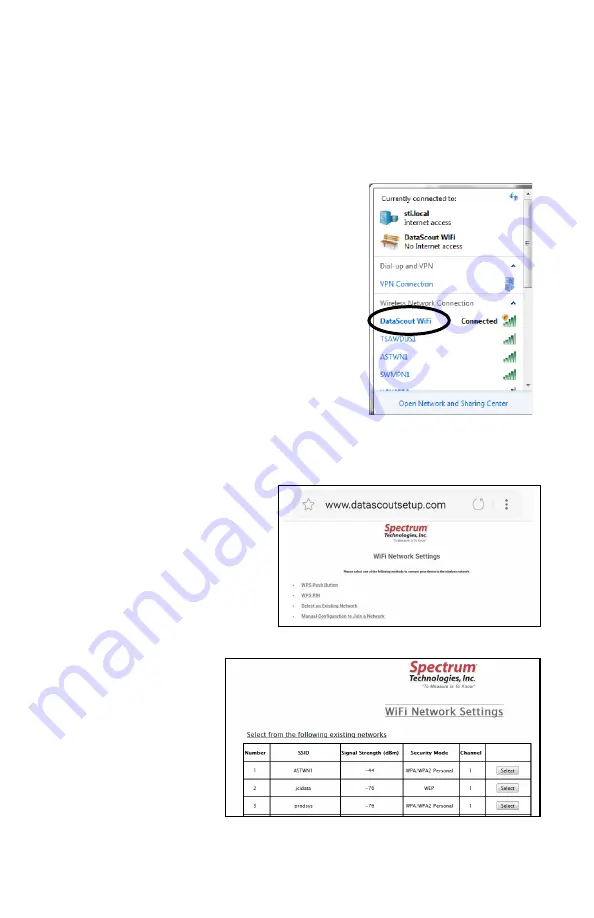
10
WiFi models
-
Access Point Provisioning
The following steps outline how to connect the DataScout mo-
dem to the desired WiFi network.
Note: Because a PC will typically expect a WiFi access point to
be linked to the internet, the following procedure may work better
on a smartphone.
1.
Hold button until the light turns off
(approximately 8 seconds) to enter
WiFi
provisioning
mode.
The
DataScout will create a WiFi network
access point called
“
DataScout WiFi
”
and the light will the flash amber.
2.
From PC, smart phone, or tablet, find
and connect to the network that was
created in Step 1. No password is
necessary to connect to the network.
3.
Type the following URL into your de-
vice
’
s web browser to bring up the
DataScout Setup screen:
www.datascoutsetup.com
4.
Click the
“
Network Settings
”
button on that screen.
5.
From the WiFi Network
Settings screen, choose
the "Select an Existing
Network" option.
6.
Select your Ac-
cess Point from
the list of availa-
ble networks.
























