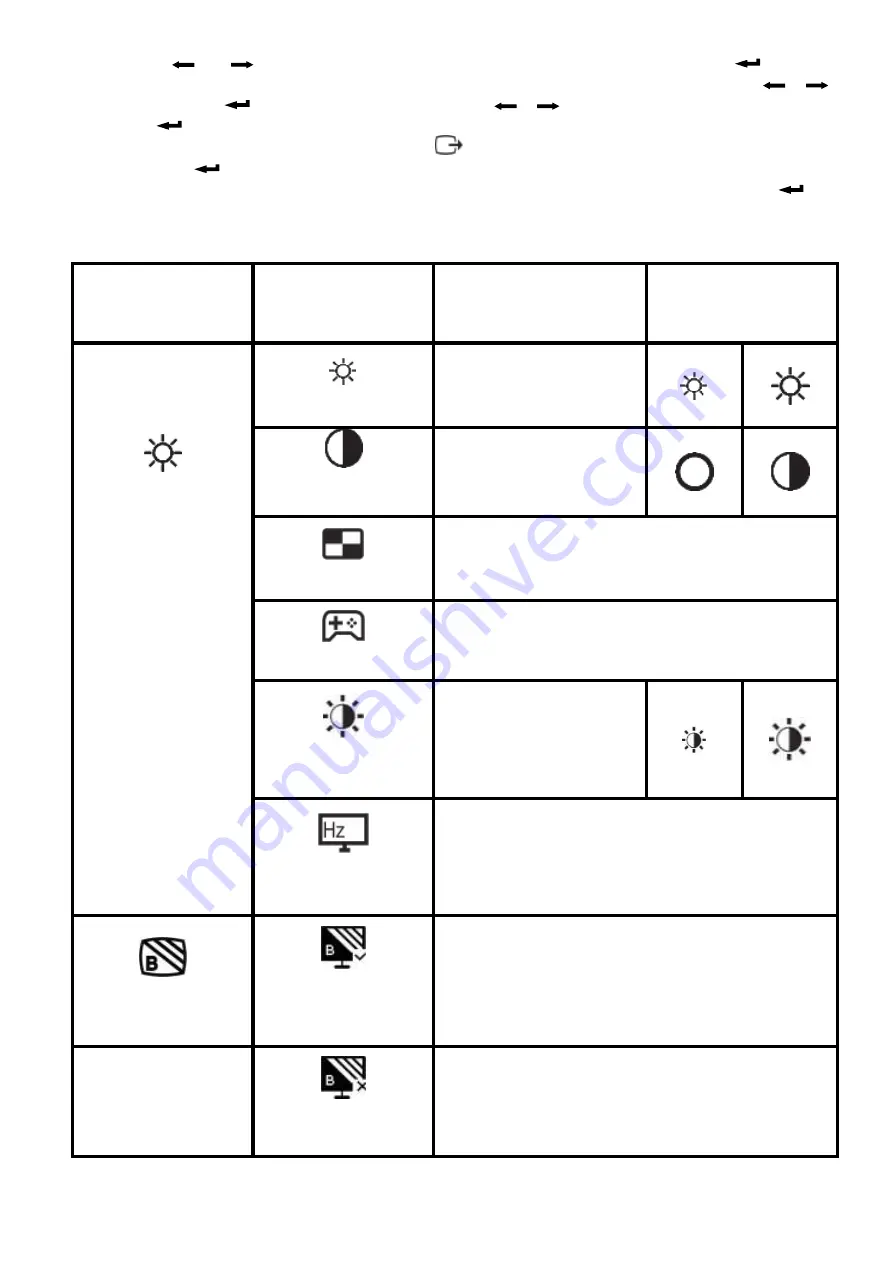
2. Use buttons
and
to move from one sign to another. Select a sign and press button
to obtain
access to the corresponding function. If there is a submenu, select a submenu item with buttons
и
and then press button
to select a function. Use buttons
и
to change settings. To save changes,
press button
.
3. To exit a submenu and main screen, press button
.
4. Press and hold
for 10 seconds to block screen menu. This will help to prevent accidental changing
of settings. To unblock the screen menu and get an ability to change settings, press and hold button
for
10 seconds.
Table 2. Screen menu functions:
Sign in the main menu
Submenu
Description
Elements of
control and
adjustment
(Analogue)
Brightness/
Contrast
Brightness
Adjustment of screen
brightness
Contrast
Contrast adjustment, i.e.
difference between light and
dark areas
DCR
Activation of dynamic adjustment of contrast:
• OFF
• ON
Game
-
Bright&dim adjust
Bright&dim adjust
Refresh rate
Refresh rate
• OFF
• Top Left
• Top Right
• Bottom Left
• Bottom Right
Low Blue Light
Enable Low Blue Light
Select this point to activate the blue color
filter.
Disable Low Blue Light
Select this point to deactivate the blue color
filter.













