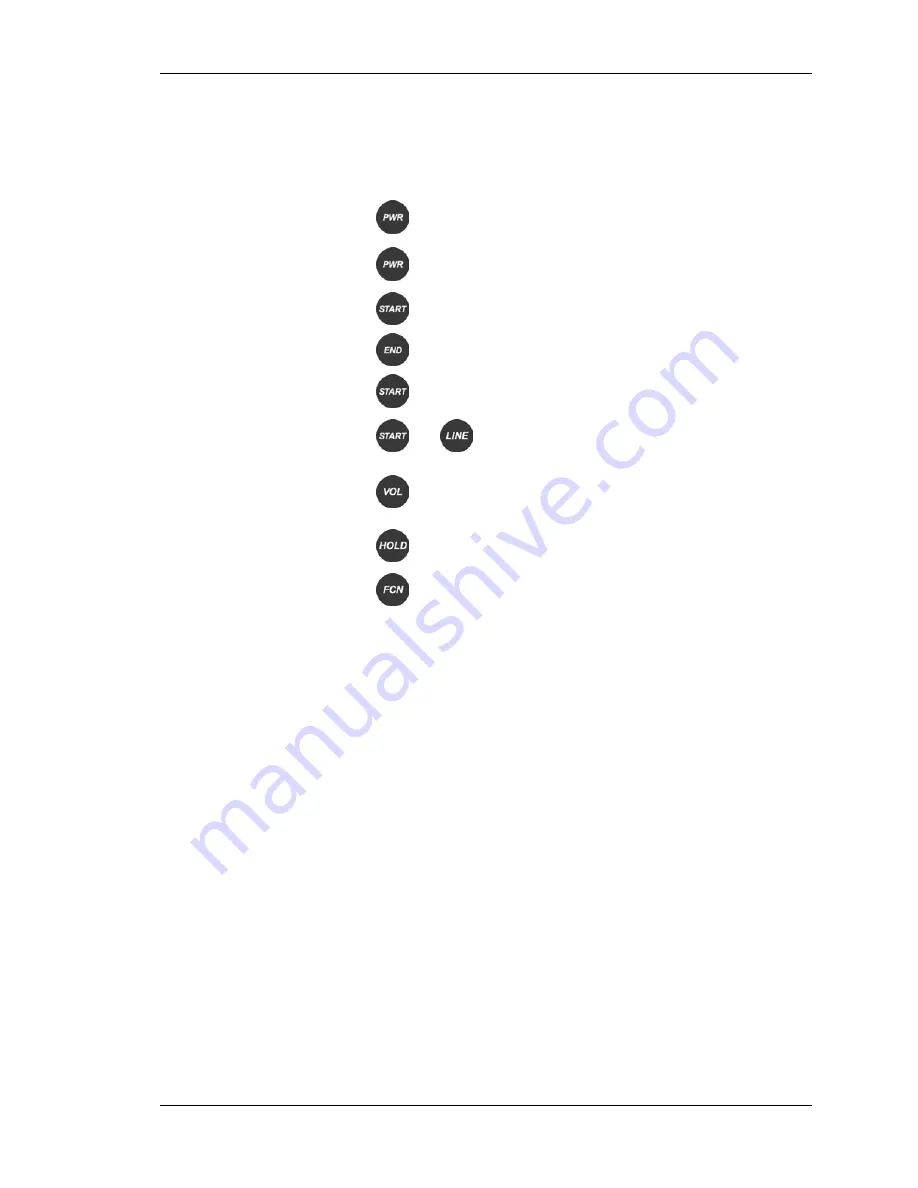
SpectraLink Corporation
Link Wireless Telephone User Guide
Link
Wireless Telephone Functions
Function Button
Action
Power on
Press and hold
PWR
until double chirp,
then release
Power off
Press and hold
PWR
until single chirp,
then release
Answer call
Press
START
Hang up
Press
END
Place call
Press
START
, dial number
Select line
Press
START
then press
LINE
, then
select line number (1-9)
Adjust volume
during call
Press
VOL
while you are talking to toggle
between base volume level and a louder
volume level
Put call on hold
Press
HOLD
Mute/Unmute
microphone
Press
FCN
then
1
Status Indicators
Indicator Description
NO SVC The Wireless Telephone cannot receive or place calls.
You may be outside of the coverage area. Walk back into
the covered area.
BATT Your Battery Pack charge is low. You will also hear a beep
in the earpiece. Your Battery Pack needs to be recharged.
MSG You have a voice mail message.
Part Number: 72003551H.doc
Page 8












