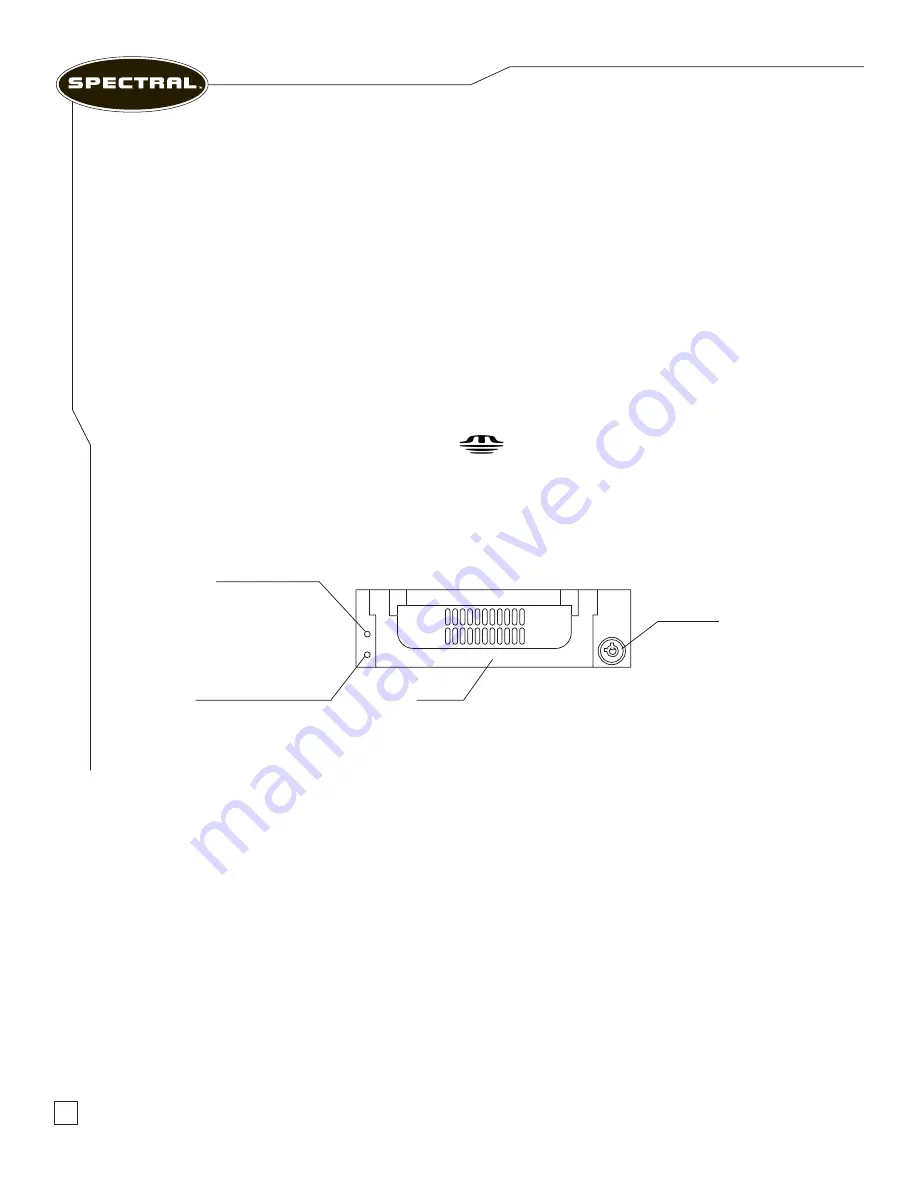
www.spectralcomputers.com
Connecting a USB or FireWire Device
Plug the USB or FireWire device into its respective port on your computer. Windows XP
will detect the device and attempt to install the appropriate driver automatically. In some cases,
Windows may require a driver. This driver is located on the software CD that is included with
the device. Otherwise, Windows will automatically install the device with the driver in its
database. We suggest updating the driver at a later date for maximum performance. For further
information, please refer to your device’s operating manual. For the RM5100 and RM7100, only
use the three FireWire ports located on the PCI card.
Your Multi-Media Card Reader
The card reader has four slots for various types of media cards.
•CF Compact Flash
•SD Secure Digital
•Microdrive
•MMC Multi-Media Card
•SM Smart Media
• Memory Stick
Your Removable Backup Hard Drive (RM7200 and RM7400 Only)
Figure 2.5 – Removable Hard Drive
Removing the Rack from the Carrier Body
Make sure that the computer is not accessing the Removable Hard Drive. Insert the miniature
key provided into the keyhole and turn the key clockwise to shut down and unlock the hard drive.
Wait 20 to 30 seconds for the hard drive to spin down. Lift up the handle and pull outward to
remove the carrier from the receiving frame.
Inserting a Carrier into the Receiving Frame
Insert the carrier in the receiving frame and push it in all the way as far as it will go. Fold down the
handle and turn the key counter-clockwise to lock the drive and start it up. Wait 20 to 30 seconds
for the hard drive to spin up before accessing it from the computer.
User Manual
9
U
S
B
/
F
ir
e
W
ir
e
D
e
vi
c
e
S
e
tt
in
g
U
p
Y
o
u
r
S
y
s
te
m
Power Indicator
HDD Access Indicator
Handle
Key Lock
























