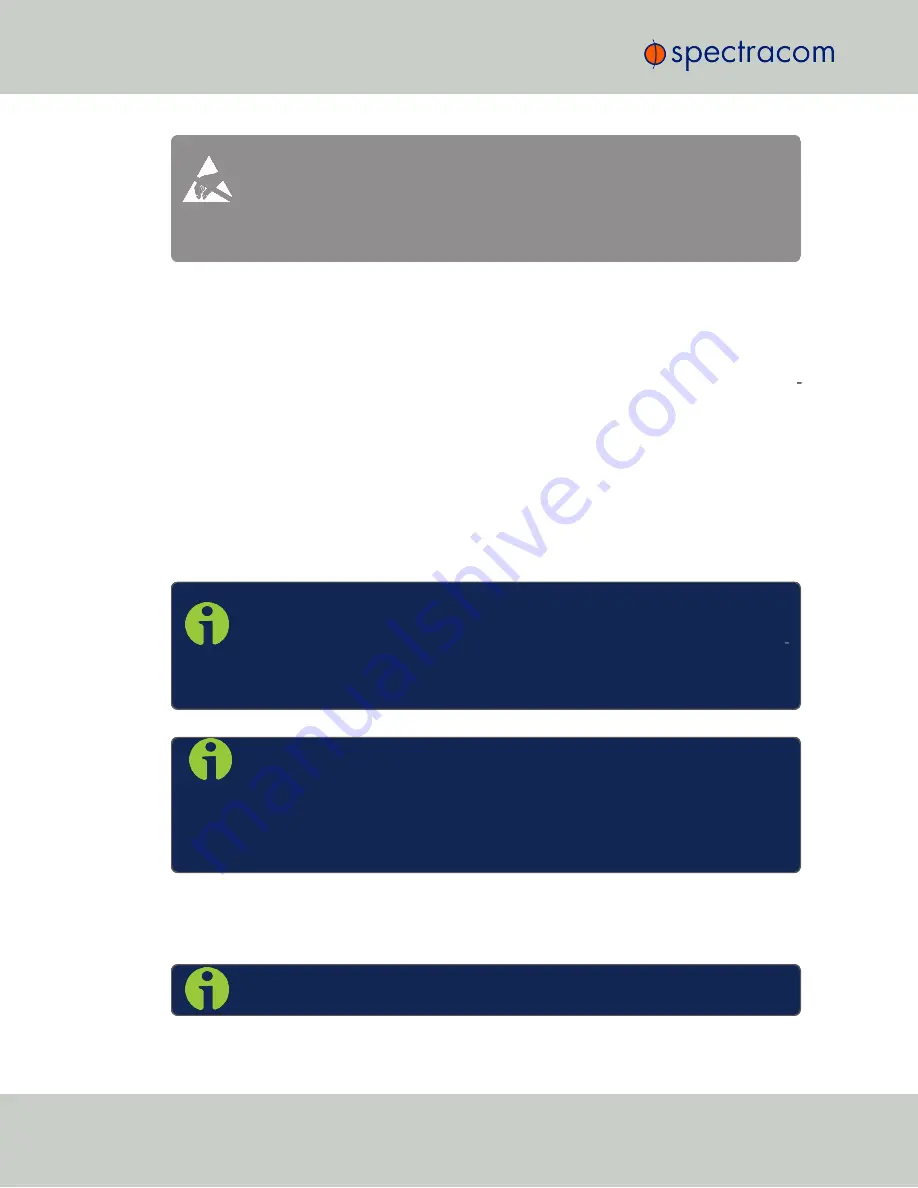
Caution –
Observe all ESD procedures when handling the board and the com
puter. Before installing the board, discharge static buildup by touching the metal
frame of the computer with one hand and the protective bag containing the board
with the other hand. Open the protective bag only after static buildup has been
safely discharged.
5.1
GNSS Antenna
The mounting location of the external GNSS antenna should be free of objects that could
obstruct satellite visibility from straight overhead to within 20 degrees of the horizon in all dir
ections.
Obstructions that block a significant portion of the sky result in degraded performance. The
GNSS receiver must track at least four satellites, in order to obtain time synchronization.
To optimize timing accuracy, the GNSS receiver attempts to track satellites that are spread out
as far as possible across the sky. The GNSS antenna must be mounted such that the antenna
points to the sky (i.e. the connector side pointing down), and it must be spaced at least
39 inches (1 meter) away from other GNSS antennas.
Mount the antenna at the desired location. Connect the supplied cable to the antenna. Take
appropriate lightning precautions as necessary.
NOTE –
Spectracom recommends applying an appropriate silicon grease to the
cable connection at the GNSS antenna in order to protect the connection from
moisture. An additional weatherproofing kit (P/N 221213) containing butyl rub
ber and plastic tape is also available from Andrews Corporation, USA, phone
+1.800.255.1479.
NOTE –
Once an external GNSS receiver is connected to a TSync-cPCI or -PCIe
board, it will be reset to factory default settings.
If you are replacing an existing legacy board-level product, be aware of the fact
that your GNSS receiver will no longer operate with legacy board-level products
once it has been used with a TSync-cPCI or PCIe board.
5.2
Changing the Board Bracket
NOTE –
This procedure does NOT apply to TSync-PCIe-PTP boards.
22
CHAPTER
5
•
Instruction Manual XYZ
Rev.
R
5.1 GNSS Antenna
Summary of Contents for TSync-PCIe
Page 2: ......
Page 6: ...IV User Manual TSync PCIe...
Page 10: ...BLANK PAGE VIII User Manual TSync PCIe TABLE OF CONTENTS...
Page 26: ...BLANK PAGE 3 14 Environmental Specifications 16 CHAPTER 3 Instruction Manual XYZ Rev R...
Page 36: ...BLANK PAGE 5 3 Status LEDs 26 CHAPTER 5 Instruction Manual XYZ Rev R...
Page 54: ...BLANK PAGE 7 2 Accessories 44 CHAPTER 7 Instruction Manual XYZ Rev R...
Page 56: ...BLANK PAGE 46 CHAPTER 8 Instruction Manual XYZ Rev R...















































