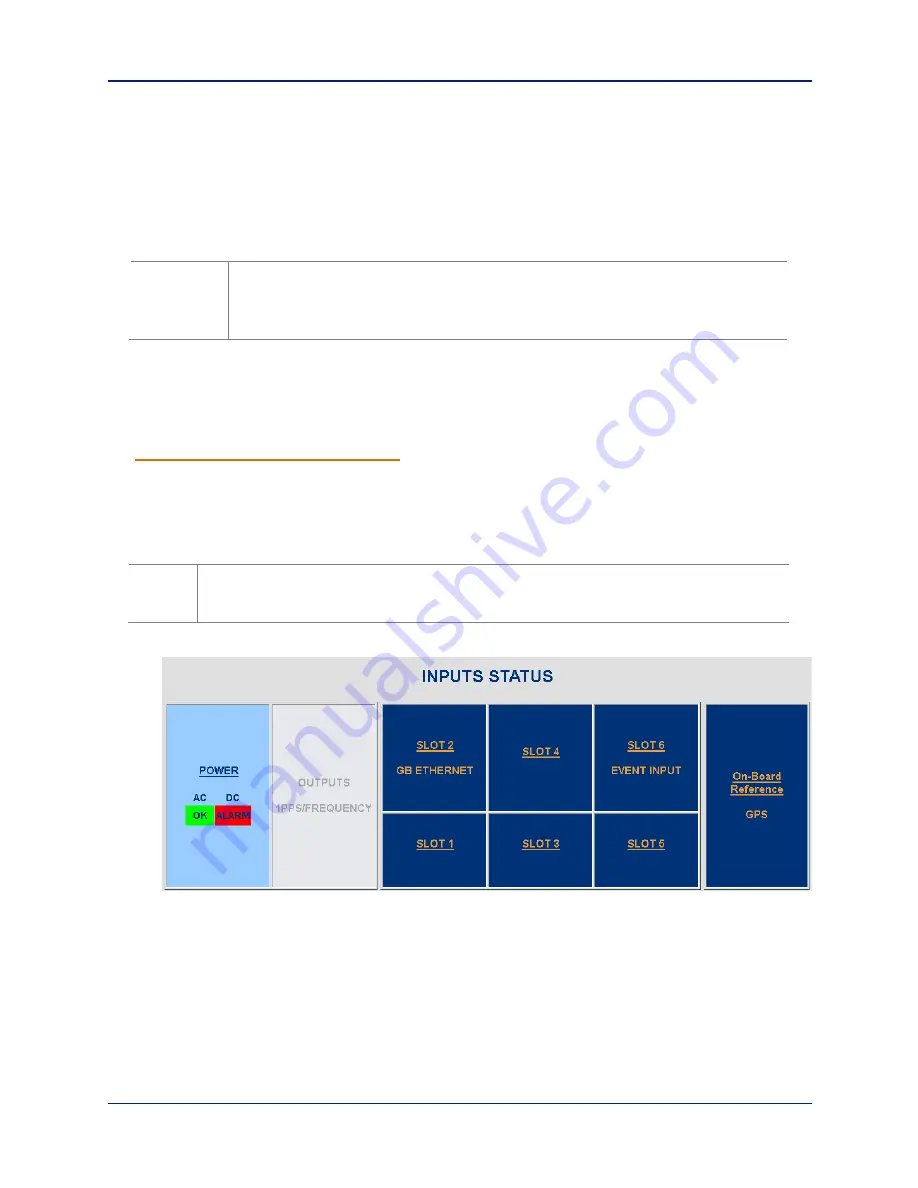
NetClock
Spectracom
7
NetClock 9483 Option Card Installation Guide, Rev.2
Verifying HW Detection and SW Update
Prior to beginning managing any features or functionality provided by the new card, it is advisable to
verify the successful installation by ensuring the new option module has been detected by the
NetClock unit.
(a) Re-install the top cover of the unit chassis (housing), using the saved screws.
(b) Power on the unit.
(c) Verify the successful installation by ensuring the option module has been detected:
NetClock Web UI, ≤
Version 4.x
Open a web browser, and log in to the NetClock web interface. Navigate to the
STATUS
/
INPUTS
and/or
STATUS
/
OUTPUTS
pages. Information displayed on these pages will vary depending
upon your option module card/NetClock configuration (for example, the Multi-Gigabit Ethernet
option module card has both input and output functionality, and so is displayed in both pages).
NOTE
: If after an installation the card does not appear to be properly identified, it may be
necessary to update the NetClock system software to the latest available version.
Example STATUS/INPUTS page – NetClock Web UI
CAUTION
: Ensure that screw holes on the card are properly lined up and secured to the
chassis before powering the unit up, otherwise damage to the equipment may
result.











