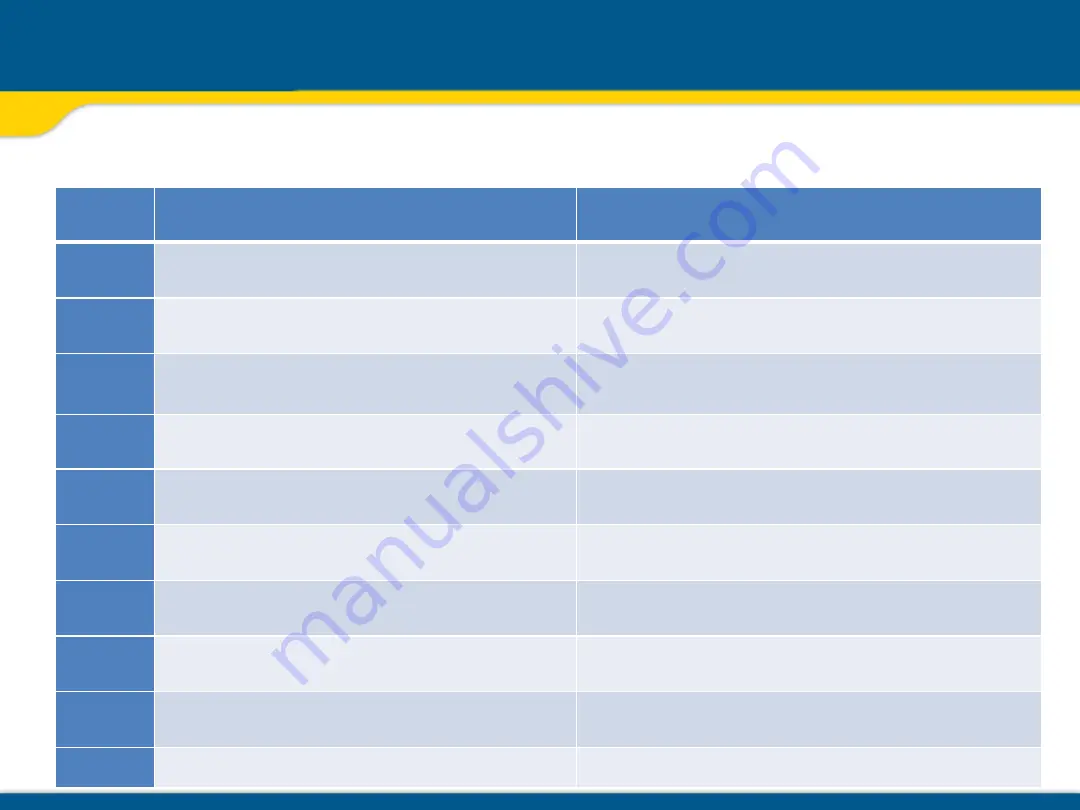
Any error message can be deleted with a short press of button E. The table shows the related description and
possible solutions.
The next service center should be contacted if a different error message as shown at the table will be displayed.
Troubleshooting
Error
codes
Description
Solution
21
Temporary EEprom problem
Press the E button to deletet the error message
120
HI alert - Unit Height changed
Check laser beam elevation
130
Mechanical Limit during Grade Match / PlaneLok
Check if existing slope is above +/-9%
140
Laser beam blocked
Make sure there are no obstacles between the
transmitter and the HL760
141
Time Out - Alignment could not be completed in
the allowed time
Check radio operating range/ connection; check stable
laser setup
150
No receiver – HL760 Receiver not available for
single axis automatic function
Make sure the HL760 is on and paired
152
No receiver - The laser searched for the receiver
but could not find it
Check the operating range for auto function and restart
the auto alignment
153
Lost Receiver - The laser searched and found the
receiver but then lost it
Check the operating range for auto function and restart
the auto alignment
155
More than two paired receivers are available
during automatic alignment function.
Make sure only two receivers are turned on.
160
X or Y level sensor defect
Contact service center















