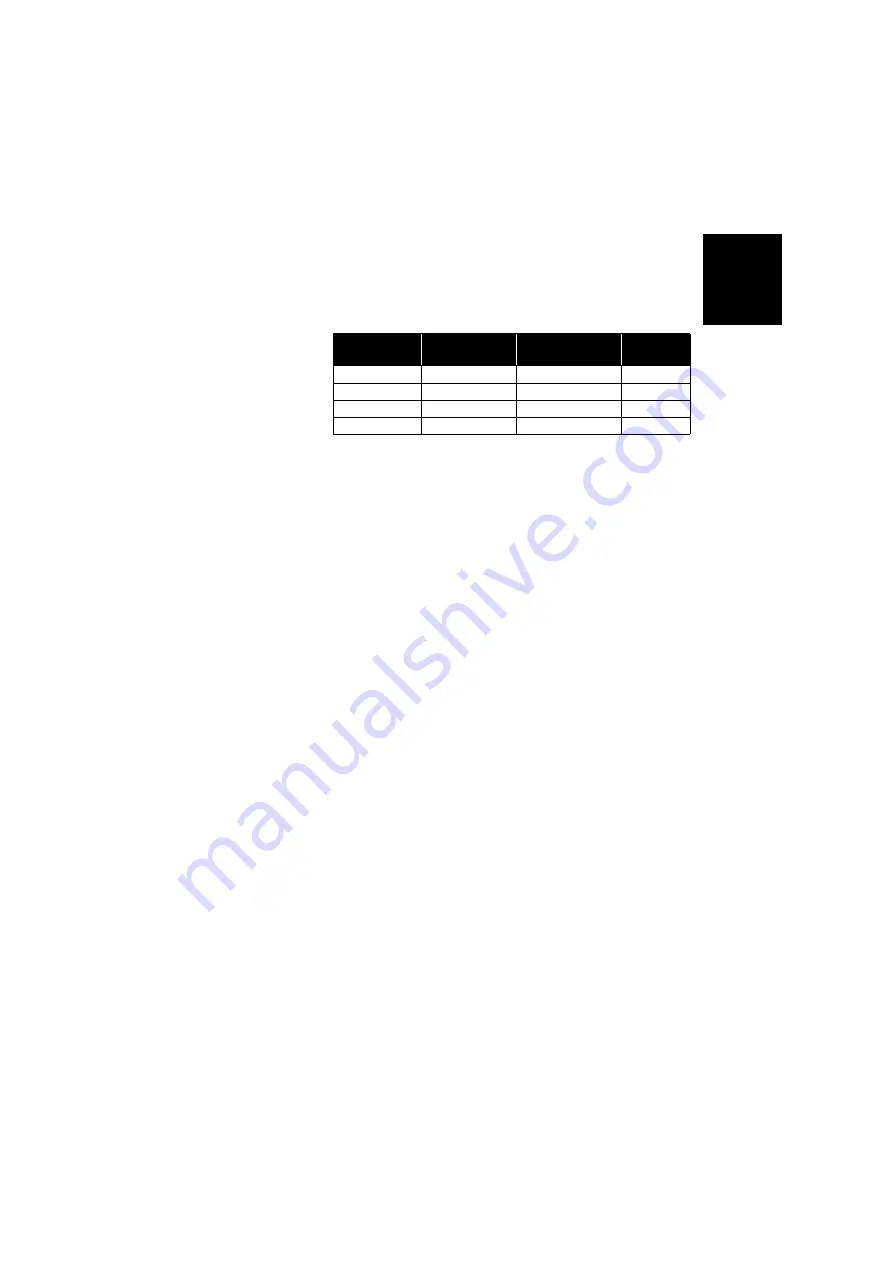
Engl
ish
49
• Vertical: 15 mm (0.049 ft) + 1 ppm
Subscriptions to Trimble RTX Corrections Services
Supported by SP60
(1) (2)
(*) First figure is without RAM available (RAM: Regional Atmospheric Model),
second figure is with RAM available.
(**) With or without RAM available.
Real-Time Performance
• Instant-RTK® initialization
–
Typically 2 seconds for baselines less than 20 km
–
Reliability: up to 99.9%
• RTK initialization range: over 40 km
Post-Processing Accuracy (RMS)
(1) (2)
Static & Fast Static
:
• Horizontal: 3 mm (0.118”) + 0.5 ppm
• Vertical: 5 mm (0.196”) + 0.5 ppm
High-precision Static
(3):
• Horizontal: 3 mm (0.118”) + 0.1 ppm
• Vertical: 3.5 mm (0.137”) + 0.4 ppm
Data Logging Characteristics
Recording Interval: 0.1 - 999 seconds
Physical Characteristics
• Size: 21 x 21 x 7 cm (8.3 x 8.3 x 2.3”)
• Weight: 0.930 kg (2.08 lb)
• User interface: Five LEDs for power, tracking, Bluetooth,
data logging and radio
• I/O interface:
–
RS232 serial link
–
USB 2.0/UART and USB OTG
Service
Horizontal
Accuracy (RMS)
Initialization Time
GNSS
Frequencies
CenterPoint RTX < 4 cm
< 30 min, or <5 min (*) L1+L2
FieldPoint RTX
< 10 cm
< 15 min, or <5 min (*) L1+L2
RangePoint RTX
< 30 cm
<5 min (**)
L1+L2
ViewPoint RTX
< 50 cm
<5 min (**)
L1
Summary of Contents for SP60 GNSS
Page 1: ...User Guide SP60 GNSS Receiver August 2016 Release...
Page 8: ......






































